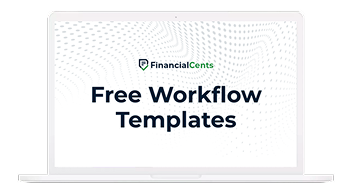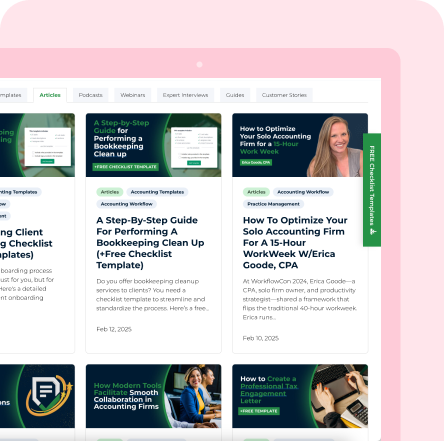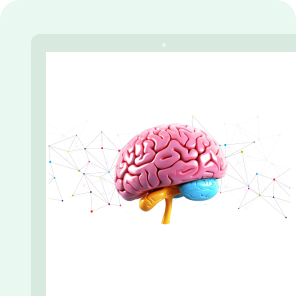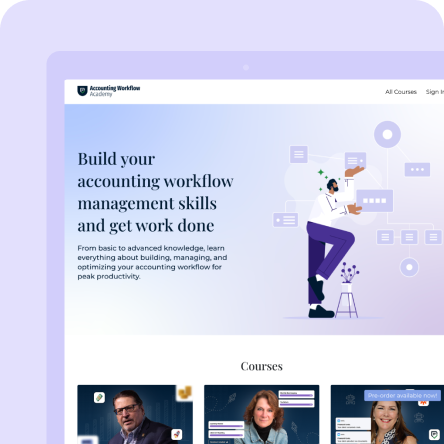We just released three big new features this week to make it easier to track time, duplicate tasks, and assign projects across your client base.
-
- Global Timer – To easily track time on a project or client from anywhere in the app.
-
- Duplicate Tasks Inside a Project – So you don’t have to re-create a task with all of its subtasks, dependencies, descriptions, and etc.
-
- Assign a Project to a Client Group – Easily assign a project to every client in a specific group (Bookkeeping, tax, payroll, etc.)
Global Timer
This new time tracking button will make it so much easier to track time on a project or client anywhere in the app at the click of a button. You will no longer have to find the project or client and click on them to start tracking time.

When you click the timer button, you will be able to search for a client and then select one of their projects to track the time. Also, you can leave a note or description for the time entry before you start the timer.
*** You don’t have to select both the client and the project. You can track time to a client without a project

Once the timer is started you will see it running in the Global Bar at the top. When you click the timer clock you can view the client or project you are tracking time on or stop the timer. Once you stop the timer it will automatically record the time entry.

Duplicate a Task Inside a Project
You can duplicate a task within a project, so you don’t have to recreate a similar task. This will make a copy of the task with all of its details (description, subtasks, dependencies, documents, etc.). This makes it easier to create and expand your workflows.
To duplicate a task, you will need to click the new “Duplicate Task” button inside the task.

Once you duplicate the task it will show up inside the projects checklist, where you can edit and customize it.

Assign a Project to a Client Group
This new feature makes it easier to assign a project to a large number of clients in seconds. For example, if you have 300 tax clients, you can now assign a single tax project to all 300 tax clients at the click of a button.
Currently, you can only do this from the “Duplicate” button after the project is created.

Once you hit “Duplicate” you will have the option to select client groups, which will then list all the client groups you have created in the Client CRM. Here you will have the option to select the client group you want to copy this project to and see how many clients it will copy it to.

Once duplicated you will see them on your dashboard and can edit/tailor each project to the specific client’s needs!