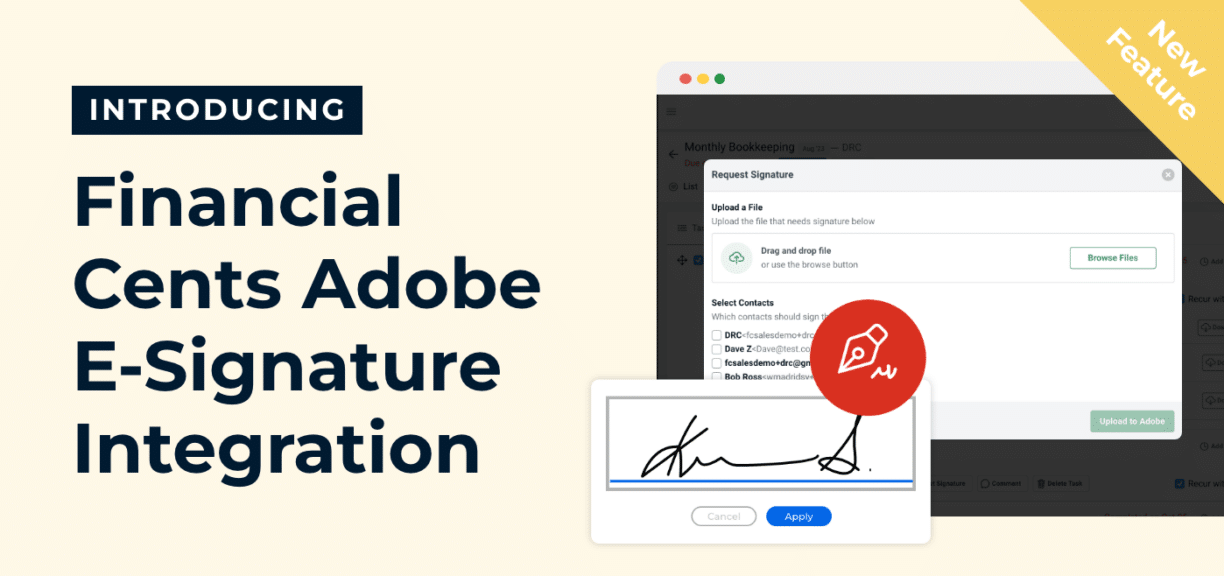Introducing: Financial Cents Adobe E-Signature Integration
Author: Financial Cents
Reviewed by: Alexis Sadler
In this article
To this day, I see tax accountants tell their clients ‘hey, sign this attachment’ when they can simply put it in a digital signature software (like Adobe E-signature) and make everyone's life a little easier."
Casey Haynes, Owner, Compass CPAOf all the ways to collect signatures from your clients, none is as fast, convenient, and efficient as electronic signatures (E-signature):
- Inviting clients to sign at your office requires commuting to your office (and you will need to scan and attach the forms to your workflow manually).
- Collecting signed documents by mail could take days for the files to arrive.
- Sending documents needing signatures as attachments by email requires the client to do inconvenient and unnecessary work, like downloading, signing, scanning, and uploading.
Electronic signature does not require any unnecessary work for your customers and they can sign from wherever they are at any time.
That is why we are excited that YOU CAN NOW REQUEST CLIENT SIGNATURES from your Financial Cents account, thanks to our Adobe Sign integration.
It takes minutes to enable the cool new feature and you will now be able to complete in minutes what could have taken days. This integration will speed up your workflows and save your team the stress of chasing clients for signatures.
This article will guide you on how to set up Adobe E-signature and start collecting client signatures (for your proposals, tax returns, and other documents) inside Financial Cents today.
Key Features of Financial Cents’ Adobe E-Signature Integration
Collecting signatures is a key piece of client collaboration. This integration enables accountants and bookkeepers to streamline that process by giving them the ability to:
1. Send Tax Returns To Clients for Signature
This integration makes signing tax returns easier and quicker for your clients. This cuts the time your client takes to approve tax filing in half.
Here’s how this works in six steps:
- Open the project you need the signature for
- Click on Client Task
- Click on Request Signature
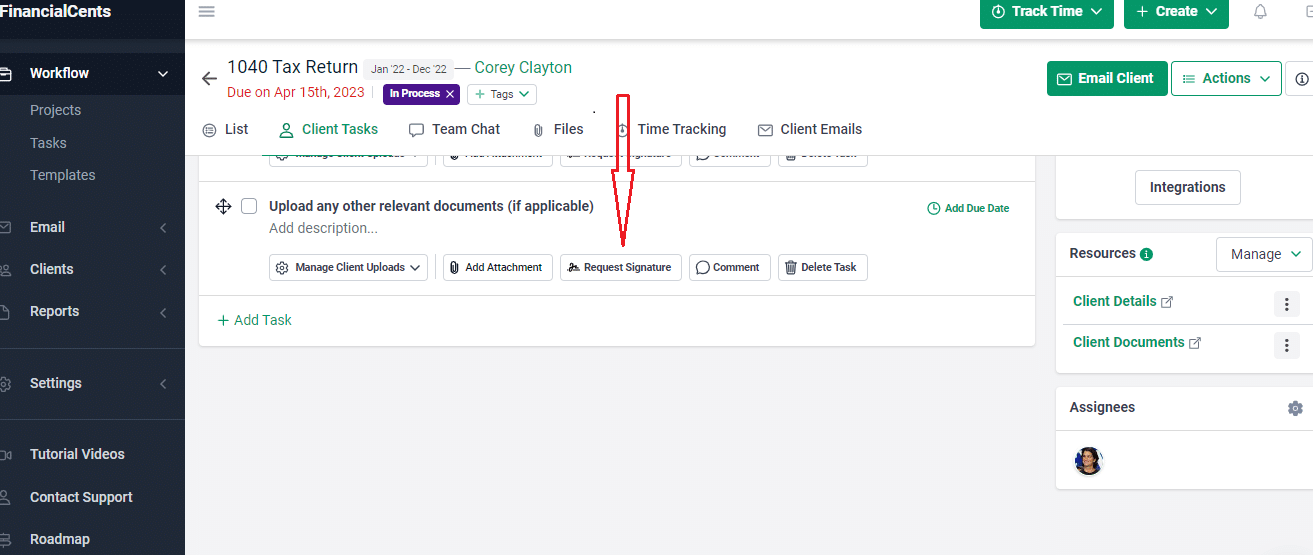
- Drag and drop the file you need the client to sign or click on Browse Files to select the tax return
- Select the name of the person to sign the tax form
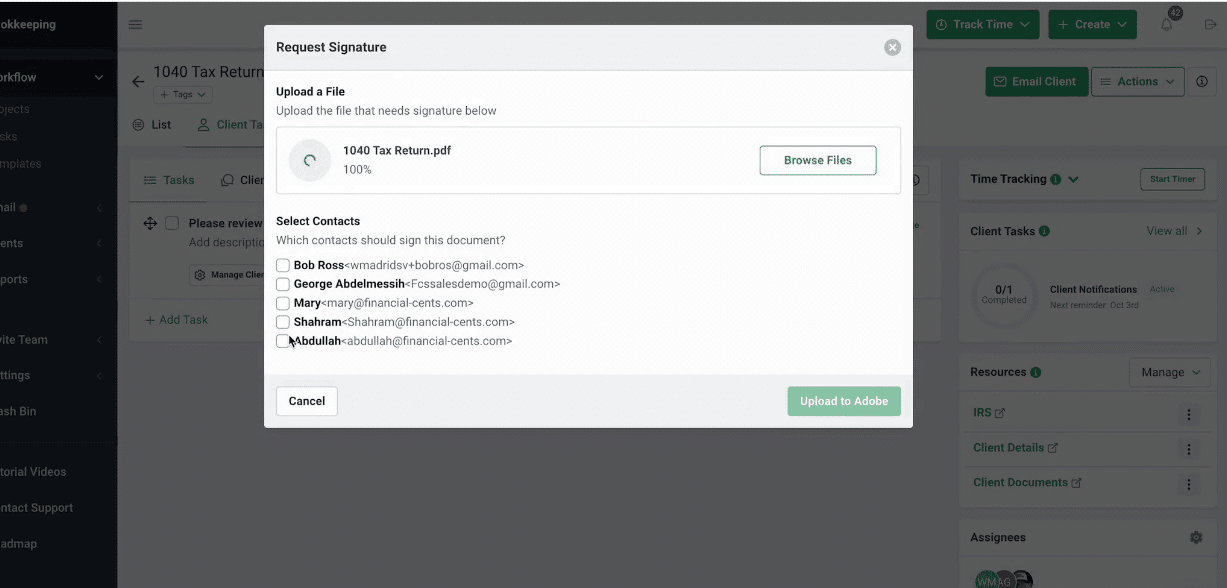
- Click Upload to Adobe
Next, the tax form will be open on your screen. Mark out the place the client should sign by dragging and dropping the “Signature” electronic field from the list of signature fields (see image below).
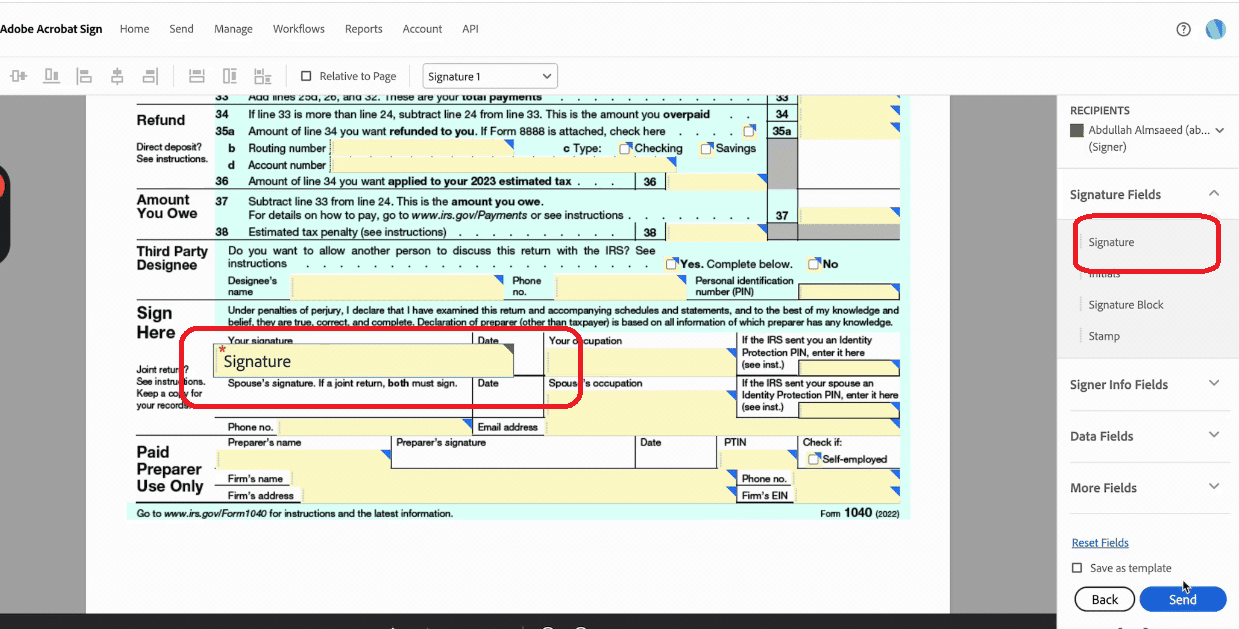
Once sent to the client, the request will queue up in the list of your client tasks, and the status will read “signature pending” until the client signs the tax return.
2. Send Proposals to Clients
New opportunities do not have to grow cold while you try to prepare, attach, and send proposals to clients by email.
Once you have discussed an opportunity with new or existing clients, you can quickly share your proposal or engagement letter for them to sign the same way you create client tasks.
And because it is so seamless to sign the document (they don’t need to print and scan documents), they are better able to sign documents quicker, making it easier to seal new deals.
Take the same steps you take to request signatures for tax returns. Only share proposals in place of a tax form and you’re good to go.
Once they sign it, you will receive an email to notify you about the signature, and you can start doing the client’s work.
3. Send Other Important Documents for Signature
The same goes for all other documents you need your clients to sign. Request signatures for the documents the same way you would a proposal to receive the signed version in the same steps.
Take the same steps you take to request signatures for tax returns. Only share the document that needs the signature in place of a tax form and you’re good to go.
4. Organize All Your Signed Copies in One Place
All signed documents are automatically attached to the Client Task File tab.

That means you don’t need to spend additional time to manually scan and attach forms into your workflows, giving your team access to clients’ signed documents where they are doing their work (and without needing to log out of Financial Cents).
Benefits of the Integration for Accounting and Bookkeeping Firm Owners
-
Seamlessly Request Signatures from Clients
This integration streamlines your processes and increases productivity by reducing the number of steps and apps your staff needs to get client signatures.
By enabling you to request files directly from the project in question, it prevents the confusion that comes with clients trying to know which project the signature is needed for.
This also eases the signing process because they can easily open and sign the document instead of printing, signing, scanning, and uploading it onto the computer, which takes time, energy, and money.
-
Turn Client Agreements Around in Minutes
The logistics of signing documents remotely can keep your team stuck because they are waiting for a client that has other pressing business needs to manage.
This integration eases the process (by reducing it to a click or two). Now your new and existing clients do not have more reasons to delay signing your proposal or tax return, which translates to completing new deals faster and filing your clients’ taxes early enough to avoid tax season overwhelm.
The same applies to any other documents your clients need to sign to enable you to serve them better.
-
Keep Client Documents Secure
Adobe e-signatures are backed by certificate authorities, trust service providers, and timestamp service partners under the Adobe Approved Trust List (AATL).
These security measures protect your client documents and guarantee compliance with regional and global accounting regulations.
-
Track Signatures and Keep Accurate Records
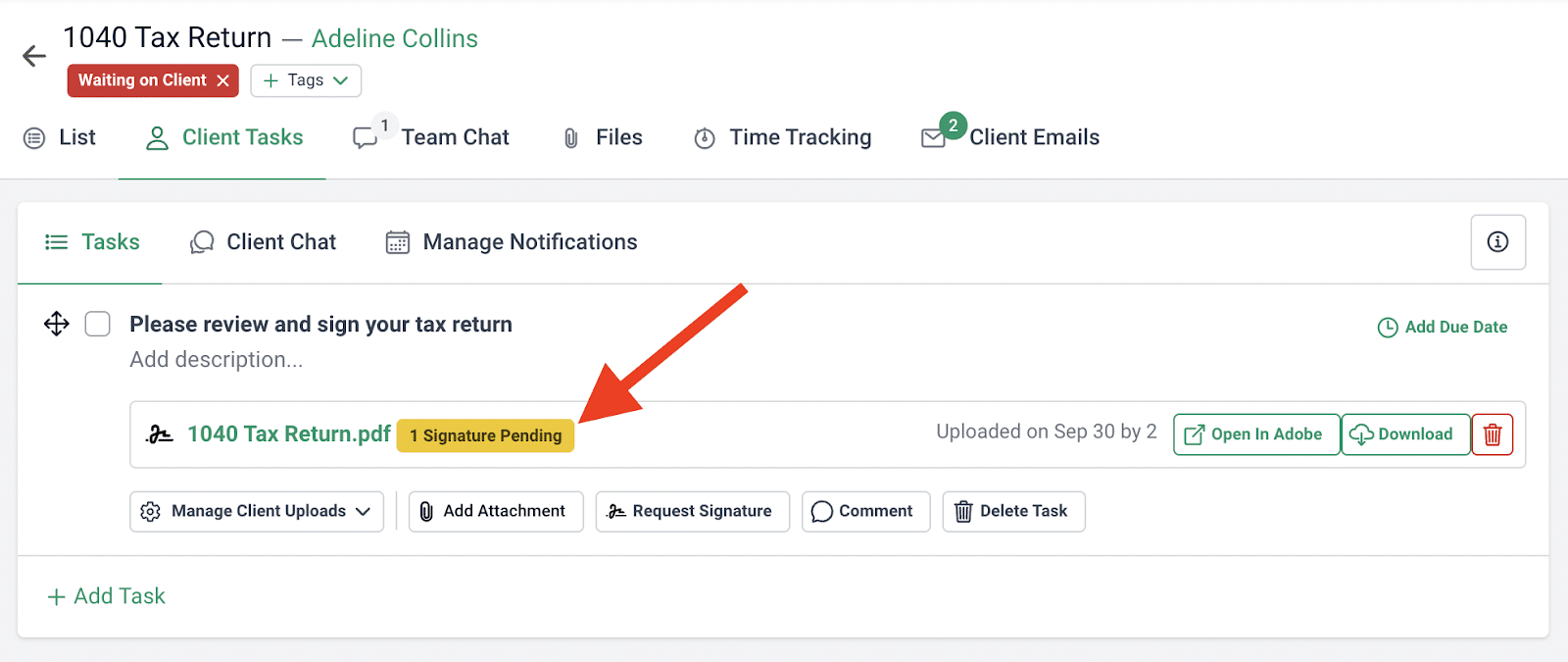
You have full visibility on your documents status with this integration. Never wonder again the status of your signature requests, and easily check status on the go.
Plus receive notifications on the road and keep track of all documents.
With so much visibility, you can follow up on what has not been signed.
-
Reduce Time Spent Manually Uploading Signed Documents
Firms that use e-signatures are 47% more efficient in their back-office work. That is because using traditional signatures (or relying on multiple software to collect signatures from your clients) creates significant bottlenecks for your accounting and bookkeeping workflows.
But Financial Cents’ Adobe integration enables you to manage the entire process from one place. It helps you bypass scanning, uploading, and sending documents with multiple apps and tools which means more time and energy for your team to complete client work efficiently.
And because it is easier for clients to complete the signature request, you save your staff from chasing clients for signatures.
-
Automatically Store the Signed Document on Related work in the Client’s Profile
It’s one thing to be able to collect signatures digitally, it’s a different thing to be able to store signed files in one easily accessible place. This integration helps you to organize the documents into the Client Task File tab on the client’s profile.
This saves your team the common mistake of saving signed documents into several different folders and locations they will forget, which can make it difficult to access them at a later date. Not to mention that client documents might end up in people’s computers and inboxes that only they can access.
-
Improve Client Experience
Client experience is a huge determinant of your ability to retain your best clients. Your clients have a lot to do in their business already. Requiring them to download, sign, scan, and send documents (especially when there are better options) does not help their already busy schedule.
E-signature helps you take one more task off their plate, which is always a good way to start a new relationship with their customer. Efficiency always leads to a better conversation to up-sale, cross-sale, and even ask for referrals. Satisfied clients are much more likely to recommend your business to others.
Electronic signature makes it easier for your clients to collaborate with you by not needing to wait for a more convenient time to add their signature to documents.
How to Use Financial Cents Adobe E-Signature
Using E-Signature in Financial Cents begins with having an Adobe Sign account. If you don’t have one, you can create it here.
Once you’ve created an Adobe Sign account, go ahead and integrate it with Financial Cents inside Financial Cents with the following steps:
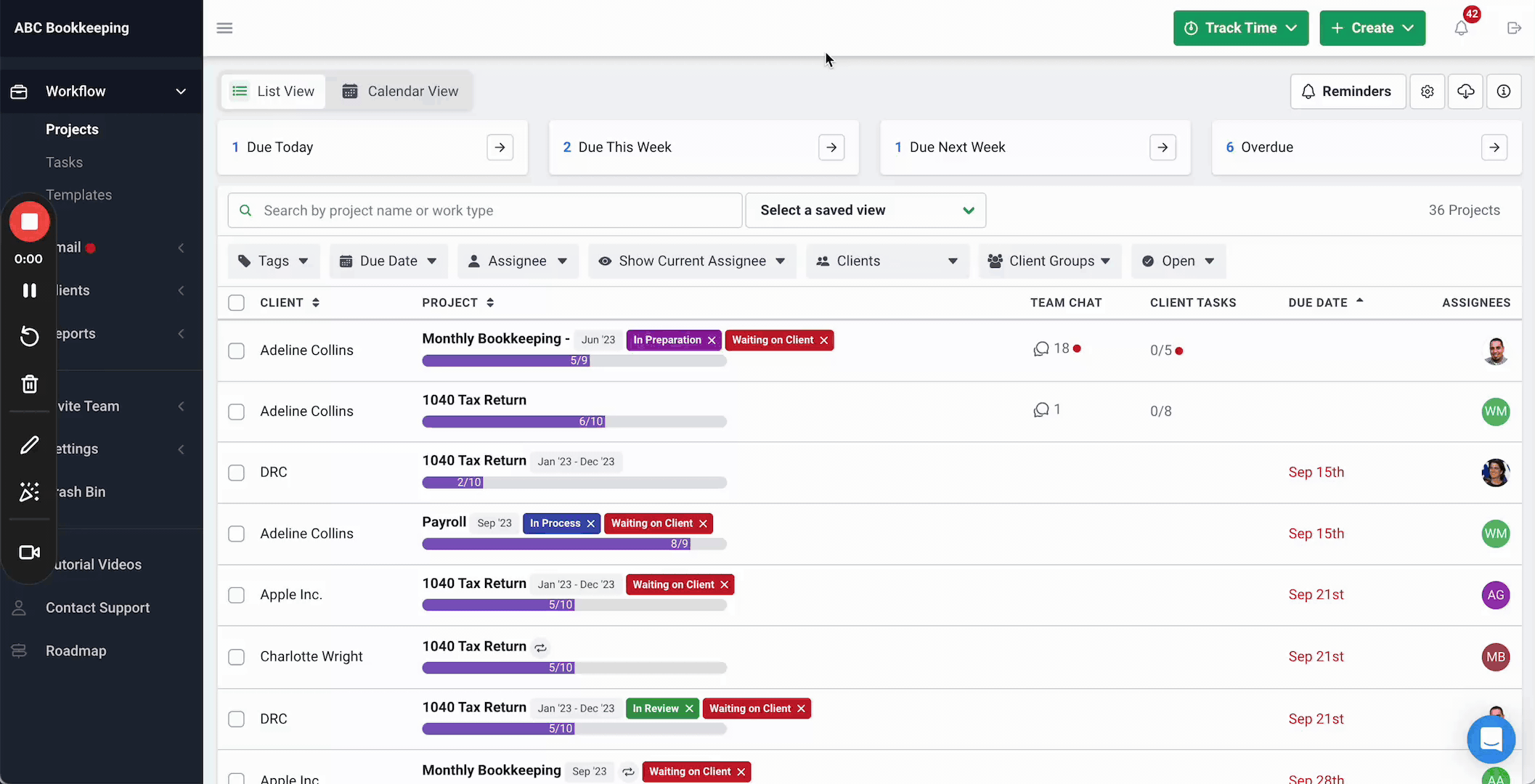
- Click Settings
- Click Integrations
- Click + Integration
- Click Connect in the Adobe Sign section
- Sign in to your Adobe Sign account
- Click Allow Access in the window that follows
NOTE:
If you see the following error on your screen, it means your Financial Cents account has not been integrated with Adobe Sign and cannot automatically add the signed documents to the Client Task.
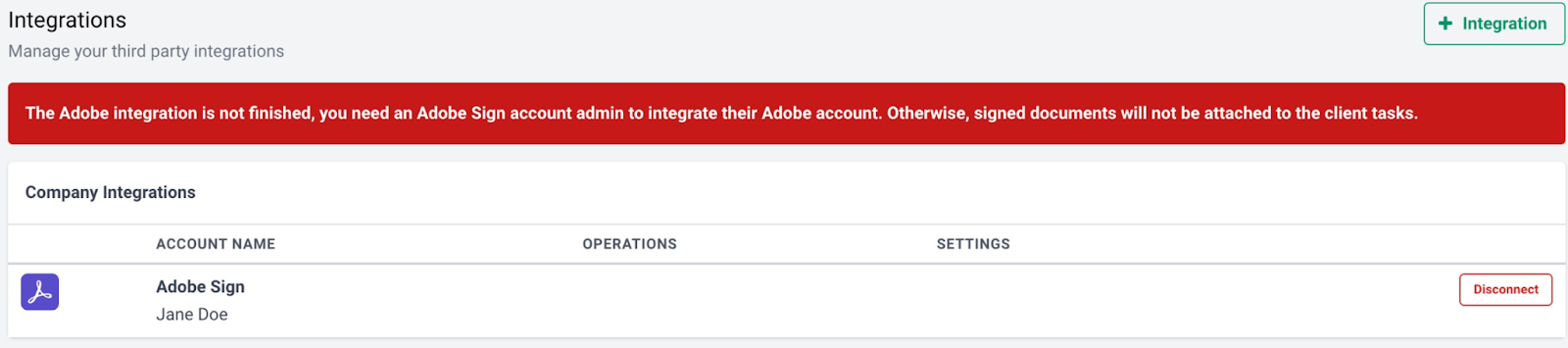
As the admin of your Adobe Sign and Financial Cents accounts, you have to integrate both accounts to automatically attach the signed copy to your Client Task File in Financial Cents.
Frequently Asked Questions about Financial Cents Canadian File Storage
Does my client need an Adobe sign account to sign documents?
No. The goal is to make the process as seamless for your clients. Requiring them to have an Adobe Sign account would defeat that purpose.
Does it come at an extra cost?
No. Both Financial Cents plans come with the E-signature feature.
How do I get notified when clients sign a document?
You’ll get email and in-app notifications when clients sign the documents.
Are client tasks automatically checked off when they sign?
Yes. The task closes (and the file is stored in the client task file tab) when the client signs the document.
Who can set up the e-signature integration feature in my firm?
Only the firm owner (or any staff with the permission) can set up the E-signature feature.
Can anyone from my firm request a client signature?
Yes
Start Using Financial Cents E-signature Feature to Collect Client Signature
At Financial Cents, we acknowledge that accounting and bookkeeping professionals are the most efficient when they don’t need to go into too many places to get work done.
With the Financial Cents Adobe E-signature integration, accounting and bookkeeping firm owners are one process closer to managing all their firm’s processes from one place.
You’d want to see how this works. Book a demo today, for our sales team member to walk you through the integration (and any other feature you want to understand better). Then you can start using it by signing up for our 14-day free trial.
If you’re already a user, log into your account and start requesting signatures right away.
Instantly download this blog article as a PDF
Download free workflow templates
Get all the checklist templates you need to streamline and scale your accounting firm!
Subscribe to Newsletter
We're talking high-value articles, expert interviews, actionable guides, and events.
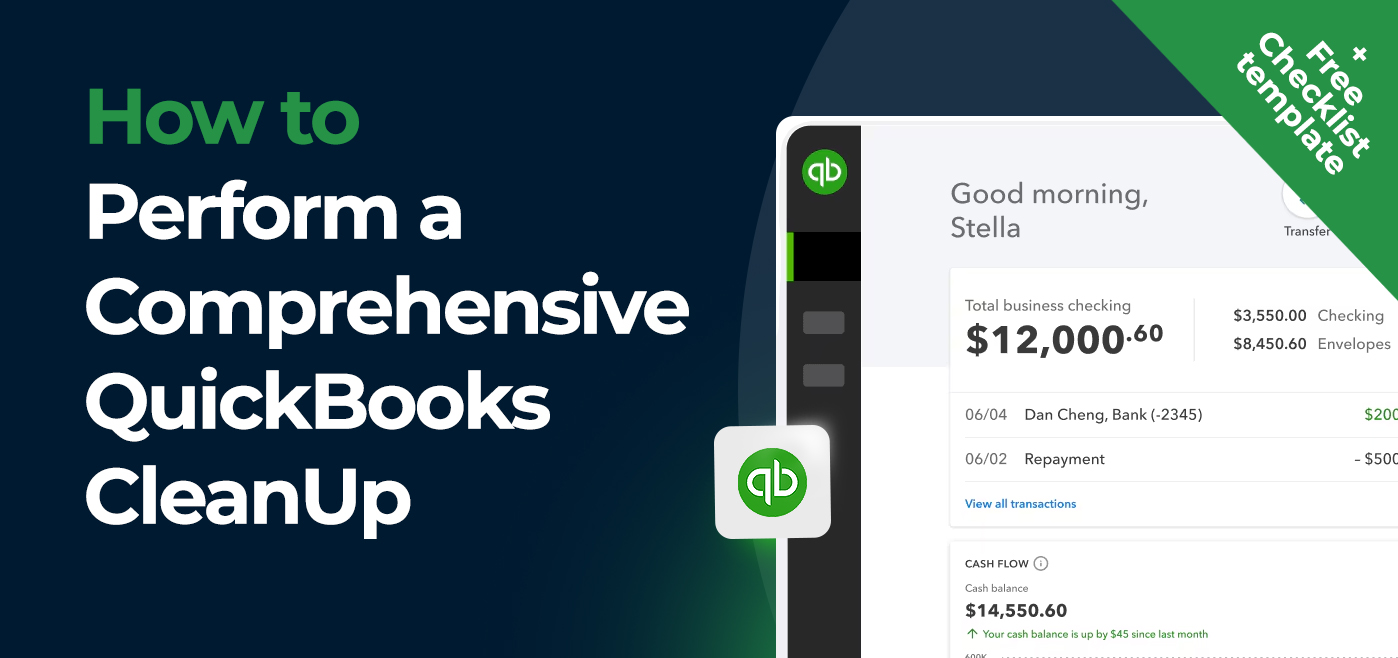
How to Perform a Comprehensive QuickBooks Cleanup (+ Free Checklist Template)
QuickBooks cleanup drove the most profits for accounting and bookkeeping firms in 2023. Knowing how to bring order and clarity to the…
May 02, 2024
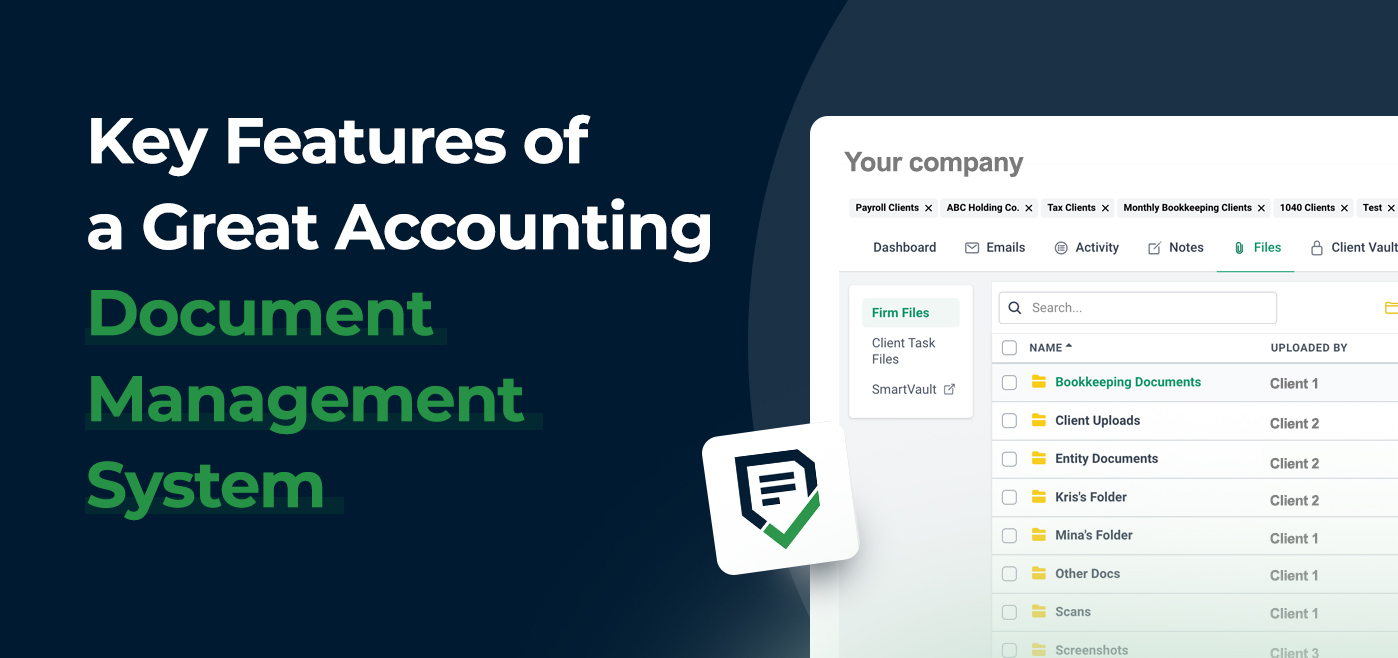
Key Features of a Great Accounting Document Management System
Here’s all you need to know about an accounting document management system and how it can make you more organized and save…
Apr 26, 2024