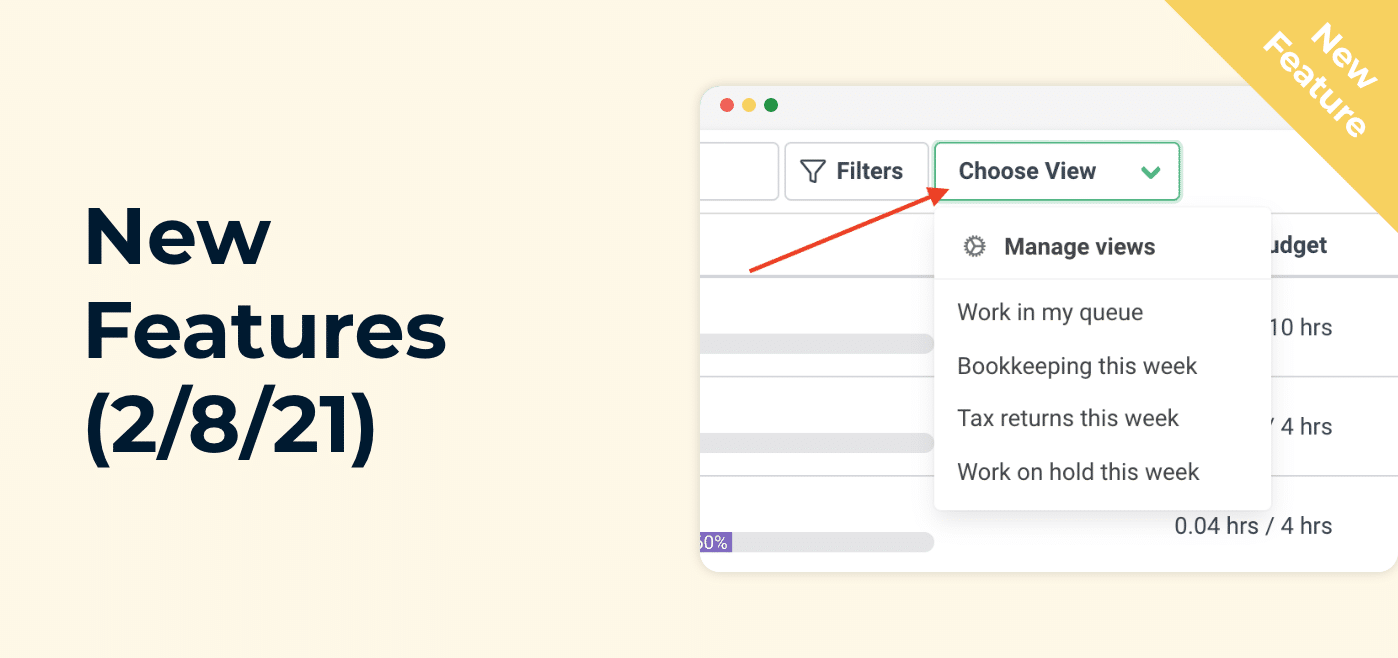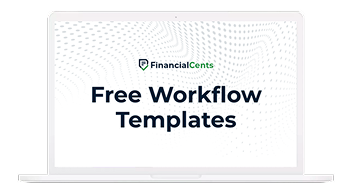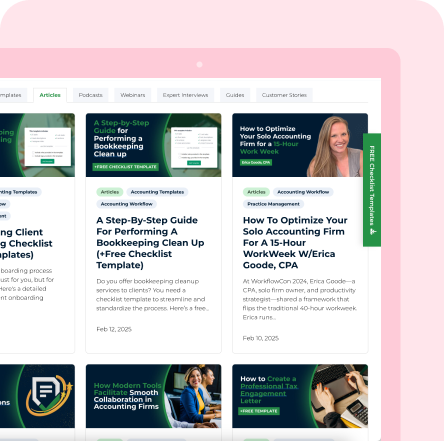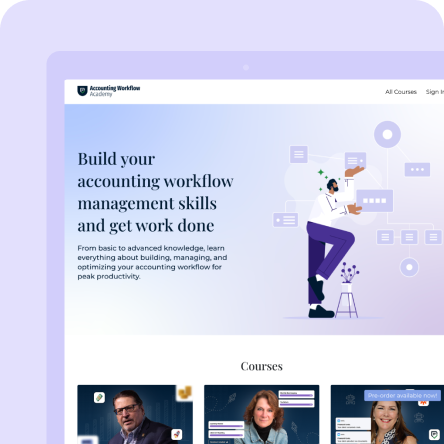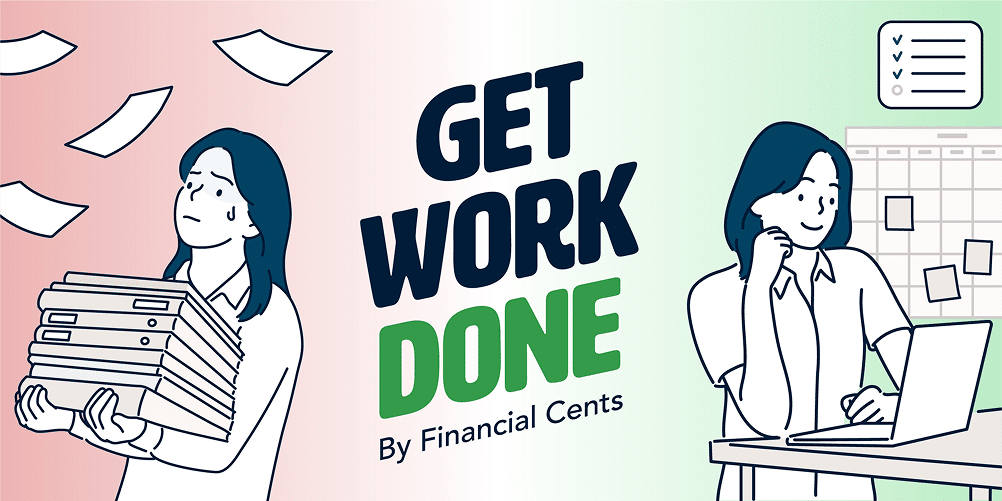We released two new features this week that will make it easier to see what you want in Financial Cents and keep your team in the loop.
-
- Save & set default workflow views to view the work you want quickly
-
- The ability to @ team members on client notes within the client’s profile/timeline
Save Your Filtered Workflow Views
We add this feature because we didn’t want you to apply the same filters multiple times a day. This new feature will allow you to save multiple filtered views and even set a default view that will display every time you log in to view the client work you want quickly. You can create saved views on the project view, calendar view, and task view.
You can stack the filters, tags, and search bar to create many different views that give you visibility into your workflow. The possibilities are endless but here are a few examples of views that you could create:
-
- Work in my queue (Filter: Show who’s next + Assignee: Me)
-
- Bookkeeping due this week (Search: Bookkeeping + Due Date: This week)
-
- Tax returns due this week (Search: Tax returns + Due Date: This week)
-
- Work due this week on hold ( Filter: This week + Tag: Waiting on client info)

To create your first view you will need to apply one or multiple filters. Once you apply the filters to your view you will be able to “Create View” and have the option to set it as your default view.

If you want to create another view, you will need to select “Clear Filters” in the drop-down. Then you apply new filters to create another view.
Ability to @ Team Members on the Client’s Profile
Now you can “@” specific people on your team when you log important notes that you want them to make sure nothing slips through the cracks. When you “@” a team member they will get both an email and in-app notification.