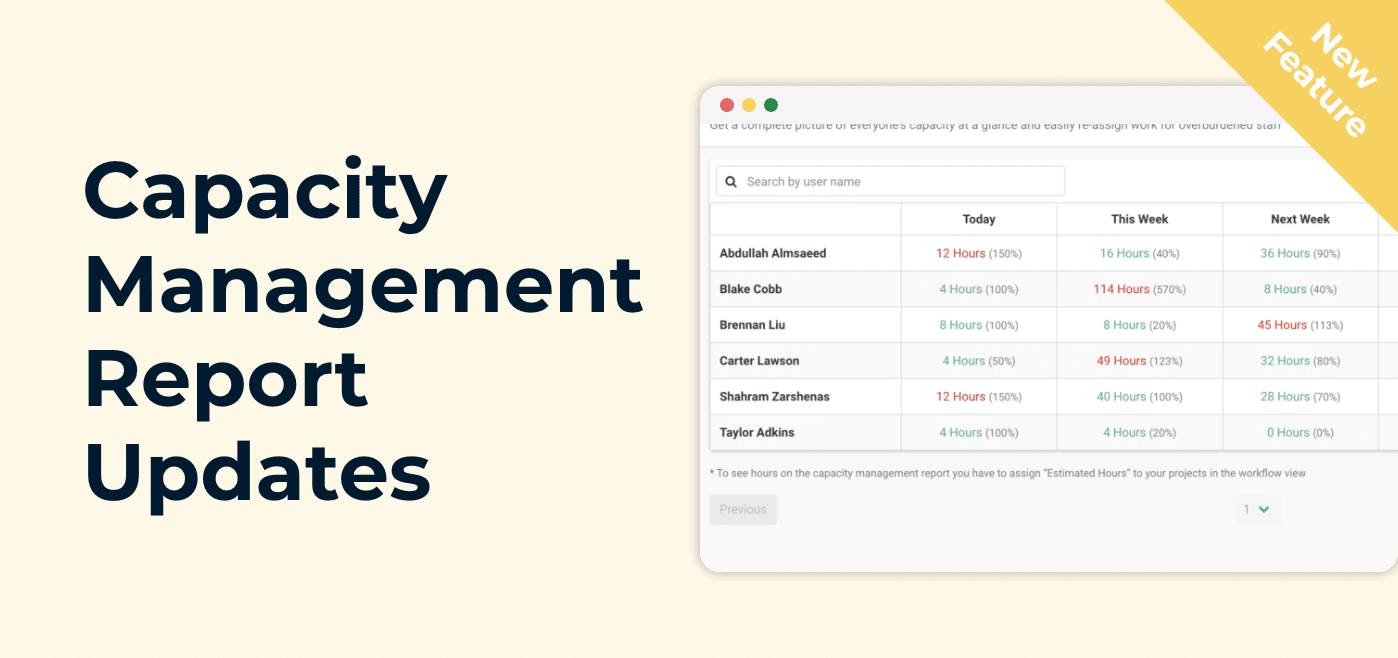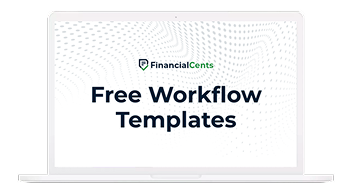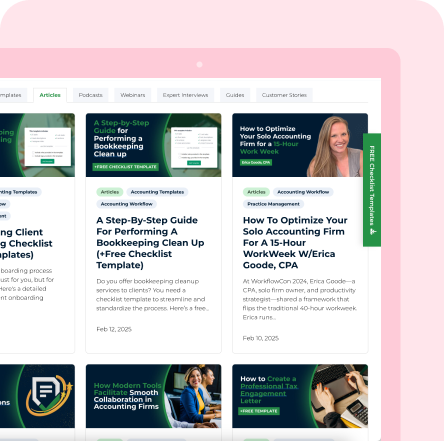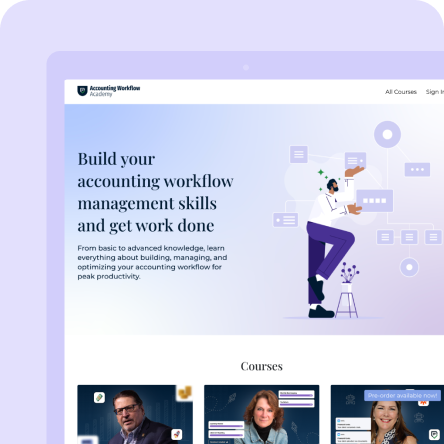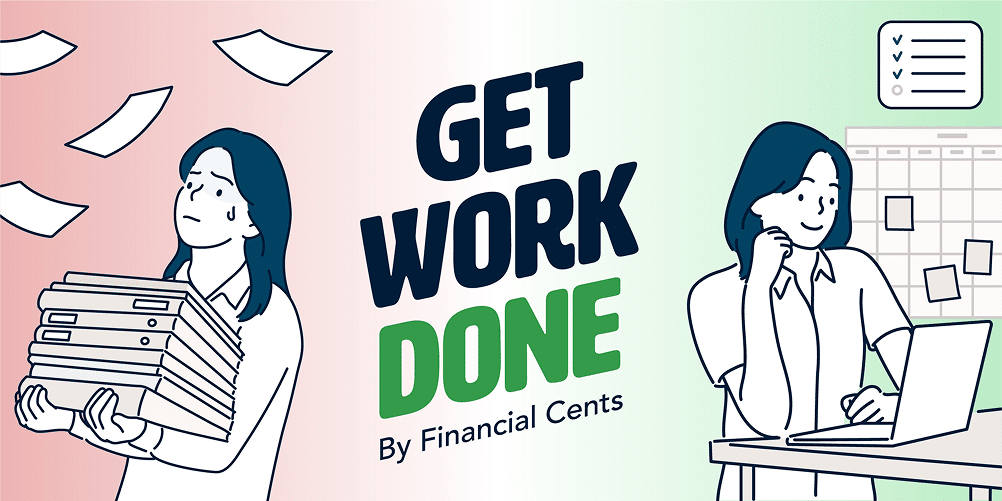We just released a few new updates to our capacity management report in Financial Cents that will make it easier to identify overburdened staff members and reassign the work to lighten their workload.
Instead of seeing the # of projects assigned to your staff, you can now see the estimated number of hours of work that each team member has on their plate for a specific period of time (as seen below).

*** For you to see the estimated number of hours, you will have to assign an estimated budget to each project.
At the end of the table, you can set the number of hours a week each staff member works by clicking the “Set Capacity” button.” This will show which staff members have too much work on their plate, turning the hours red.
Next to the numbers, you will see what % of their capacity they have left and can hover over it to see the exact number of hours. This will help you understand how much of an adjustment you need to make to their workload.

You can then easily view the projects assigned to the staff member for that period by clicking the hours.

Once on the projects page, you can easily reassign the project to someone else on your team by clicking the “Assignee” icon to lighten their workload.

If you navigate back to the capacity management report, you will see that your staff member is now at capacity. Ensuring that your team has enough capacity to get their client work done on time.