-
Firms dealing with scattered data in spreadsheets, emails, and disconnected tools.
-
Public accountants and bookkeepers who need access to accurate and up-to-date client data, especially during busy seasons.
-
Financial Audit firms who need well-organized information to form accurate audit opinions.
Automating client requests is crucial, but it matters little if those files and information will end up in spreadsheets, disconnected storage systems, or worse still, separate email inboxes.
If you don’t have a secure, central storage system for client information, your team will waste precious time retrieving data from different places to get work done.
This kills productivity, hinders team collaboration, and disrupts client communication (and satisfaction).
Here’s how accounting and bookkeeping firms use Financial Cents to securely request, organize, and customize client information that all team members can use when needed 👇
Step-by-Step Guide:
Step 1: Import and Organize Client Data
These are the three methods of adding clients to your Financial Cents account (from the quickest to the most time-consuming):
- Integrate with Your QuickBooks Online Account: (Import Duration: 30 seconds)
Here’s how:
- Import Your Clients in a CSV File from Other Apps in Your Tech Stack (Import Duration: 60 seconds)
This method is another quick way to mass import your clients in other applications into Financial Cents.
Here’s how:
To add custom information in Financial Cents, create a fake client and add the desired custom information to the profile.
Add this fake client to the CSV Import Template. When you import the CSV file, the custom fields will also be added to all your clients.
- Add Clients Manually
We don’t recommend this method simply because it is time-consuming, especially with several clients.
To add clients manually, watch this short video:
Step 2: Customize Client Profiles
Once you have added your clients, you can add more (or edit their information) to keep their records up-to-date.
- Use Client Groups, Tags, or Labels to Make Your Data Intuitive
The Client Tag or Group feature makes your client information more accessible.
- It allows you to filter your client list by the client tags or groups you have created. This shows clients with similar attributes, such as tax clients, leads, bookkeeping, etc.
- You can also duplicate a project for all clients in a group.
Here’s how to create a Client Tag or Group:
Step 3: Store and Access Documents Securely
The Financial Cents’ DMS feature provides secure, central, and intuitive document storage and management for accounting and bookkeeping firms.
It allows you to categorize documents into folders to store files (of the same type or year) together, making it easier for your team to access them at the point of need.
Step 4: Link Client Data to Workflows
In Financial Cents, the client profile is automatically connected to the workflow solution.
When your team is working on a project and they need a piece of information, they can click the client’s profile to go to the client’s dashboard, where they can access the information they need.
Step 5: Search and Retrieve Data Instantly
Everything is searchable in Financial Cents. Whether you need to understand the progress your team has made on a client’s project or need a piece of information to provide your client with an update, Financial Cents makes it seamless.
Here are some of our search functionalities:
These Search Features Matter Most When:
- You are on a call with your client and need to quickly access their project to provide an update or communicate the status.
- You need to refer to an item in your project or client dashboard during the project review.
Why Financial Cents’ Client Management Feature Is a Game Changer:
Your choice of a client (information) management system is a decision between:
1. Switching contexts between spreadsheets, emailing their colleagues (back and forth), and the other apps in your tech stack to access the information they need to complete the client’s work.
OR
2. Focusing on work, knowing that all the files and information they need are inside one app–Financial Cents.
With the Financial Cents’ Client Profile, every client’s projects, documents, emails, entity information, third-party apps, usernames & passwords, billing, notes, etc. are organized in one place.
Get One Central Location for Up-to-date Client Information
There are many moving parts of running a firm and delivering on client deliverables consistently.
For example, you need to stay up to date with regulatory changes, accounting workflows, and your team’s capacity.
Storing your clients’ information in the wrong system will increase your admin time and frustrate your team’s efforts to do work they’re proud of.
Why don’t you allow Financial Cents to collect, track, and organize your client information in a way that makes the most sense for your productivity, efficiency, and profitability?
Start your 14-day Free Trial today or Book a Personalized Demo to learn more about Financial Cents’ all-in-one practice management solution.



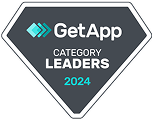

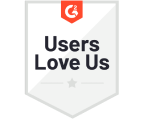



Many of the other tools are poor at managing updates and bugs. Some use subcontracted developers, providing real client data samples. Others have suffered breaches without proper notifications.
Of the pre-built systems out there, I do think Financial Cents has a solid offering.
One of my top goals is to make the process easier for clients. Glad I made the switch!
Many of the other tools are poor at managing updates and bugs. Some use subcontracted developers, providing real client data samples. Others have suffered breaches without proper notifications.
Of the pre-built systems out there, I do think Financial Cents has a solid offering.
One of my top goals is to make the process easier for clients. Glad I made the switch!
If you’re not using this feature, I highly recommend it! Remembering to follow up with clients can be a serious bottleneck and I love how this solved that problem!
If you’re not using this feature, I highly recommend it! Remembering to follow up with clients can be a serious bottleneck and I love how this solved that problem!