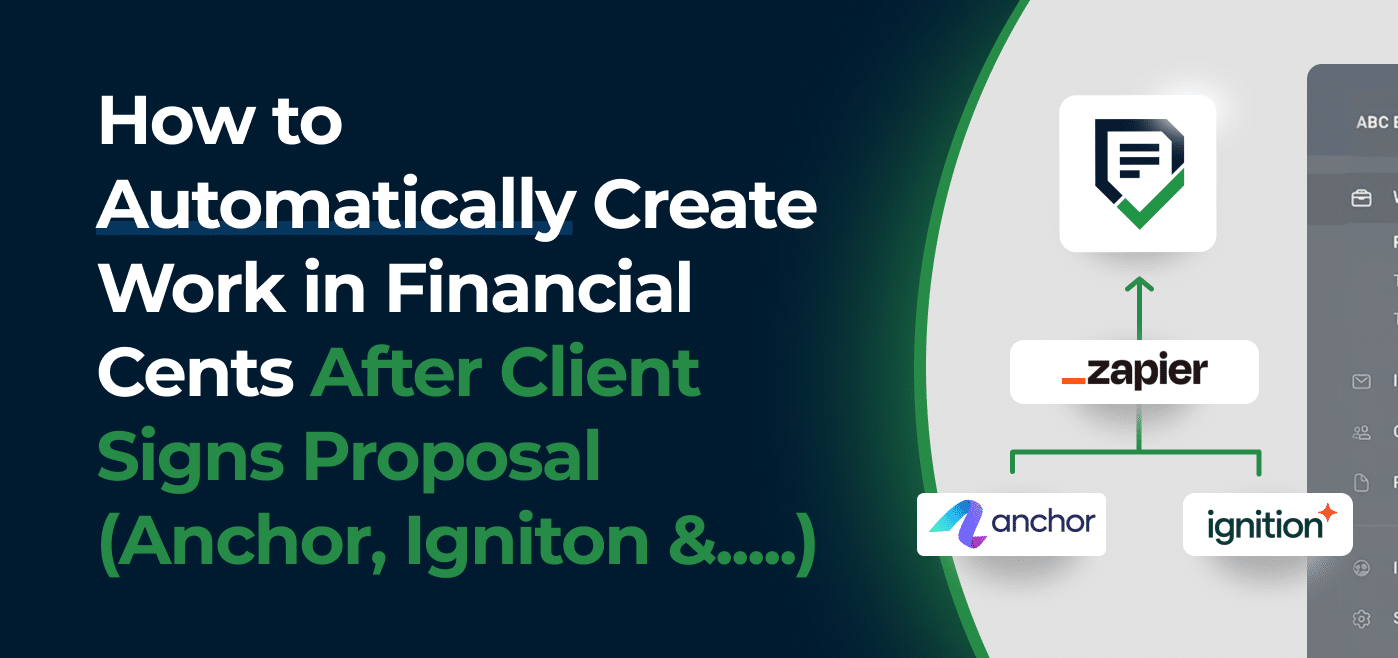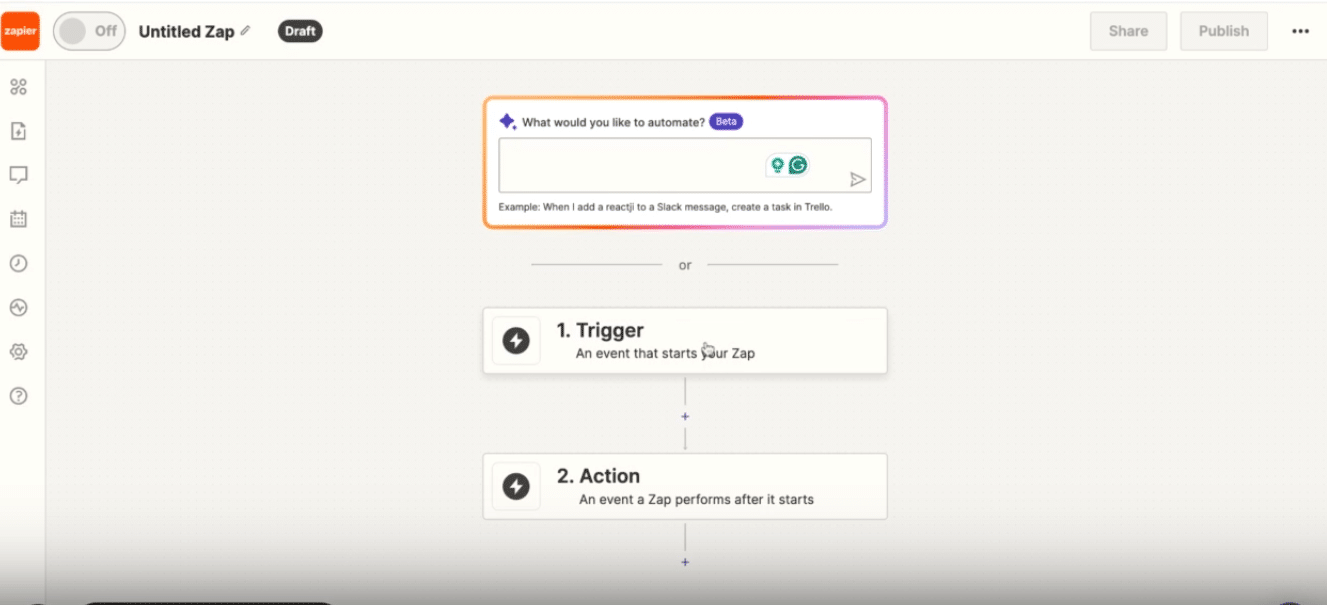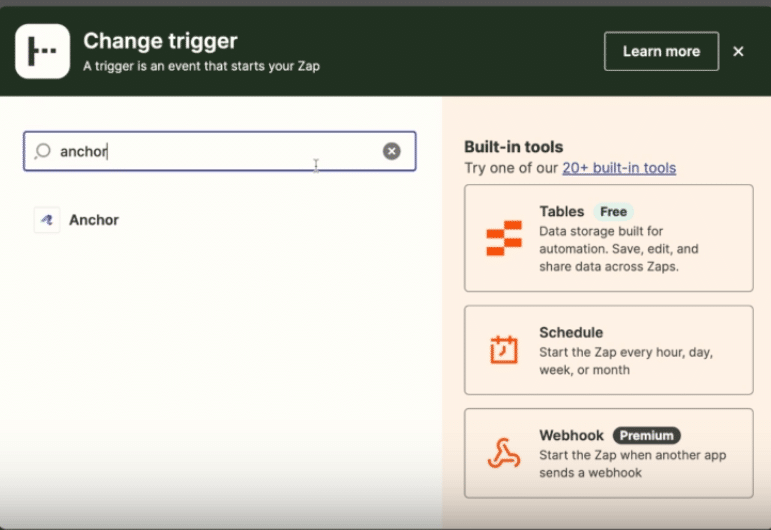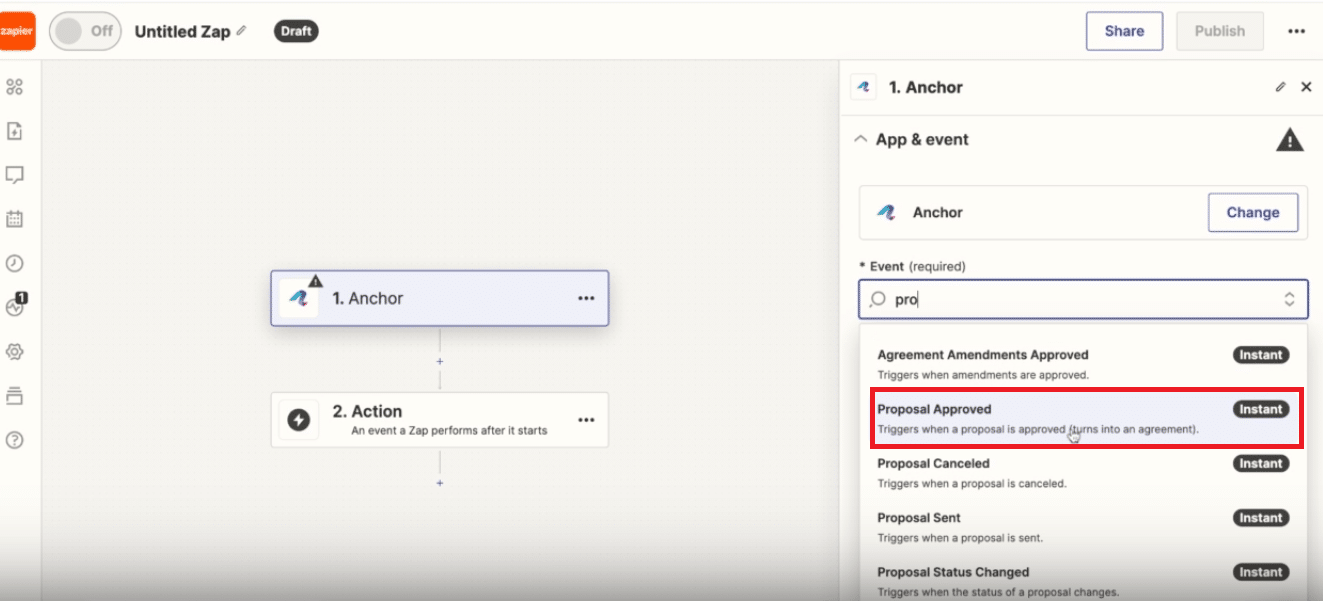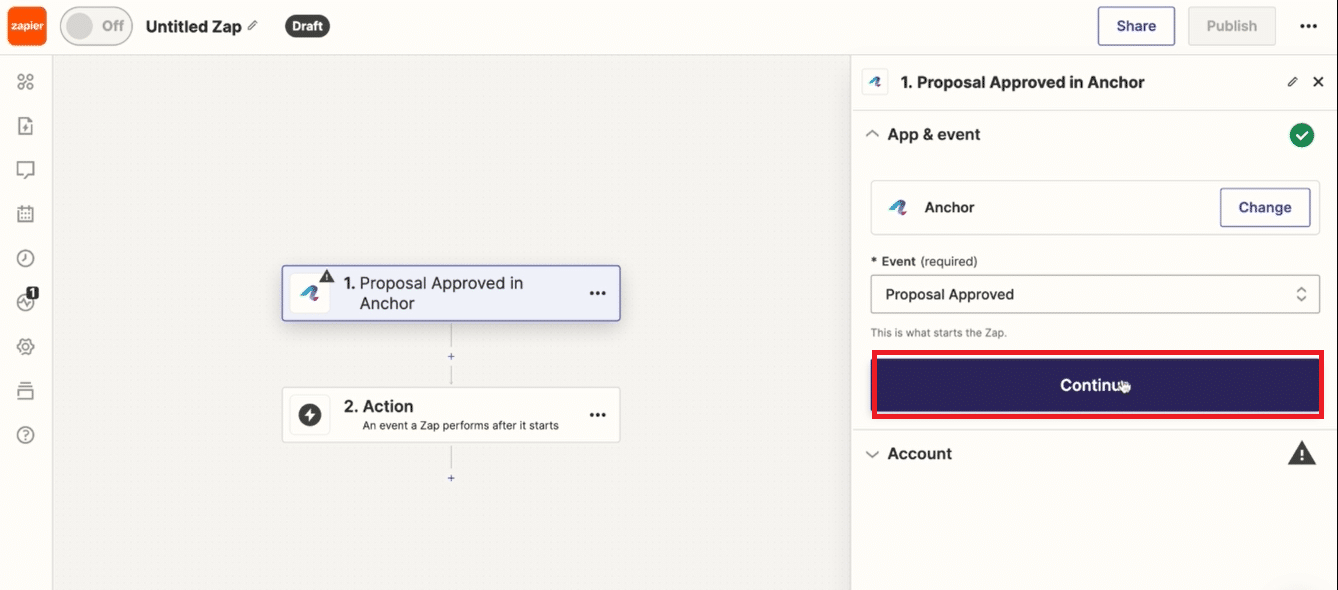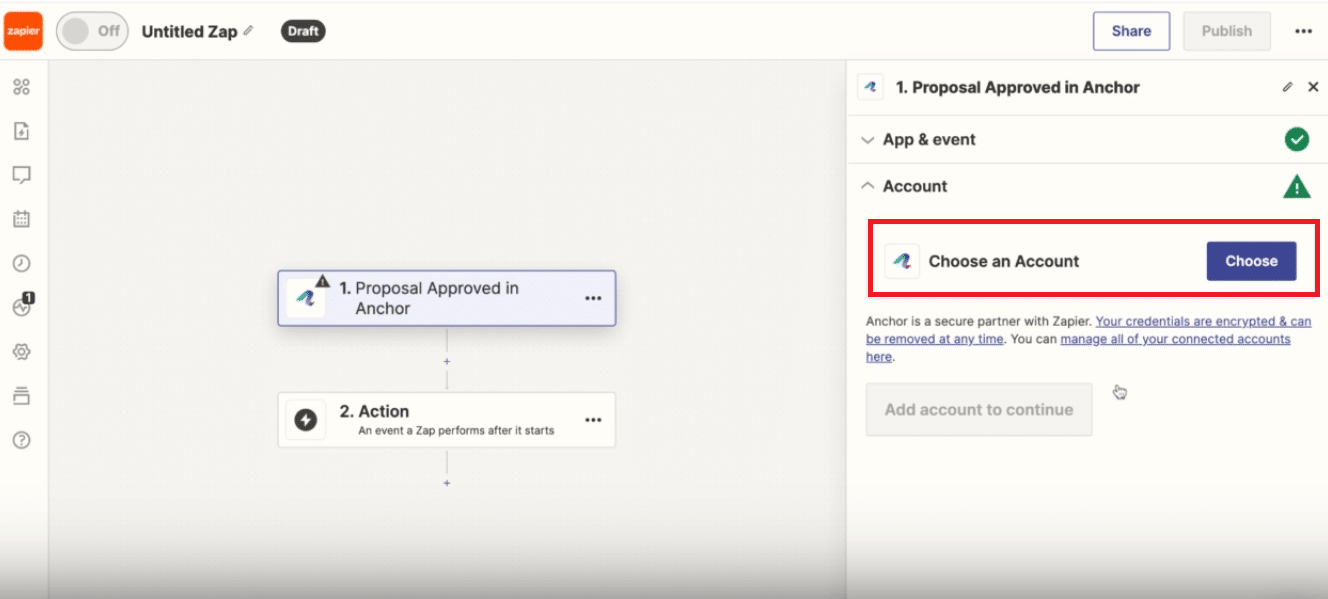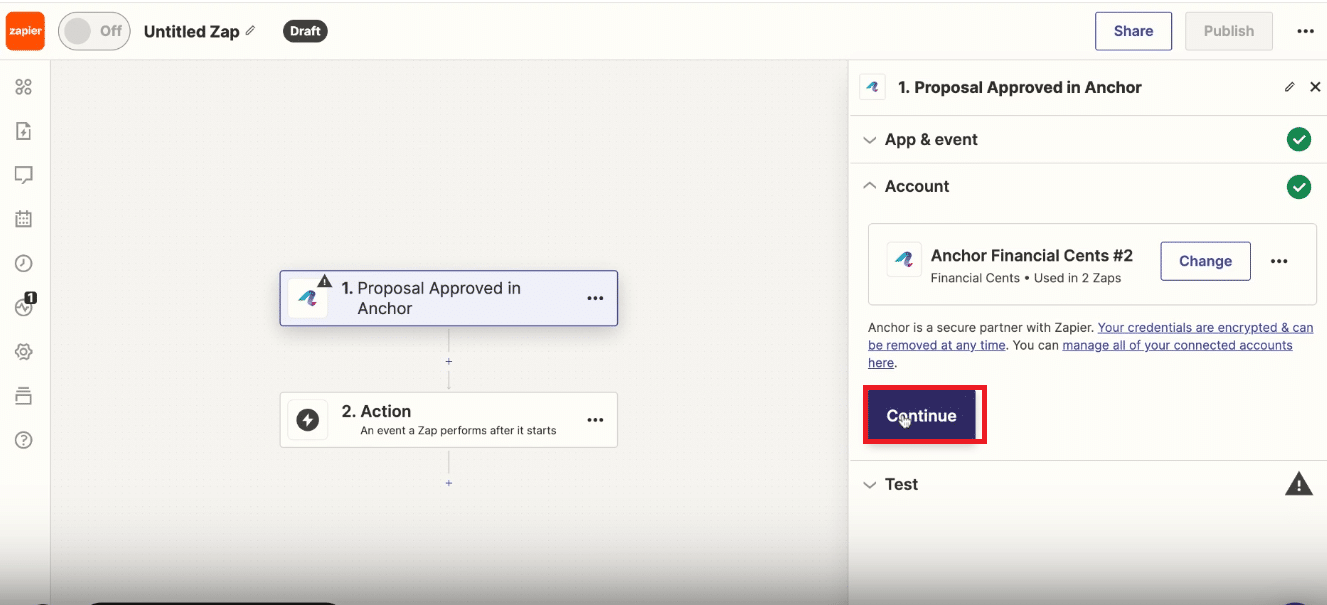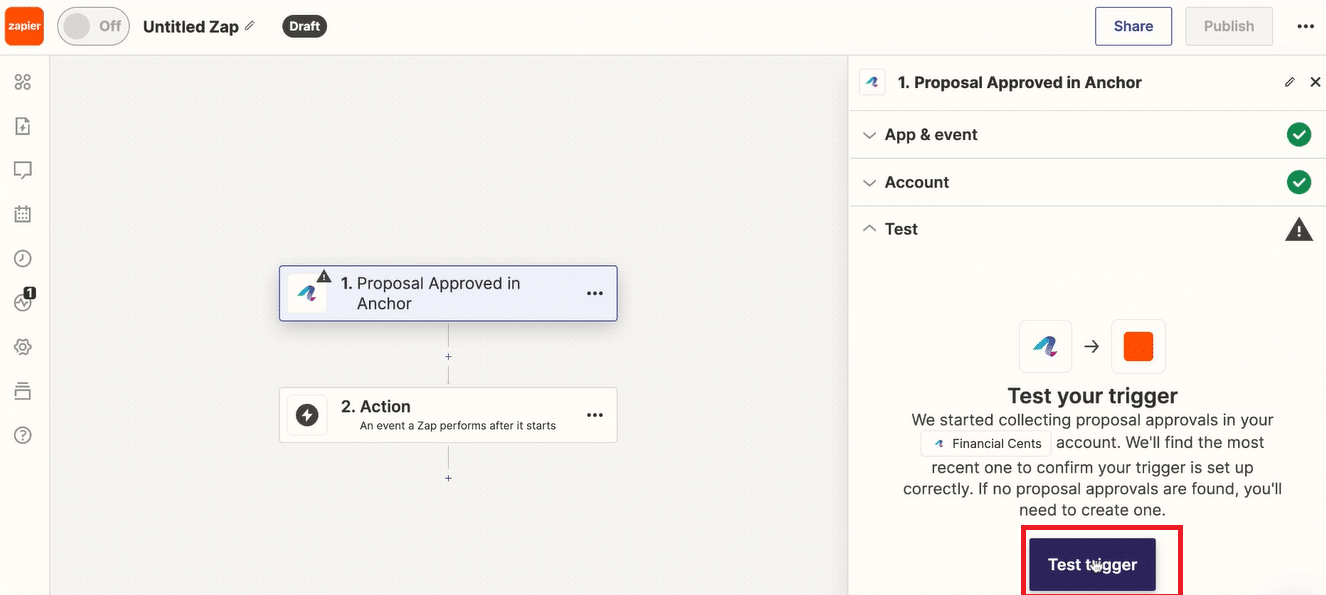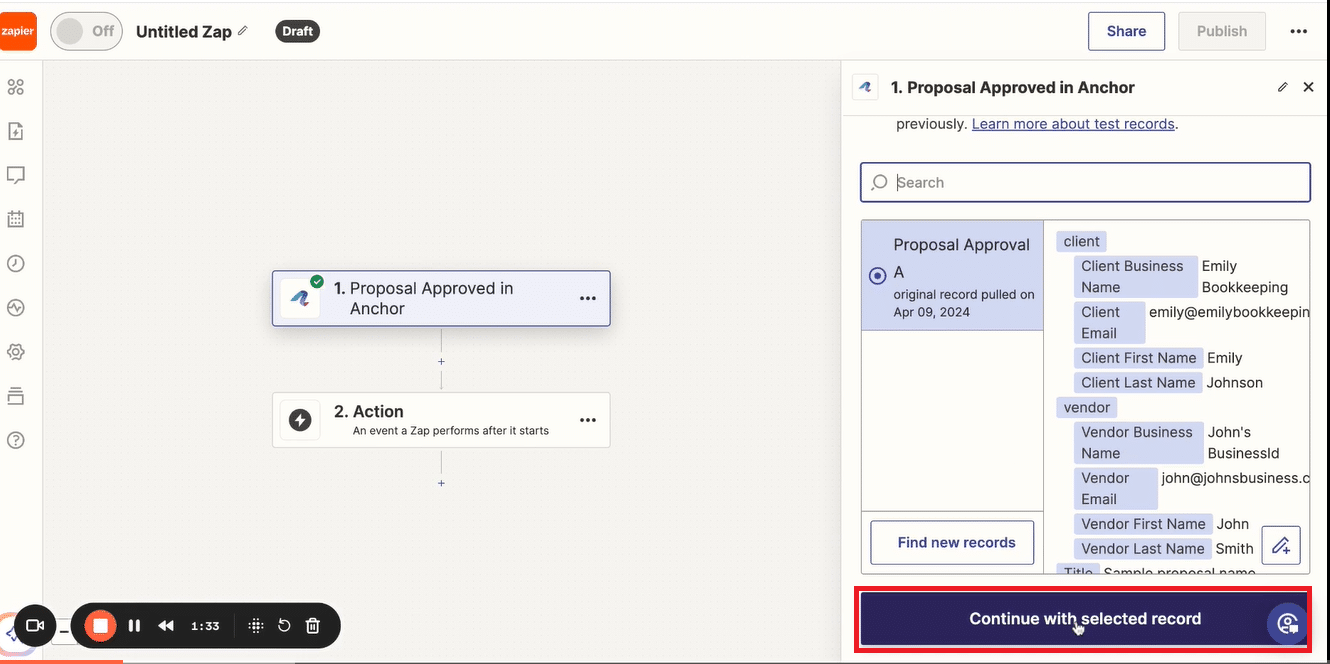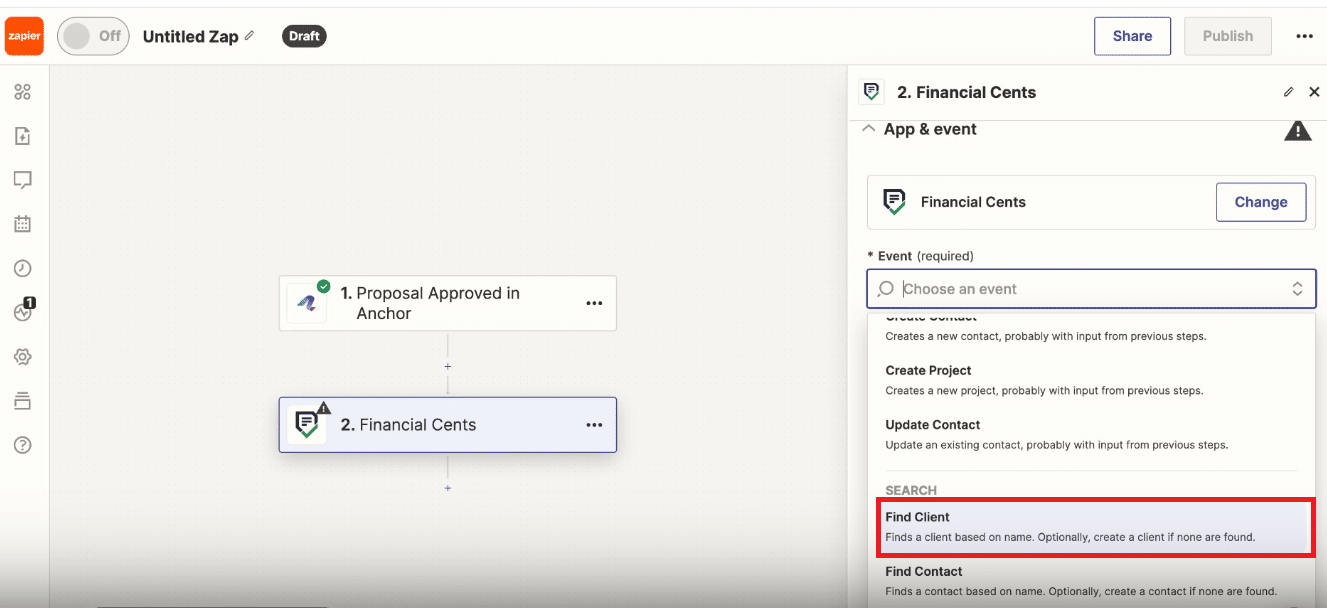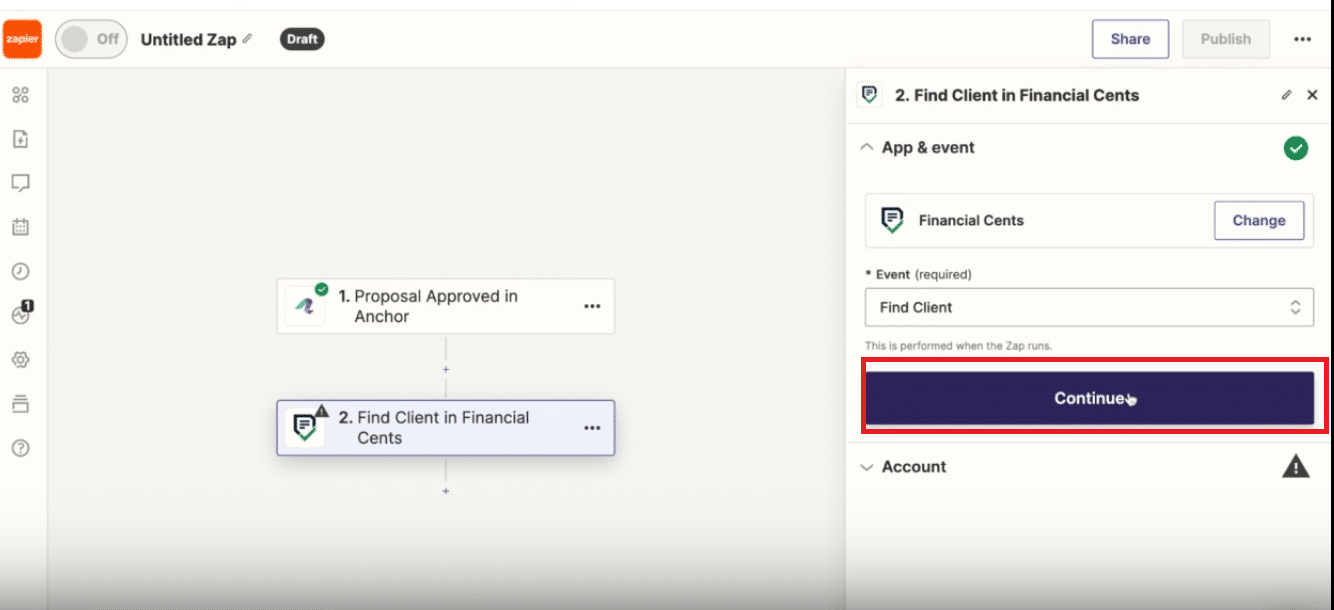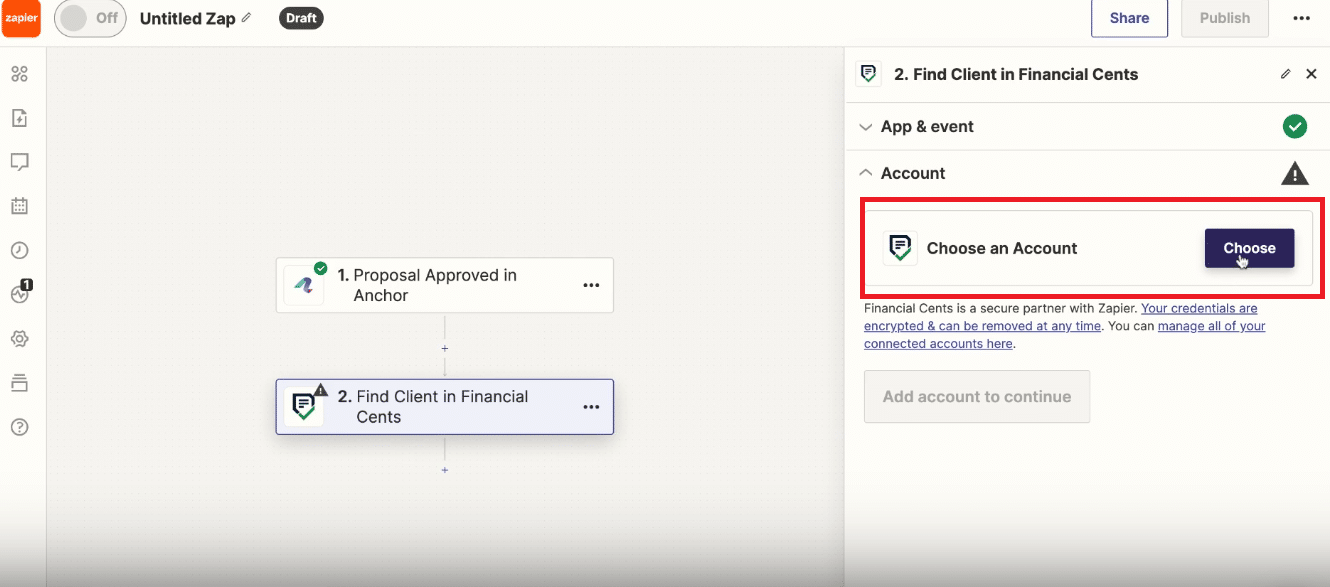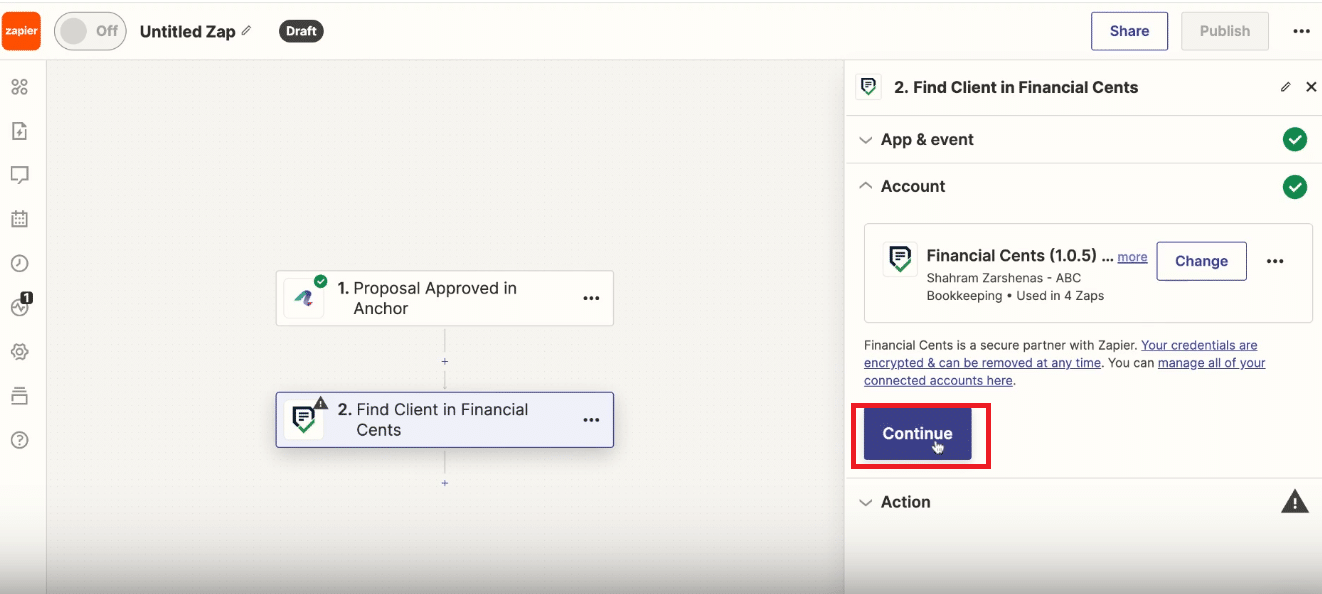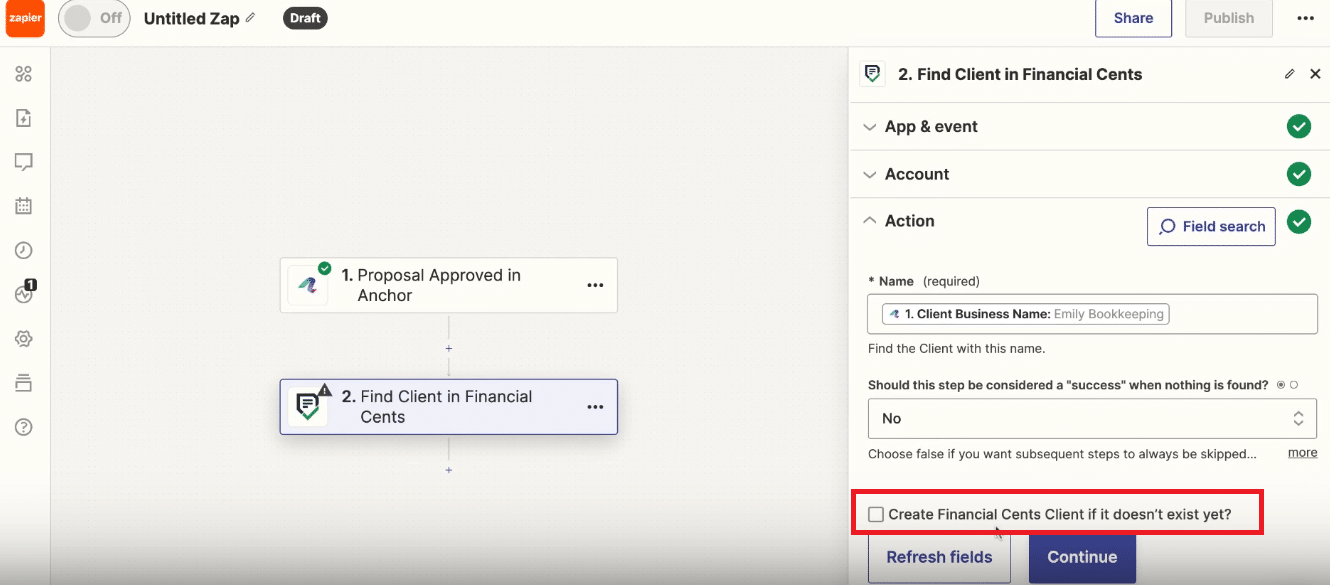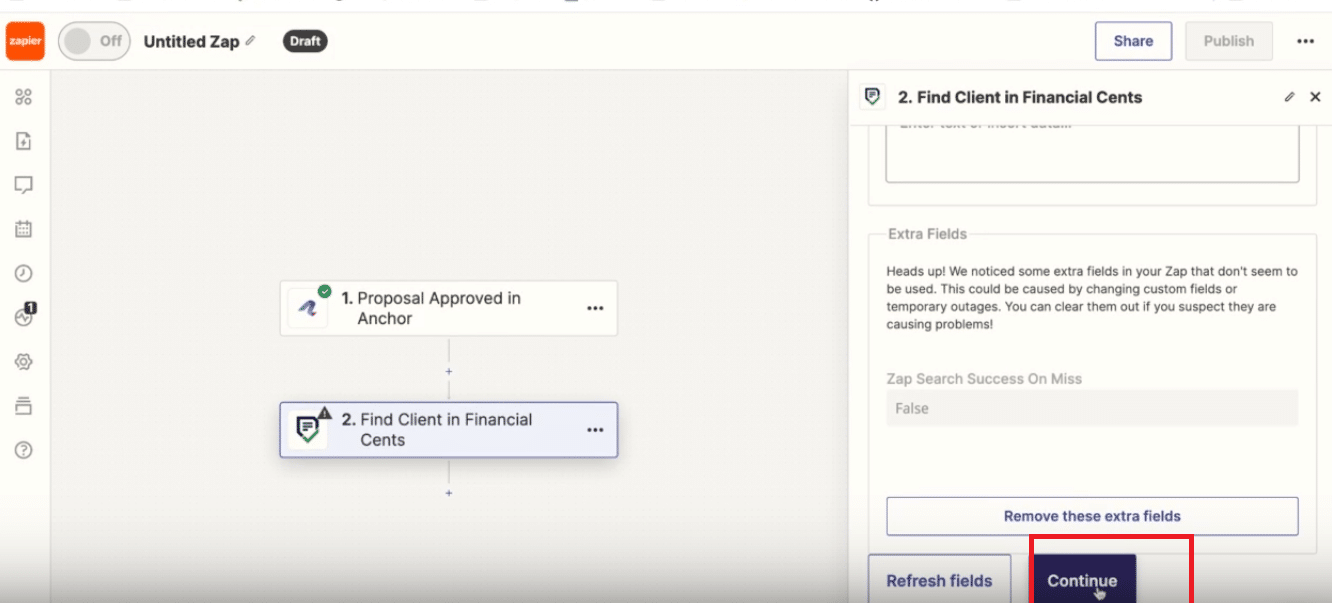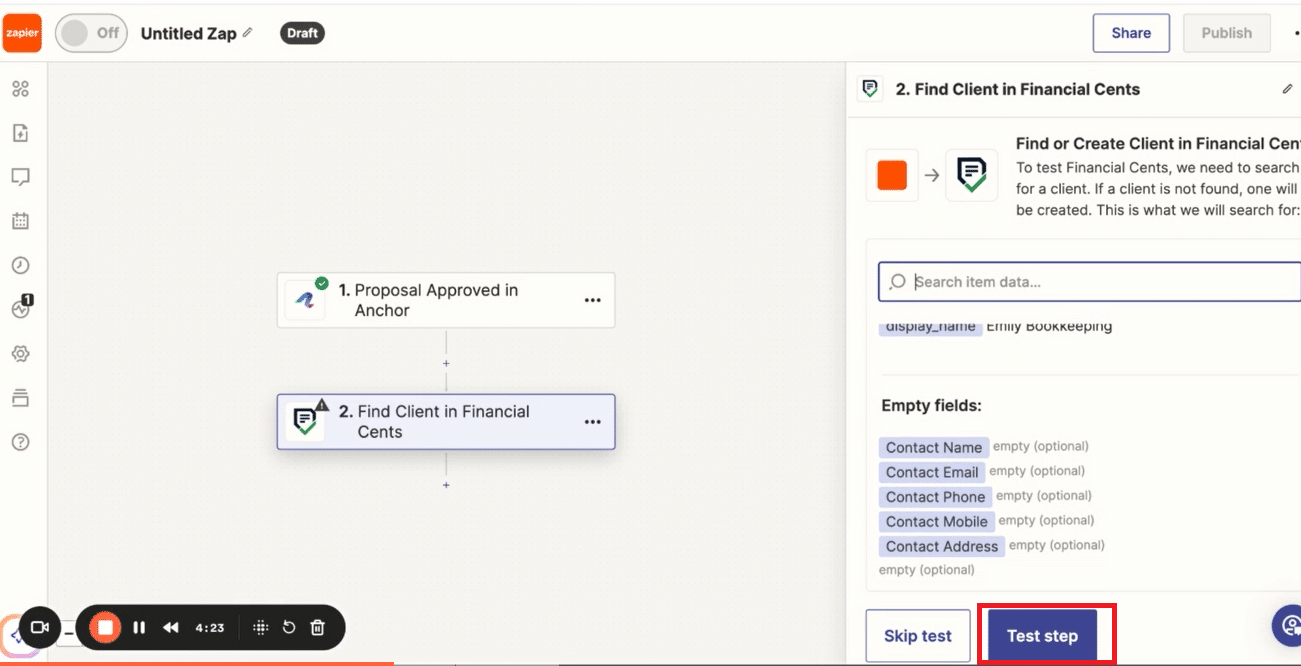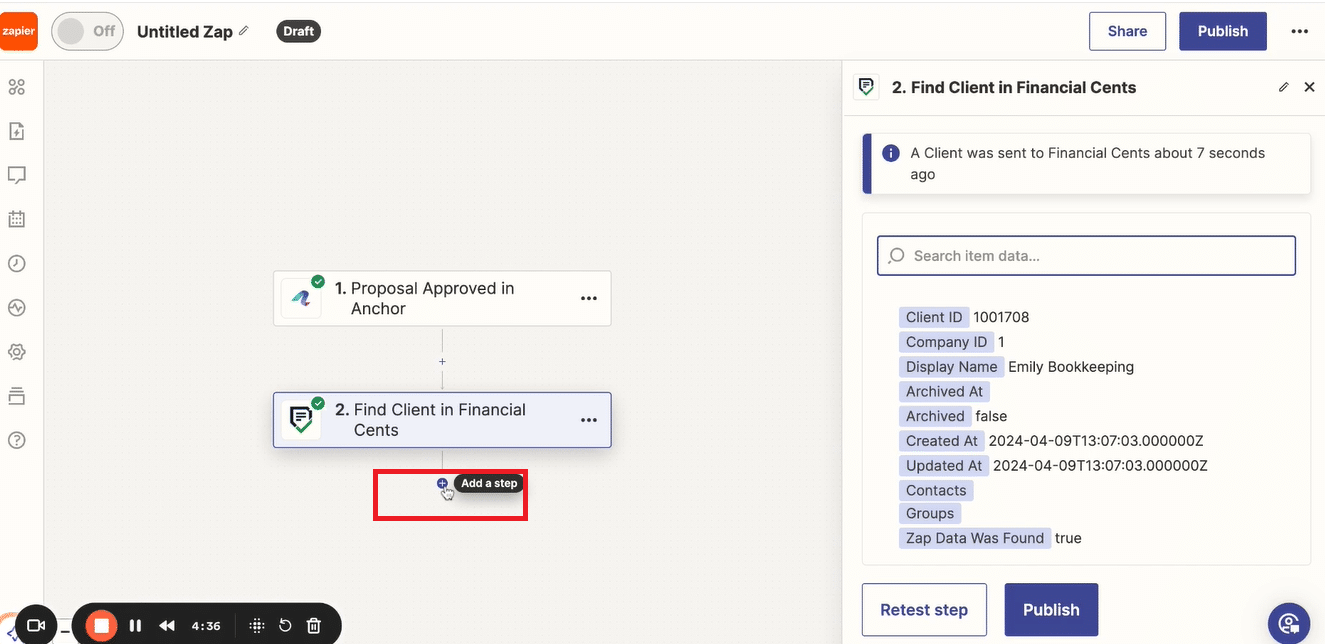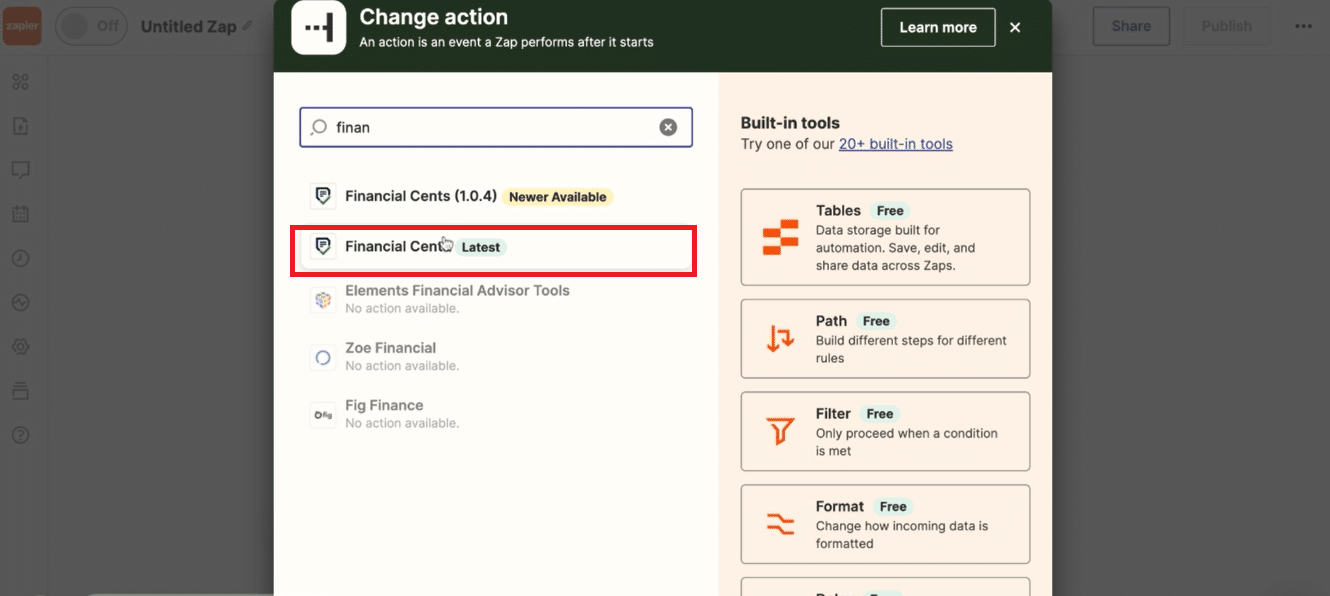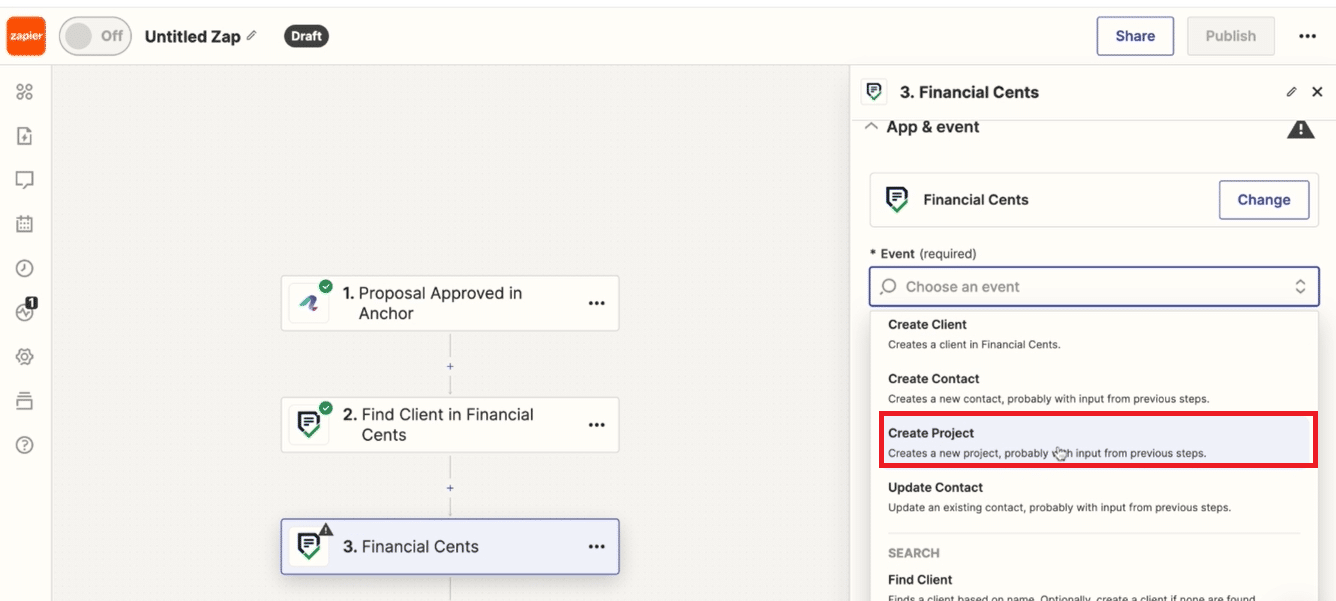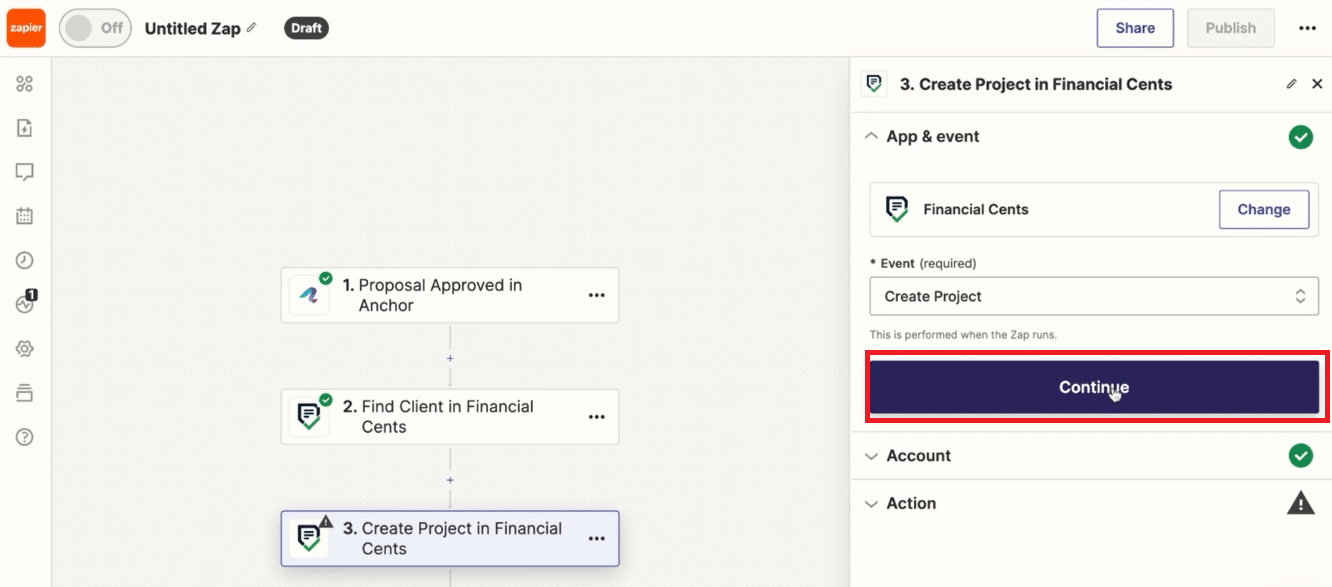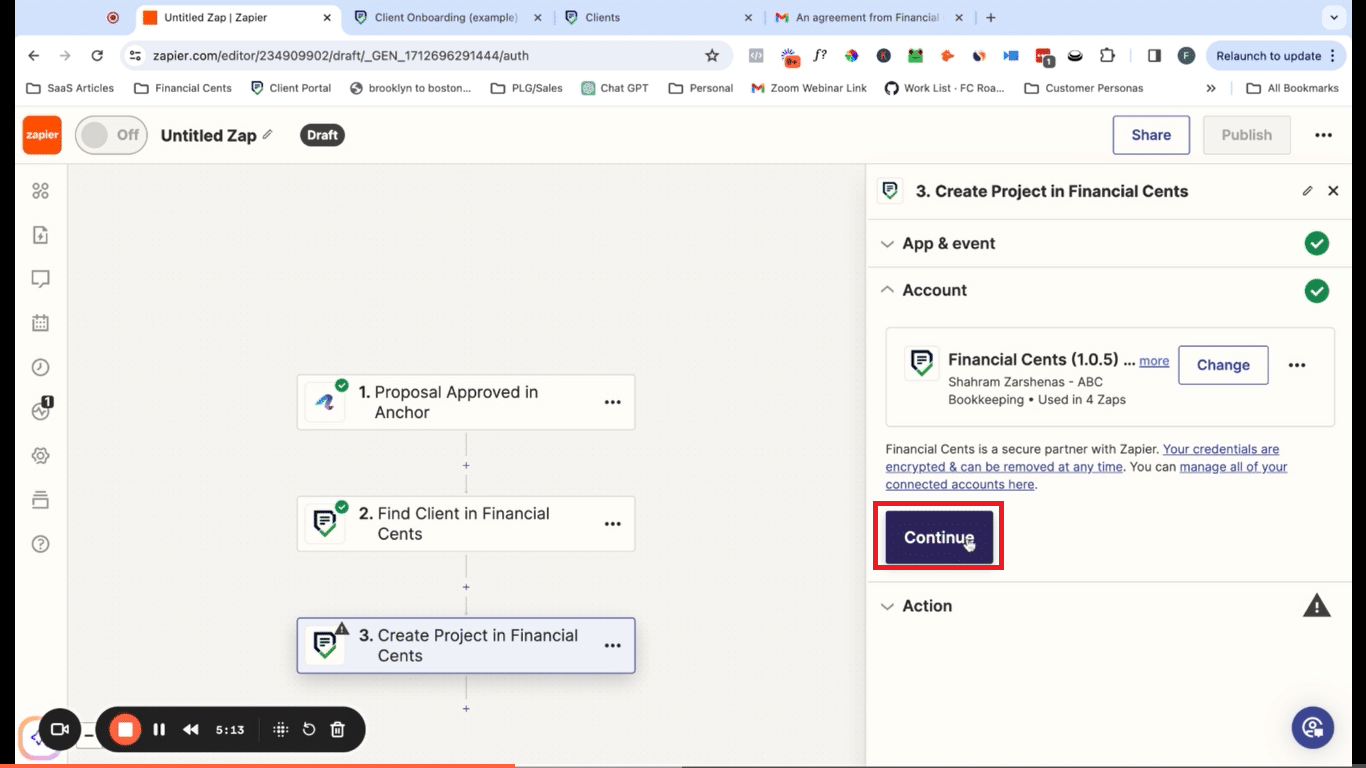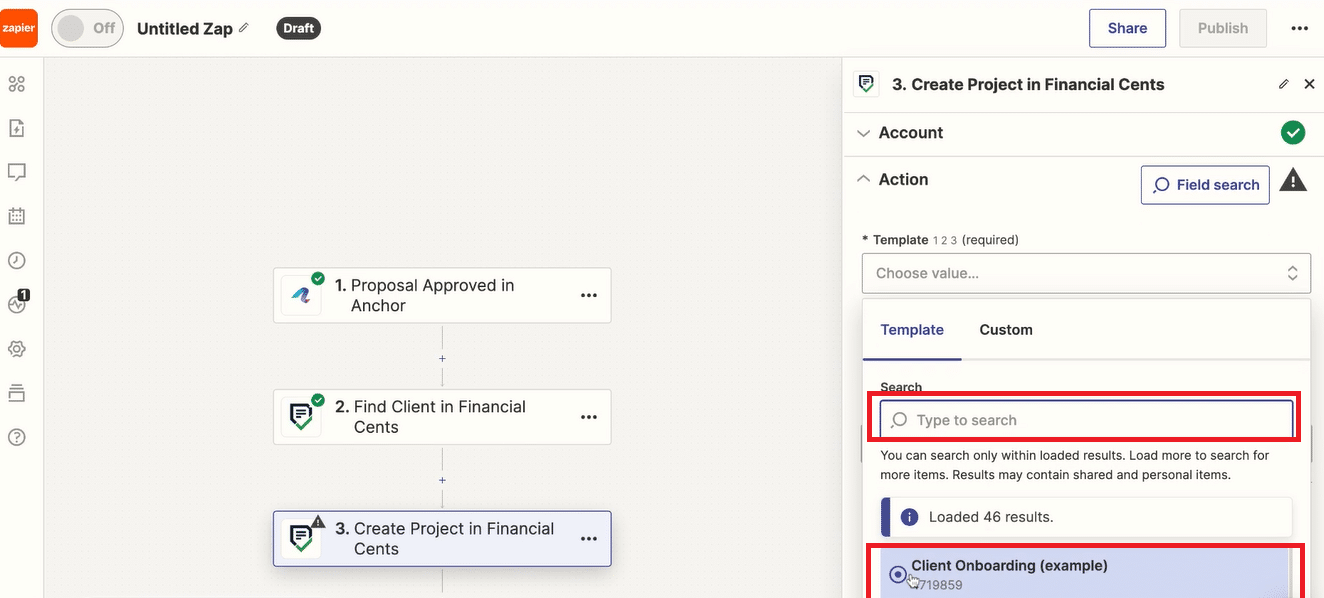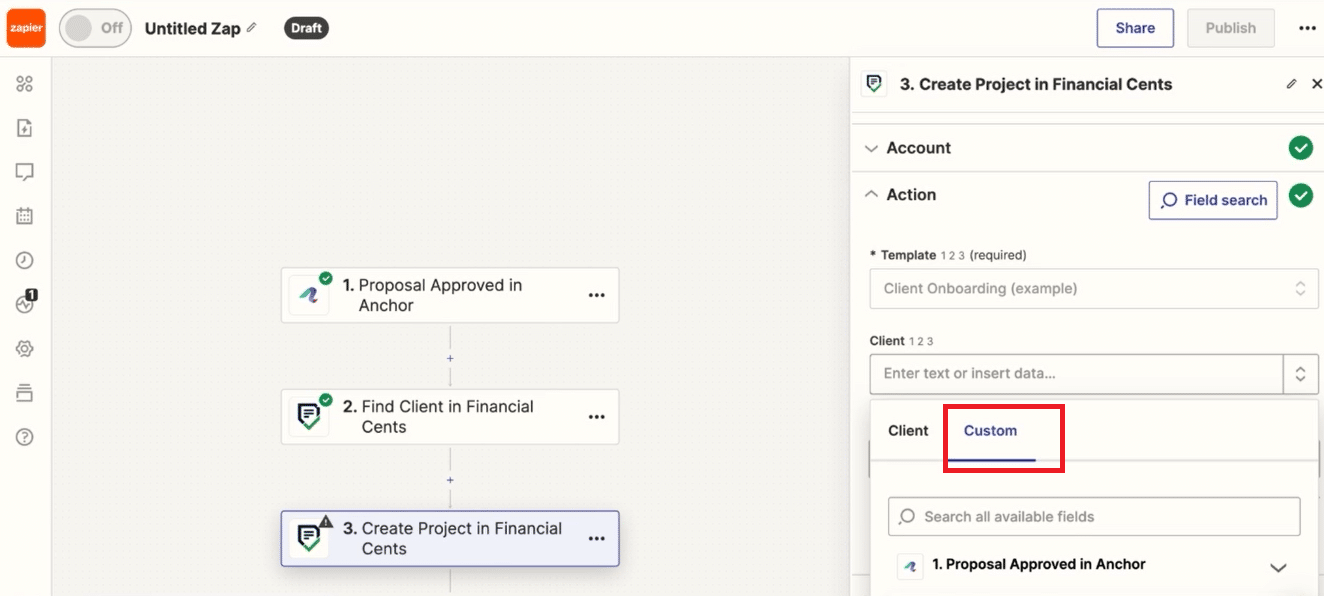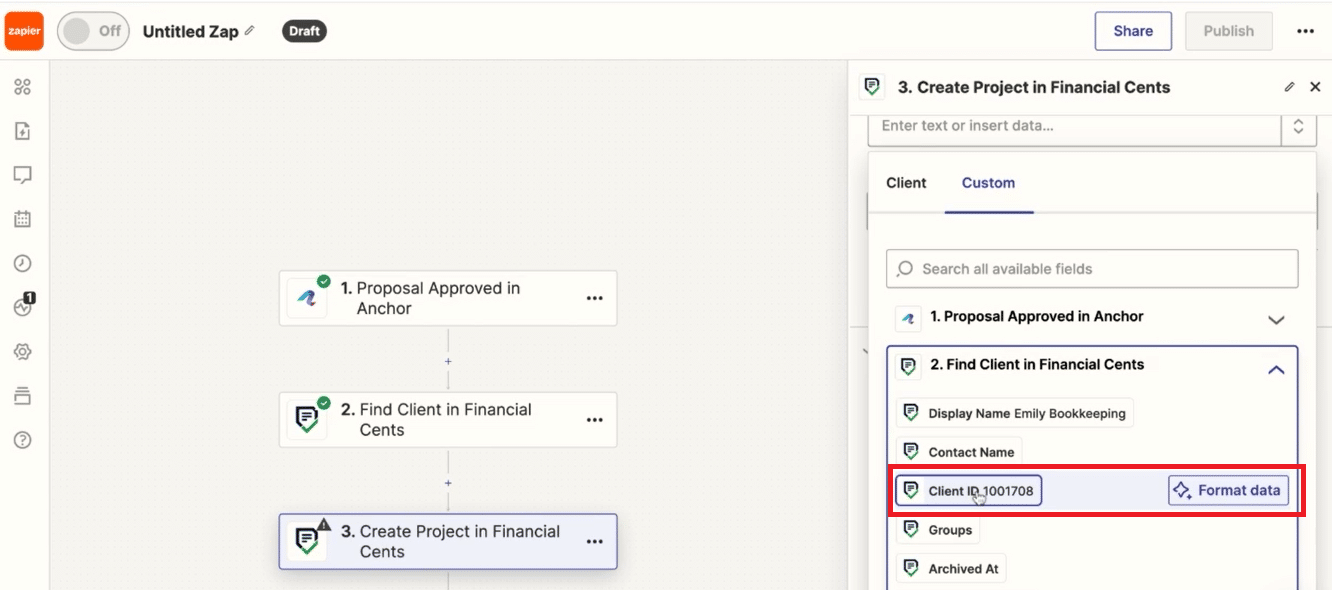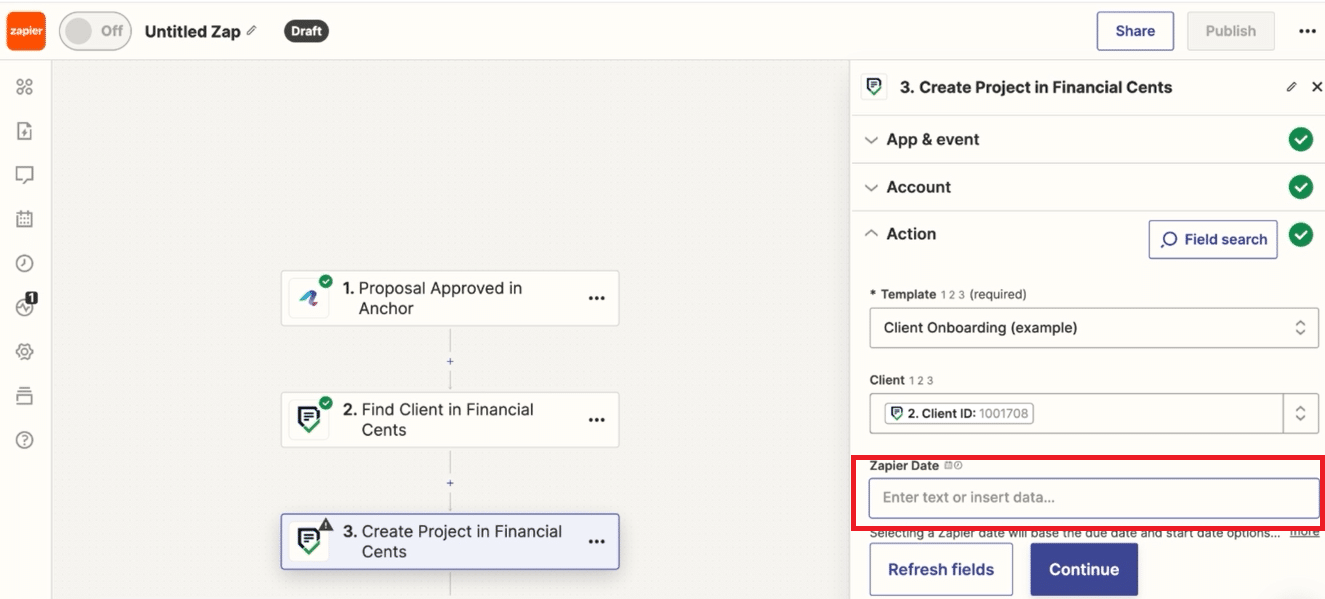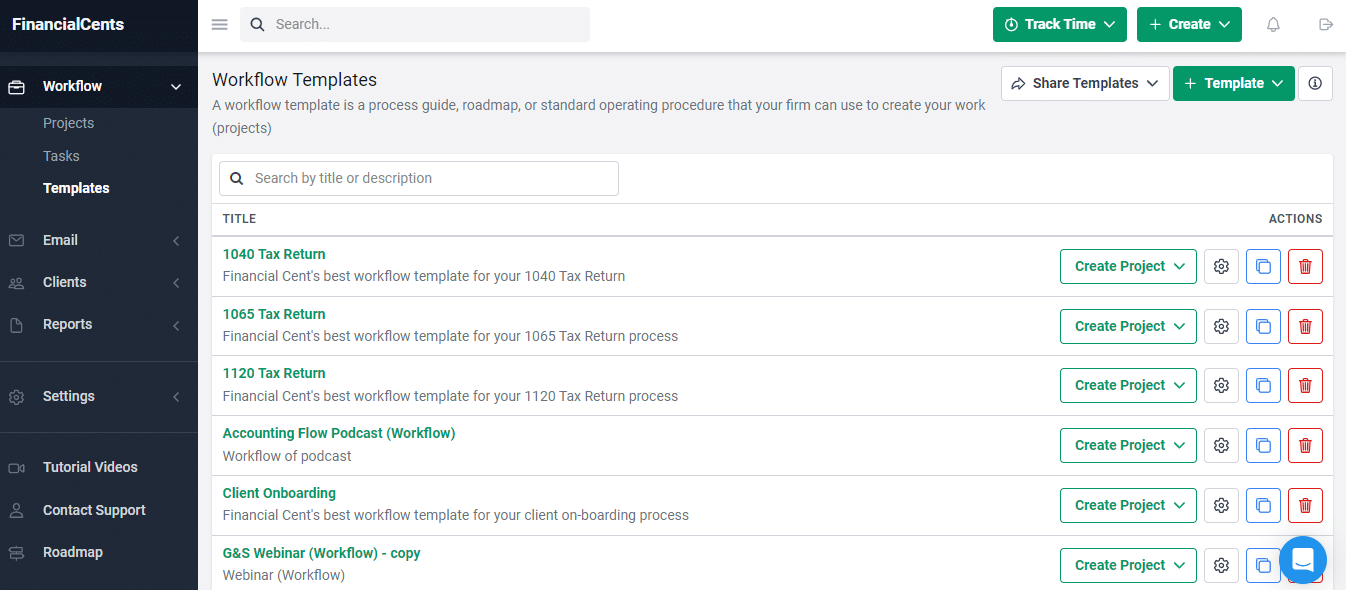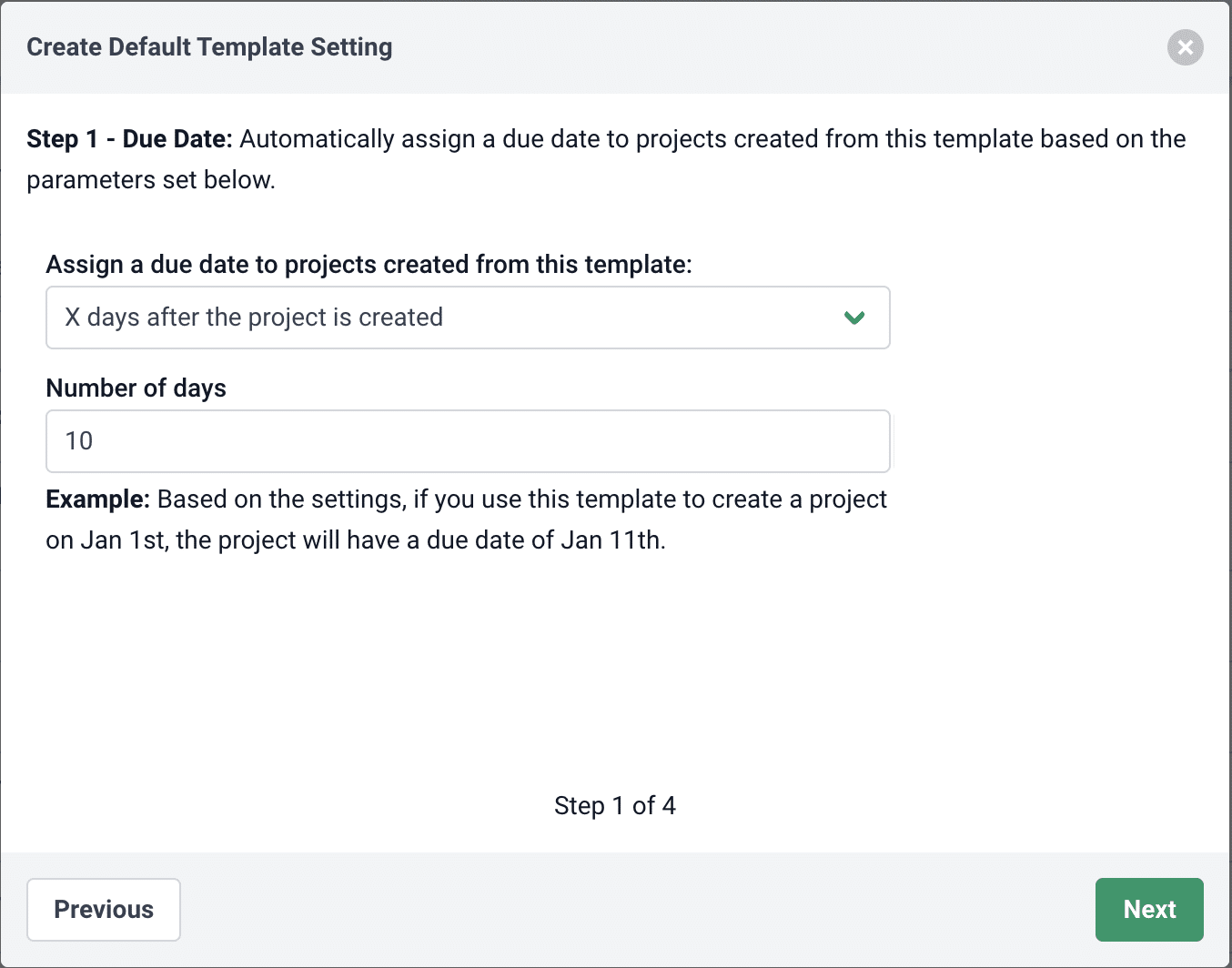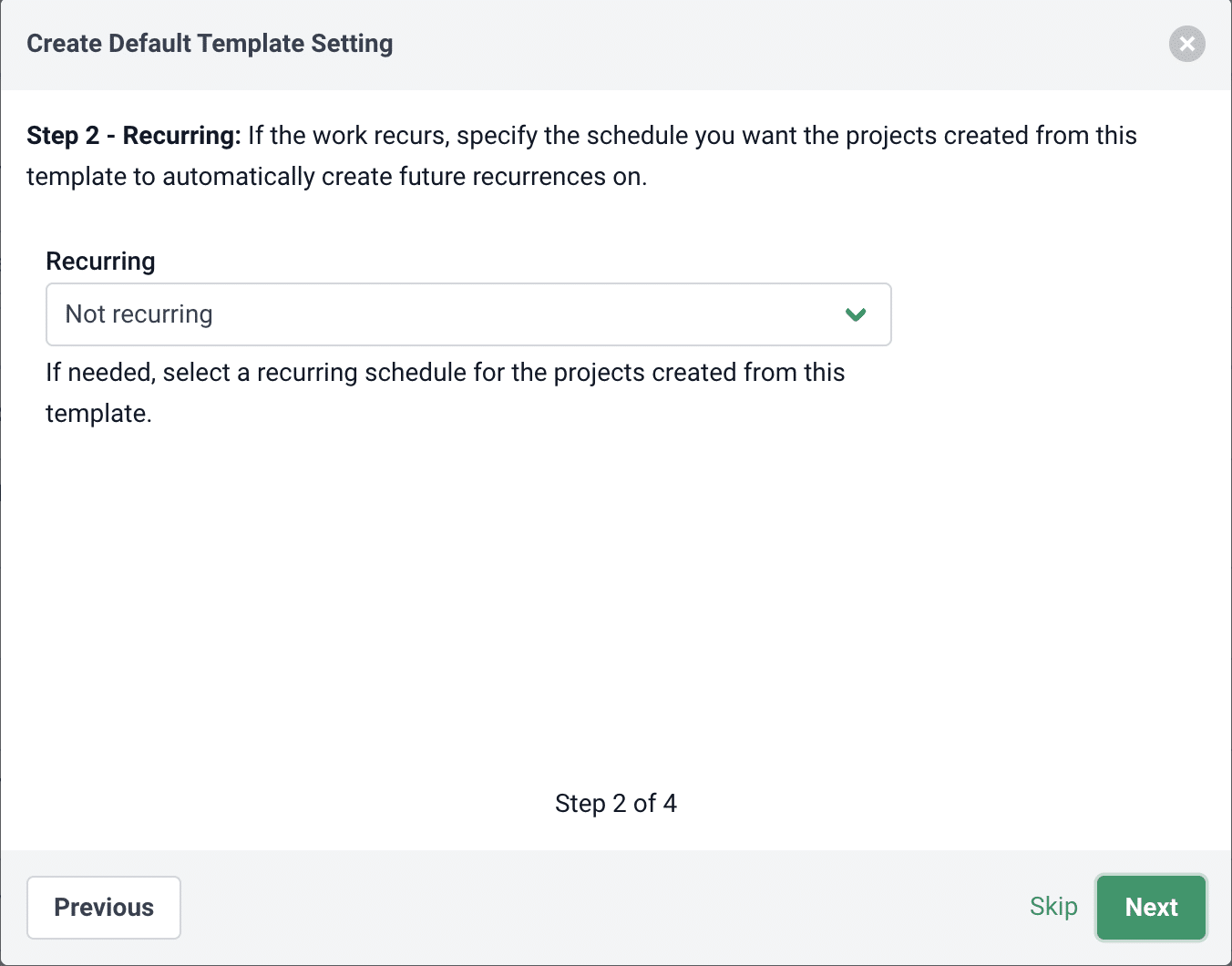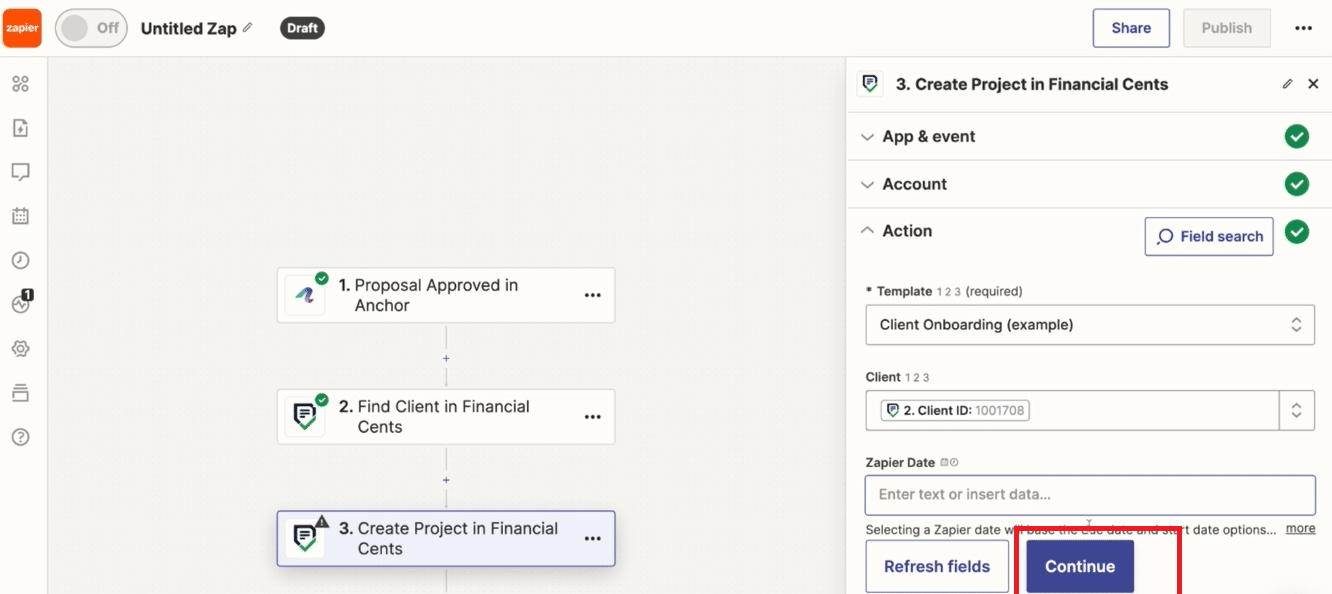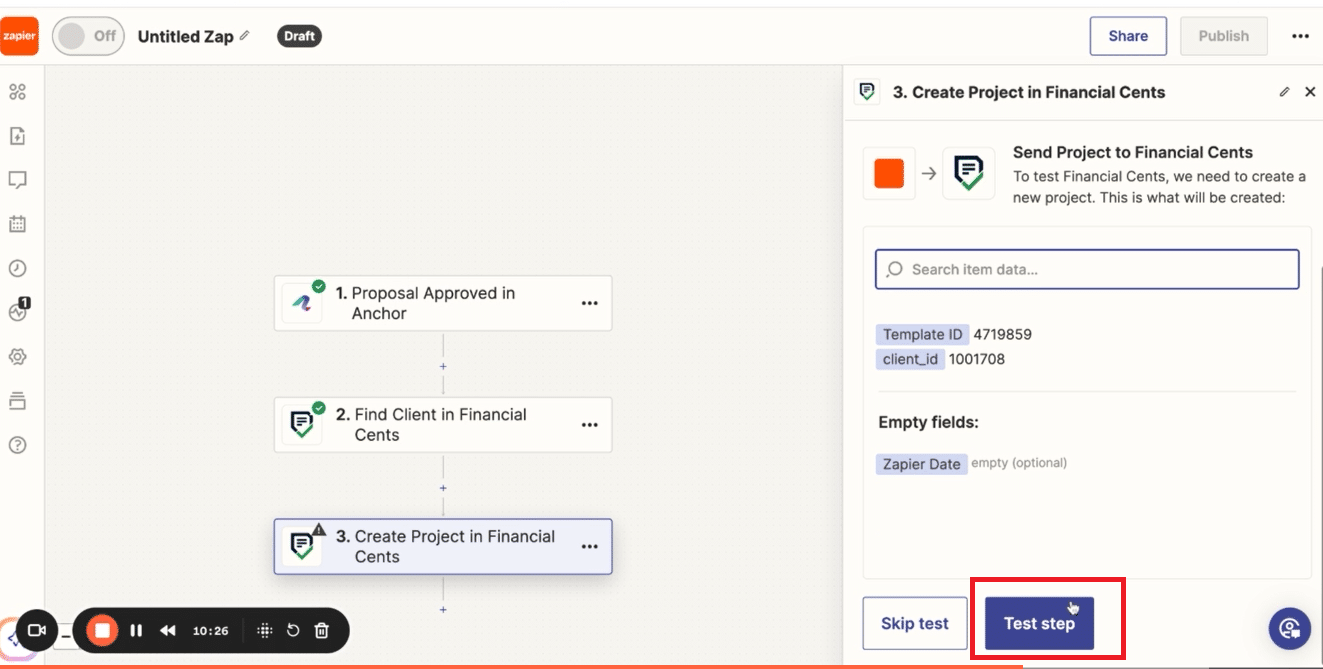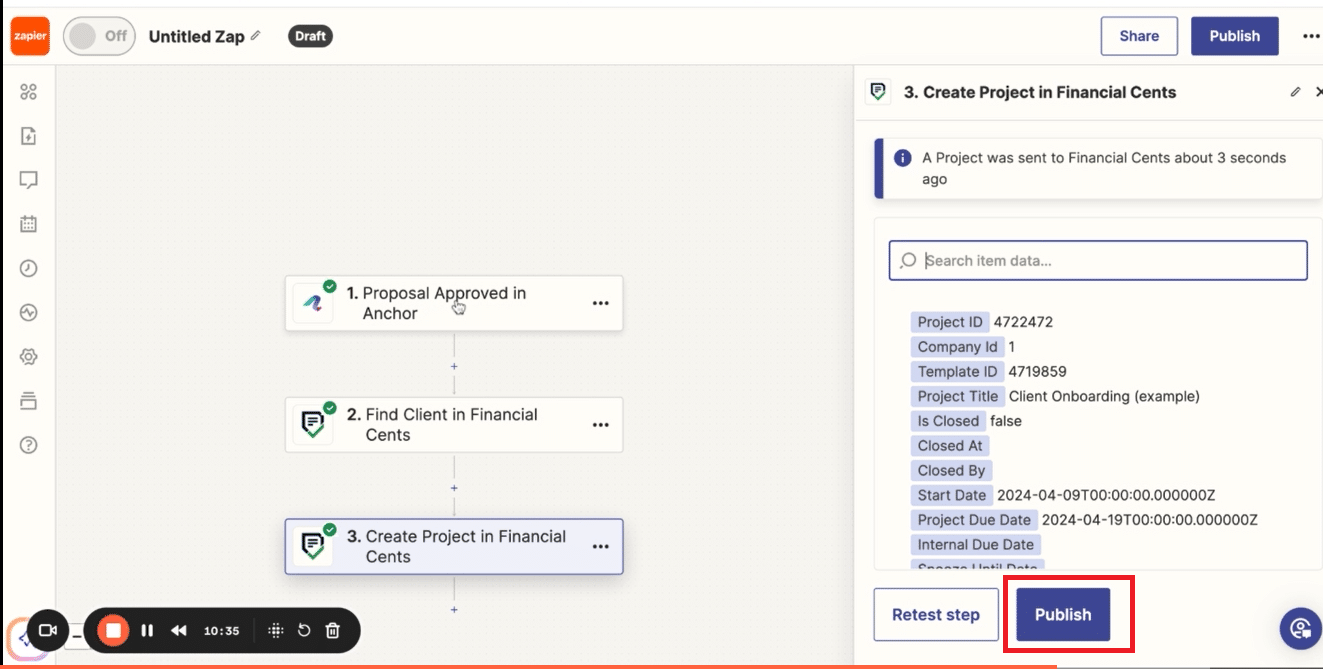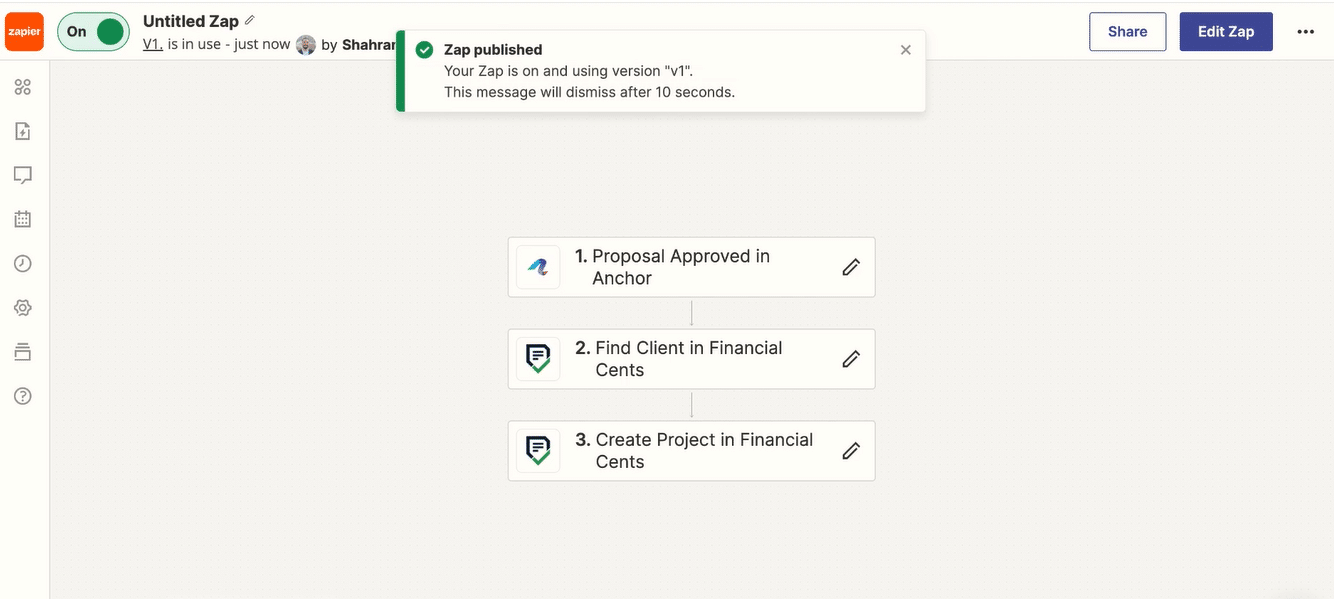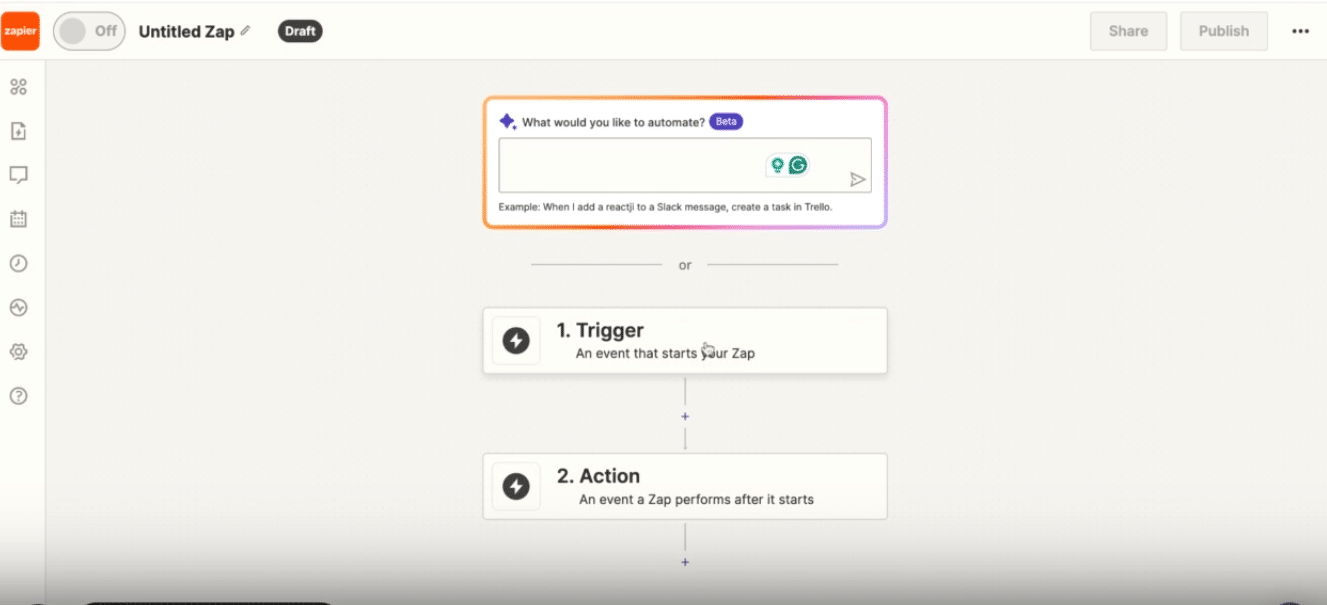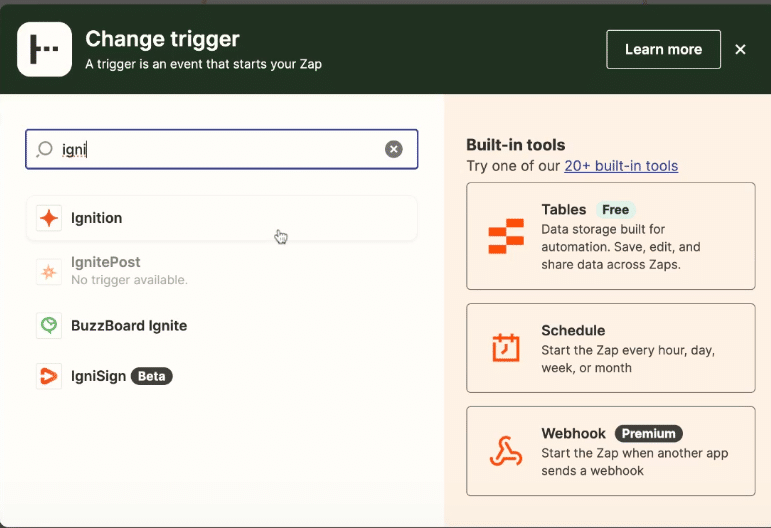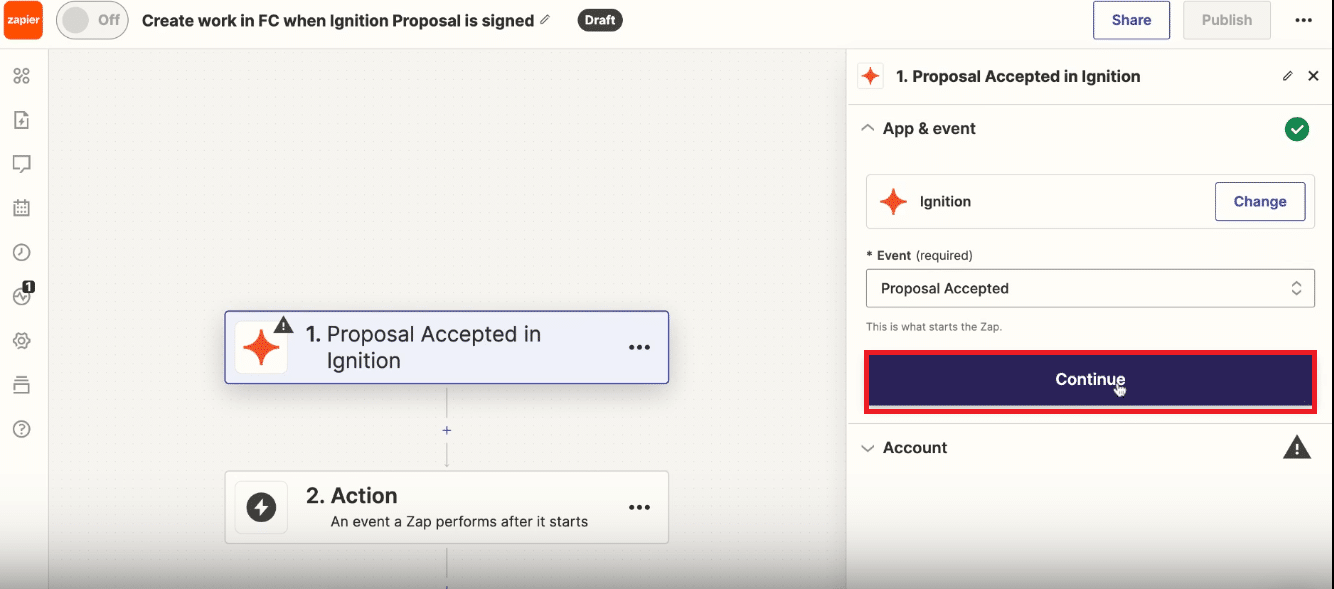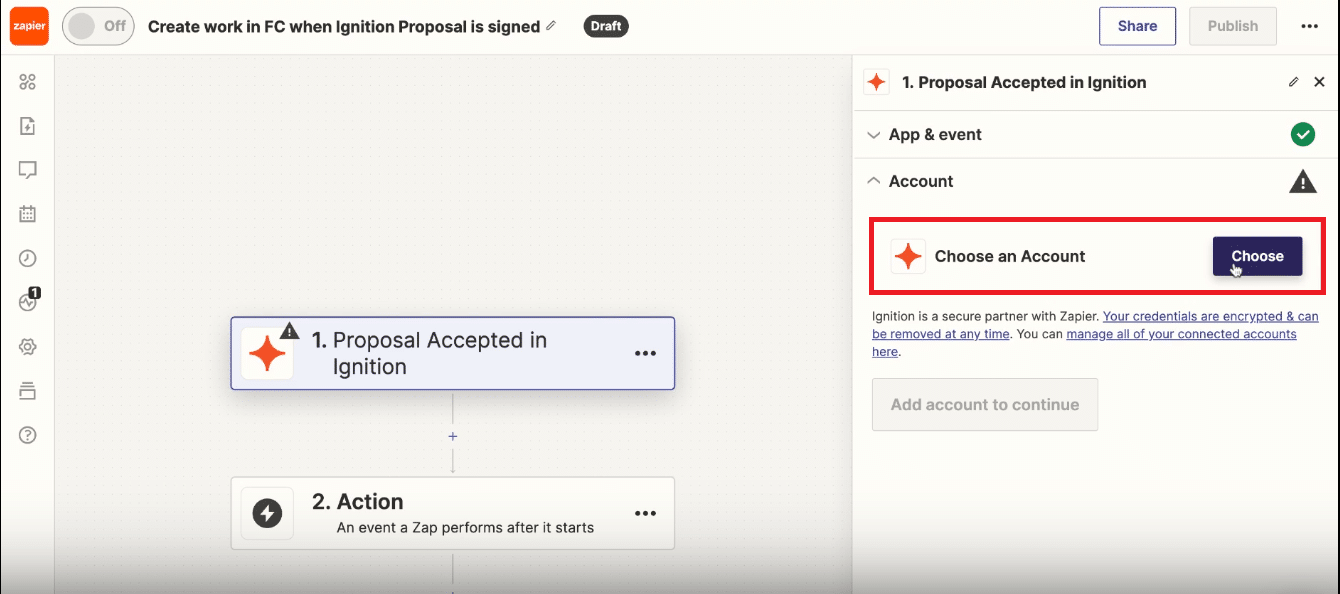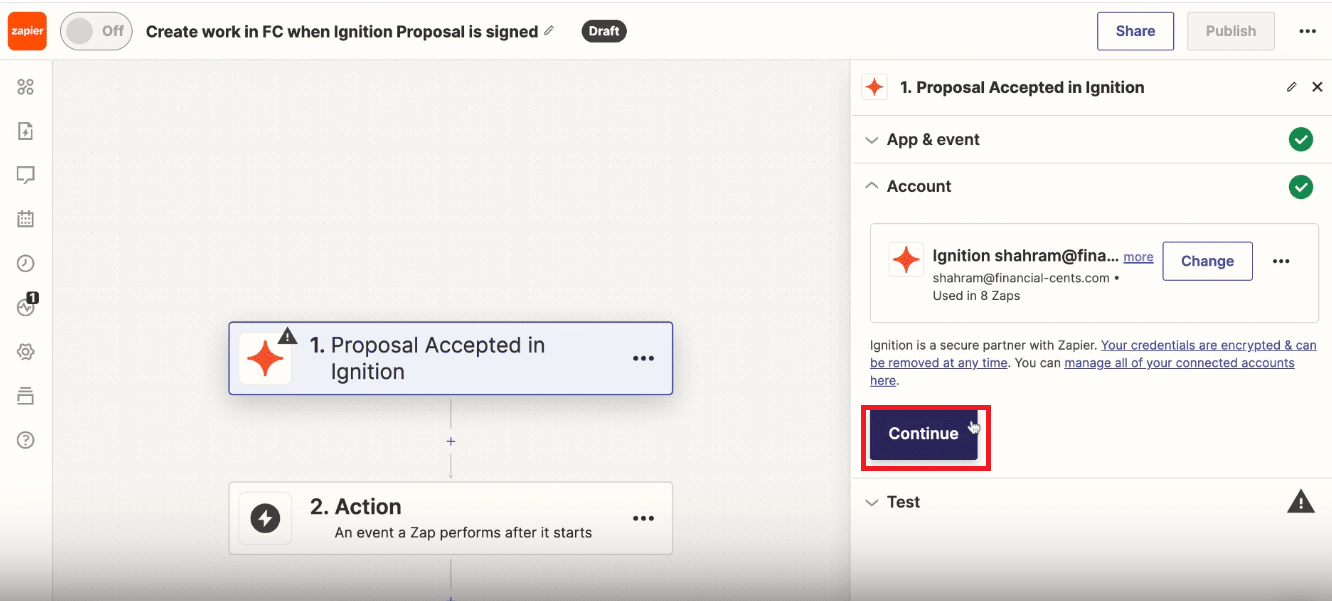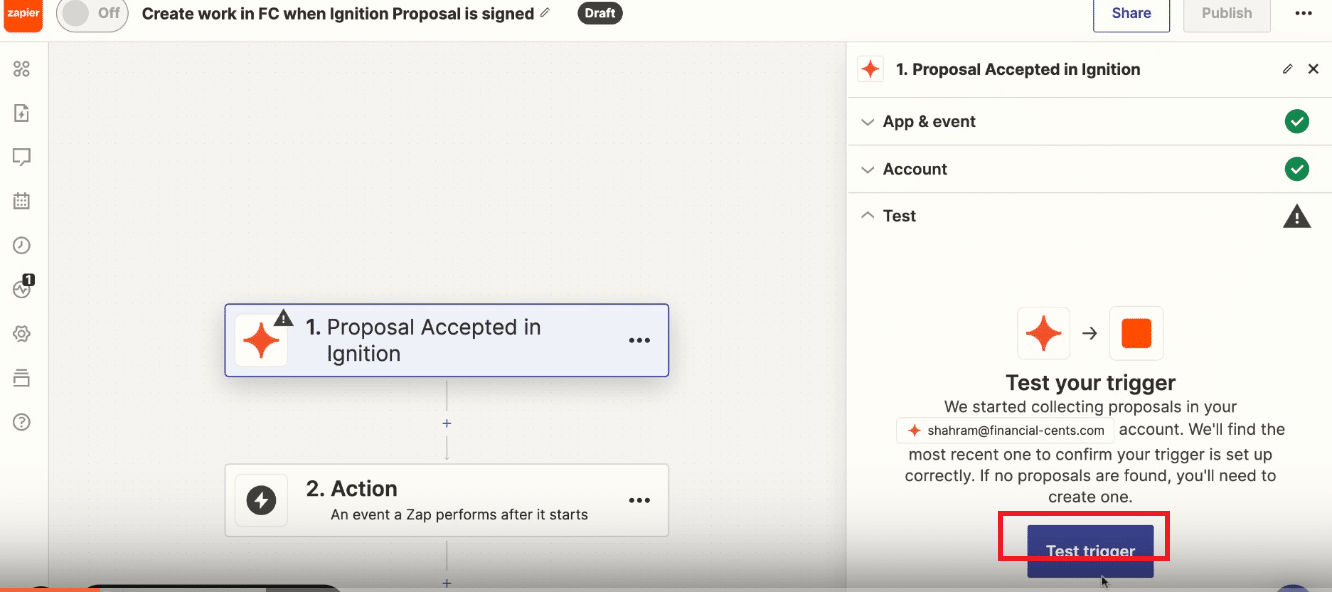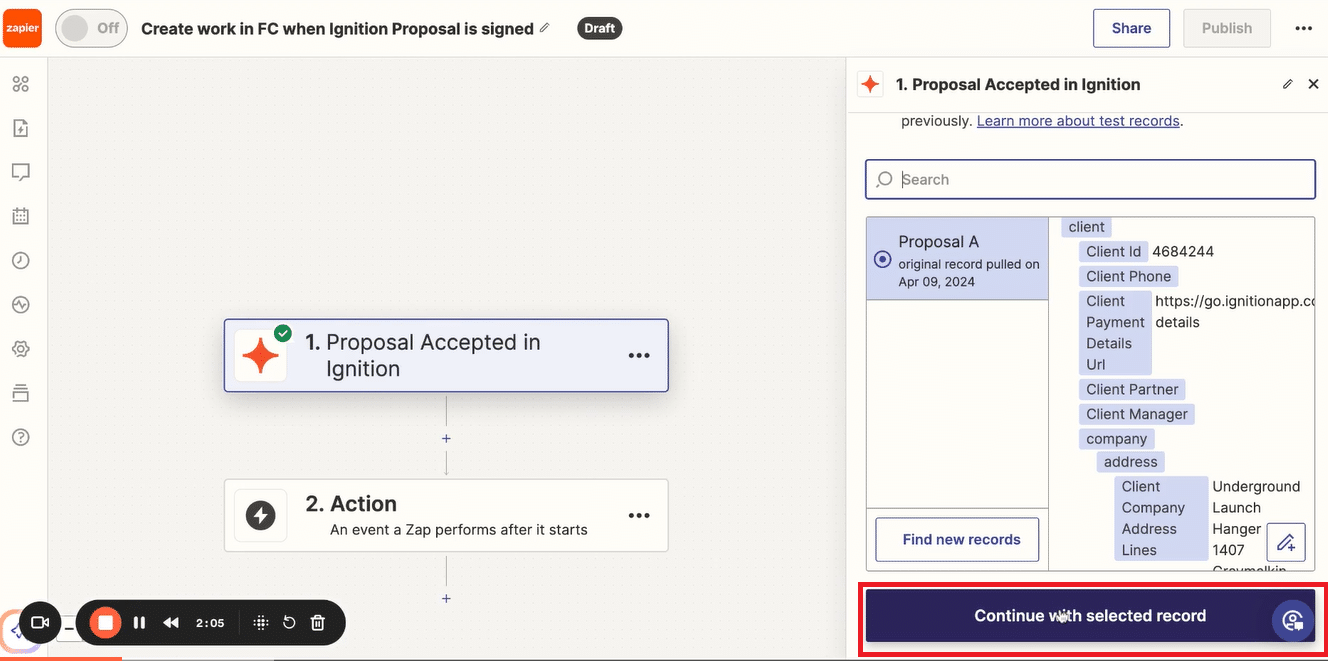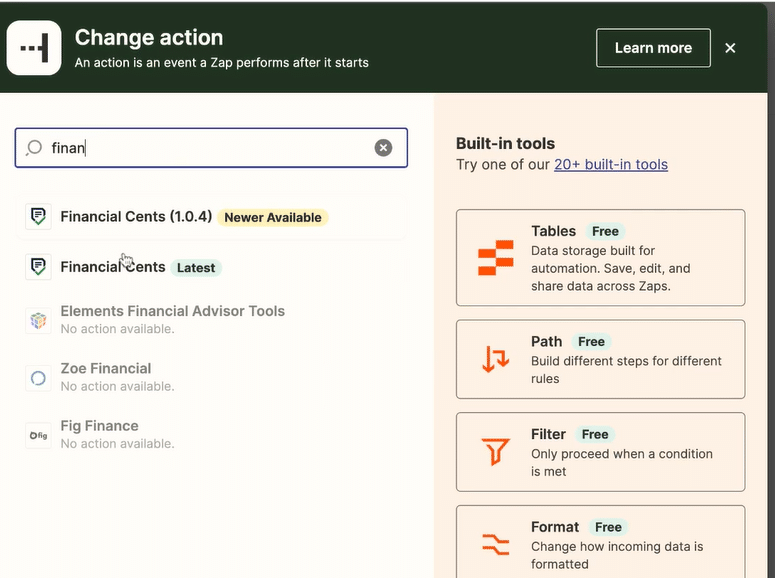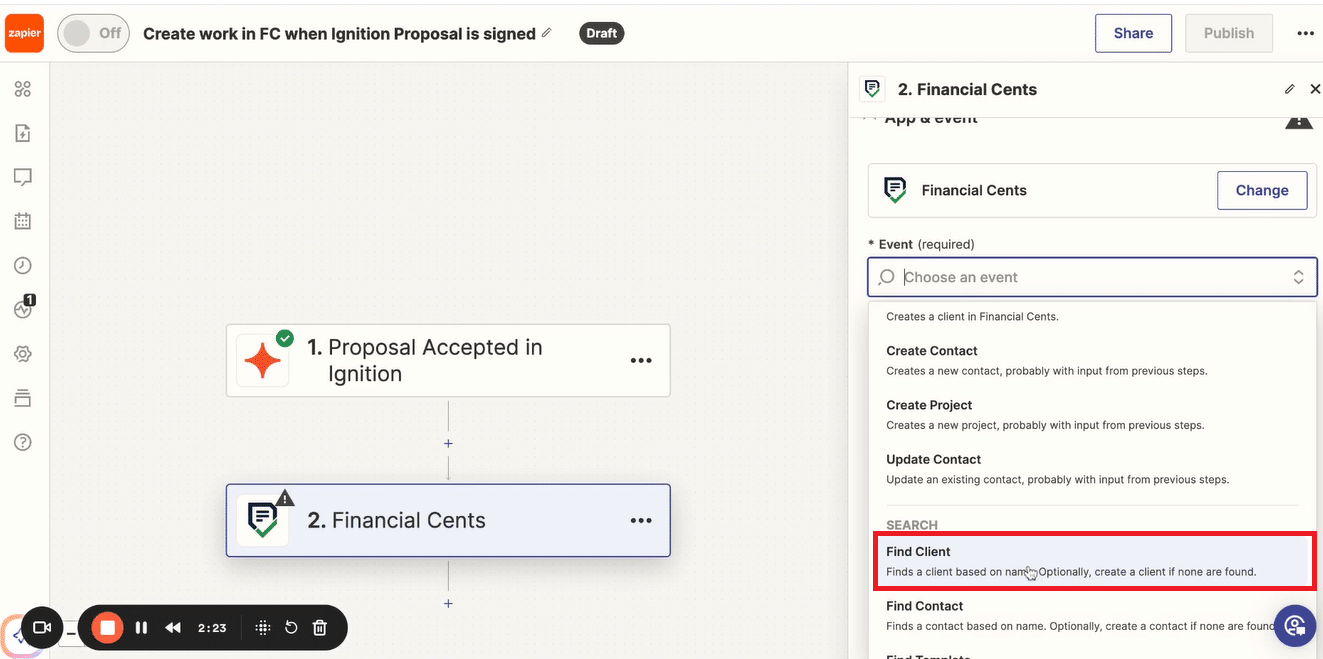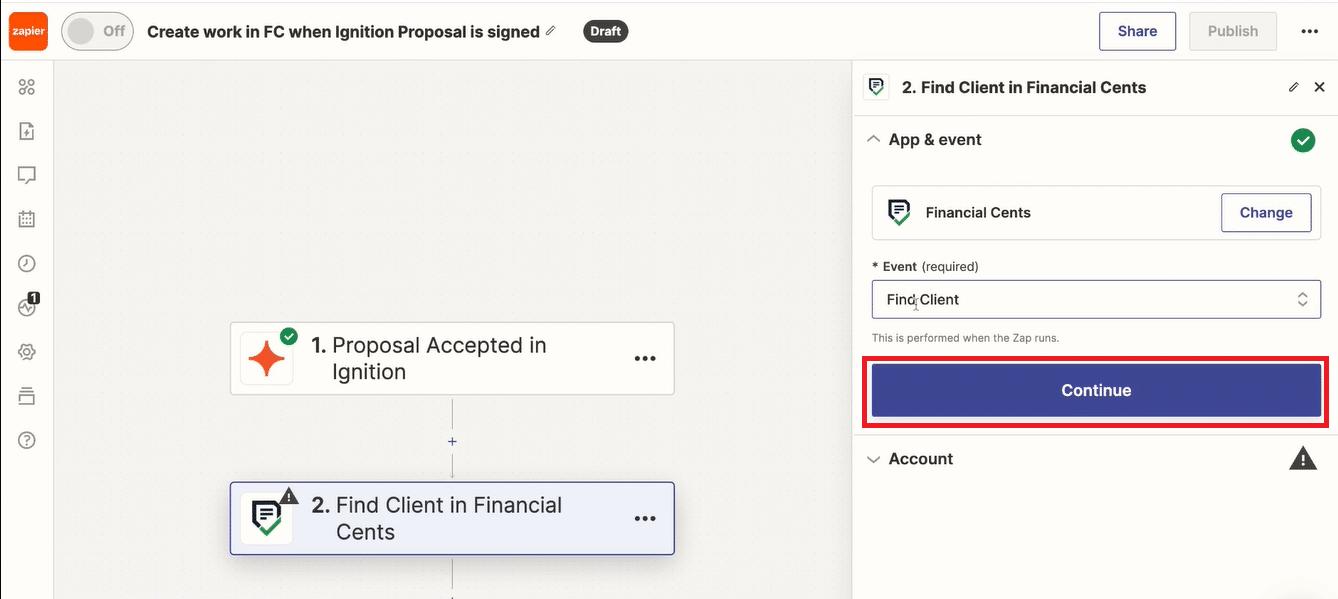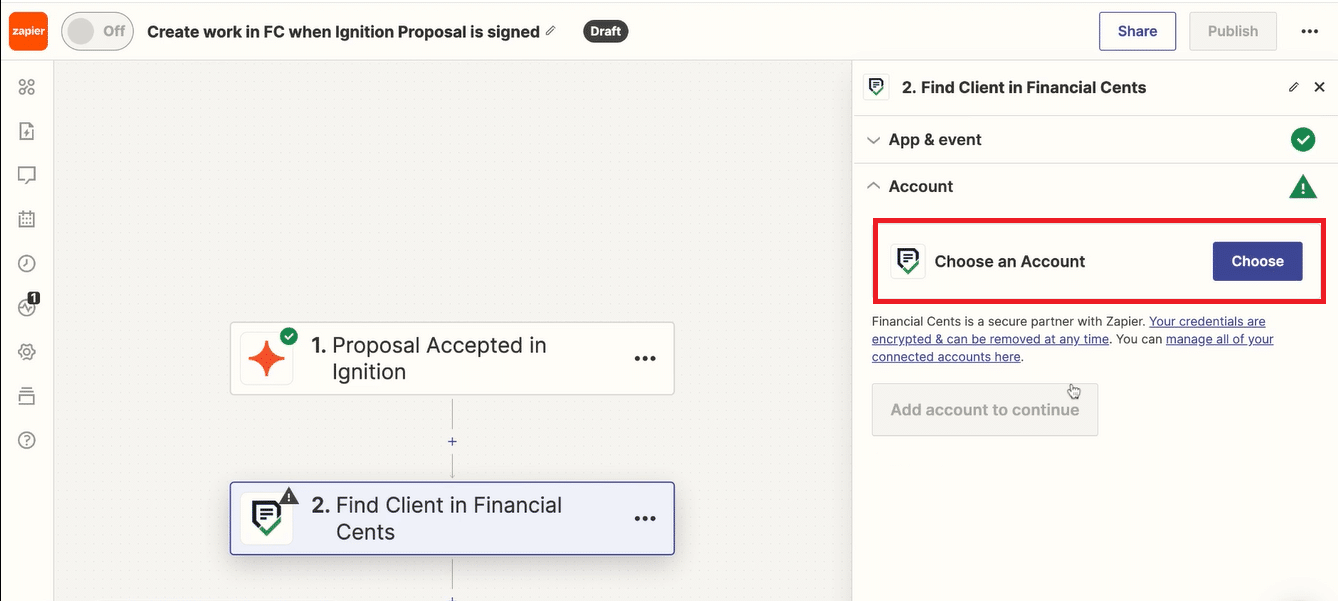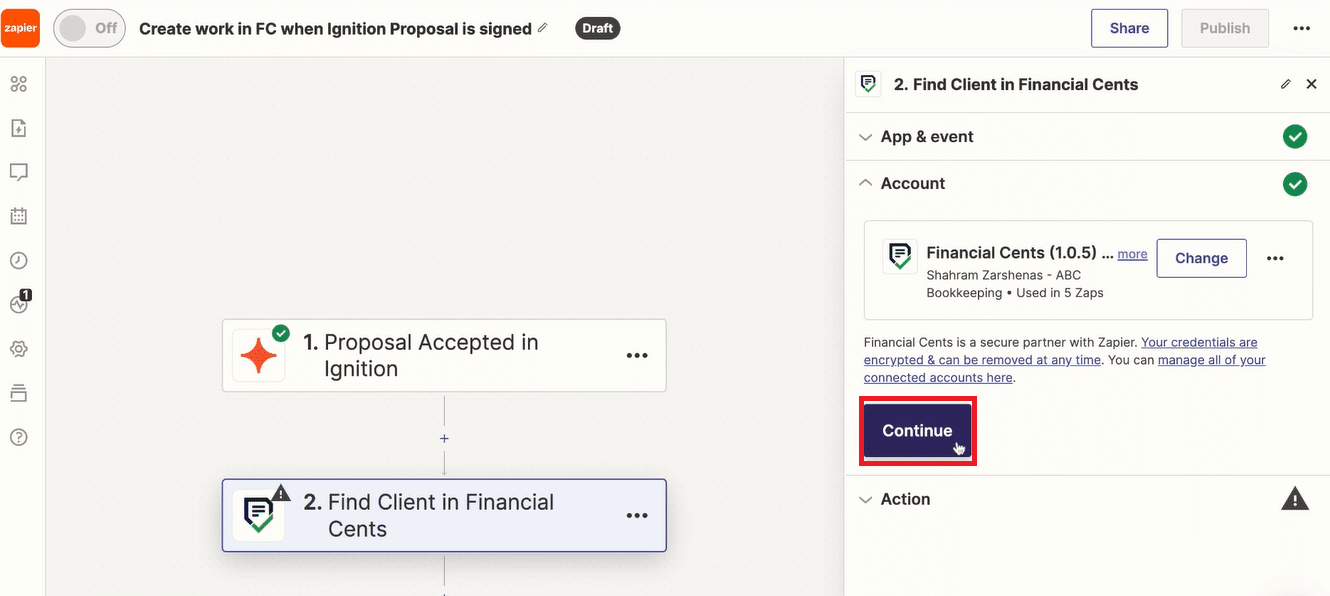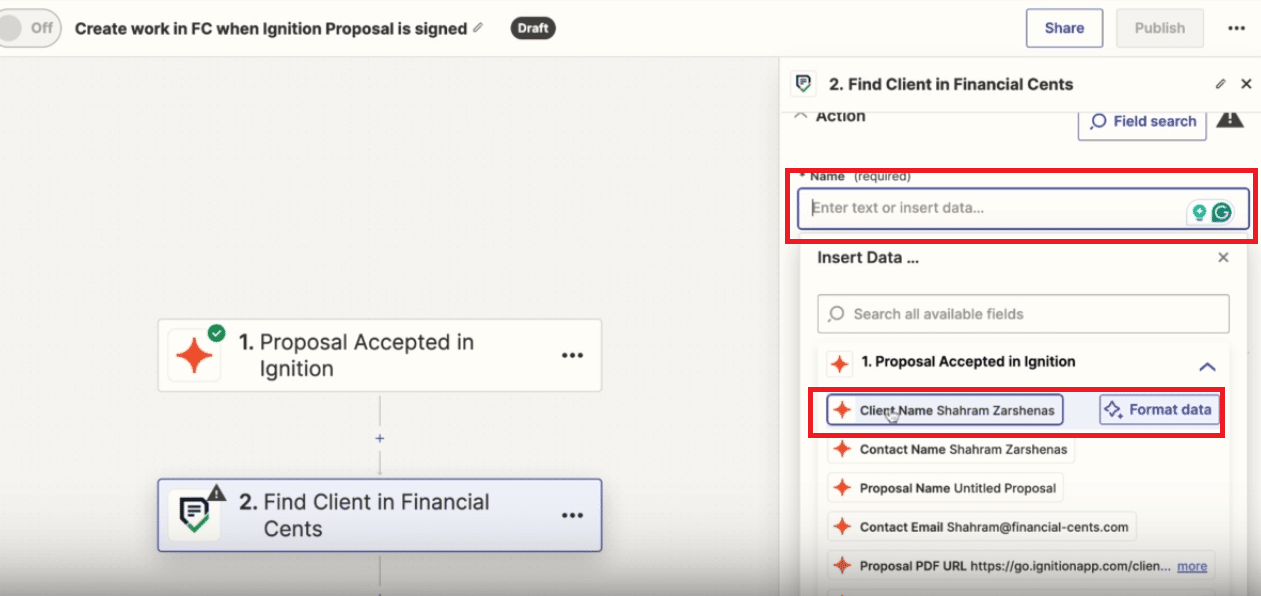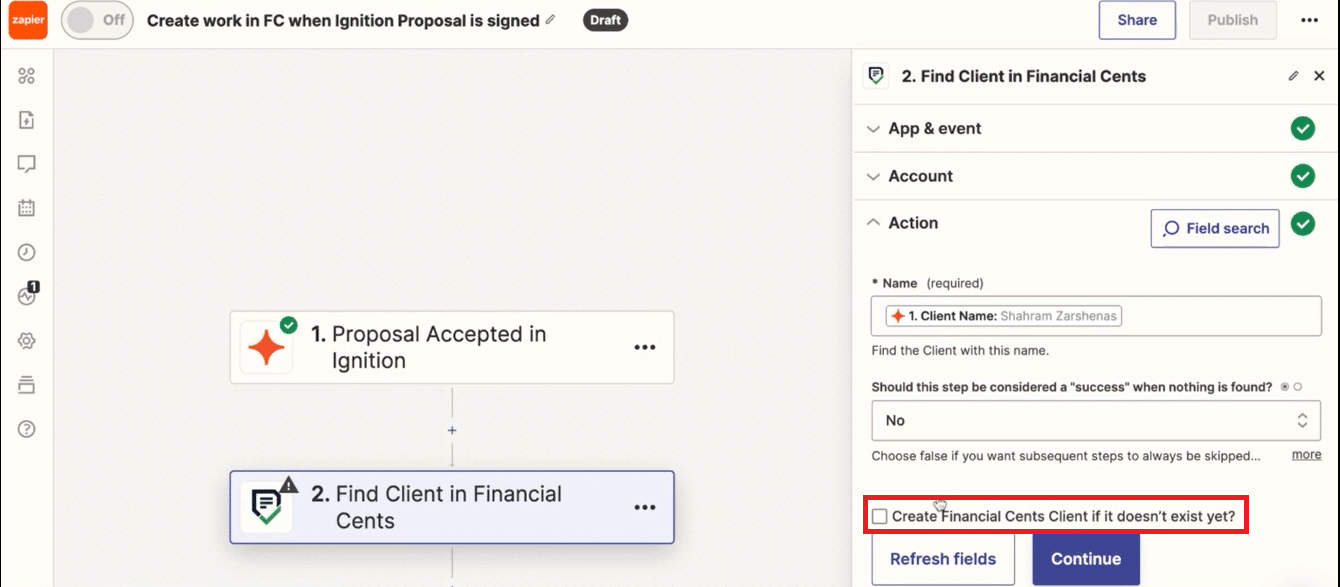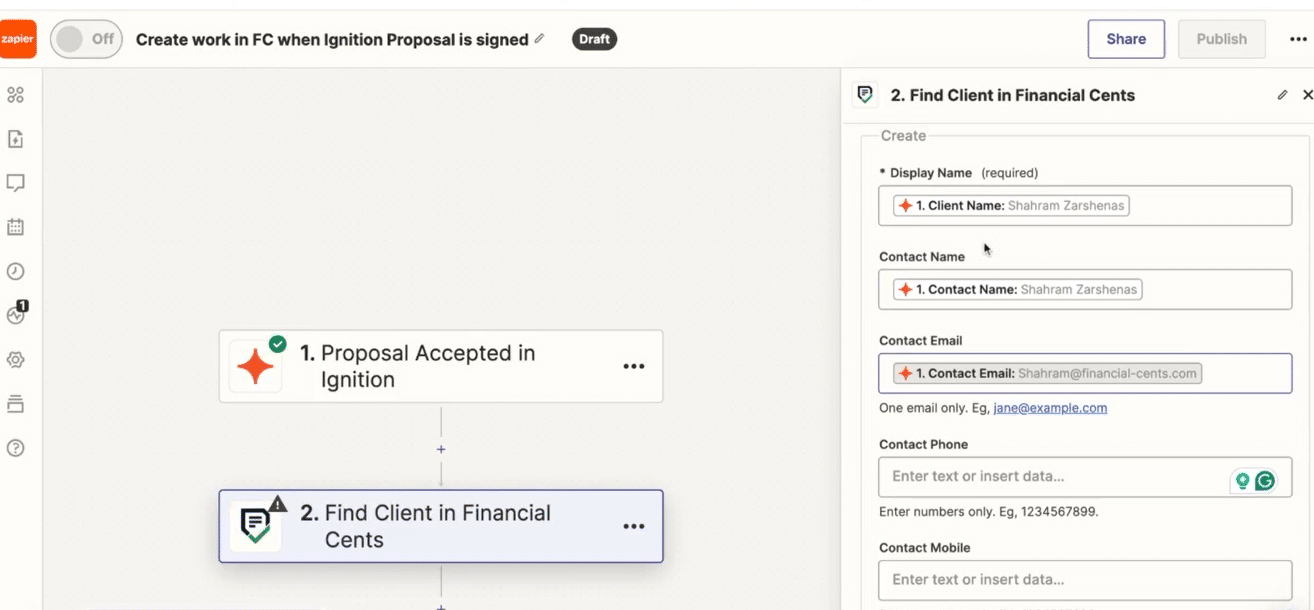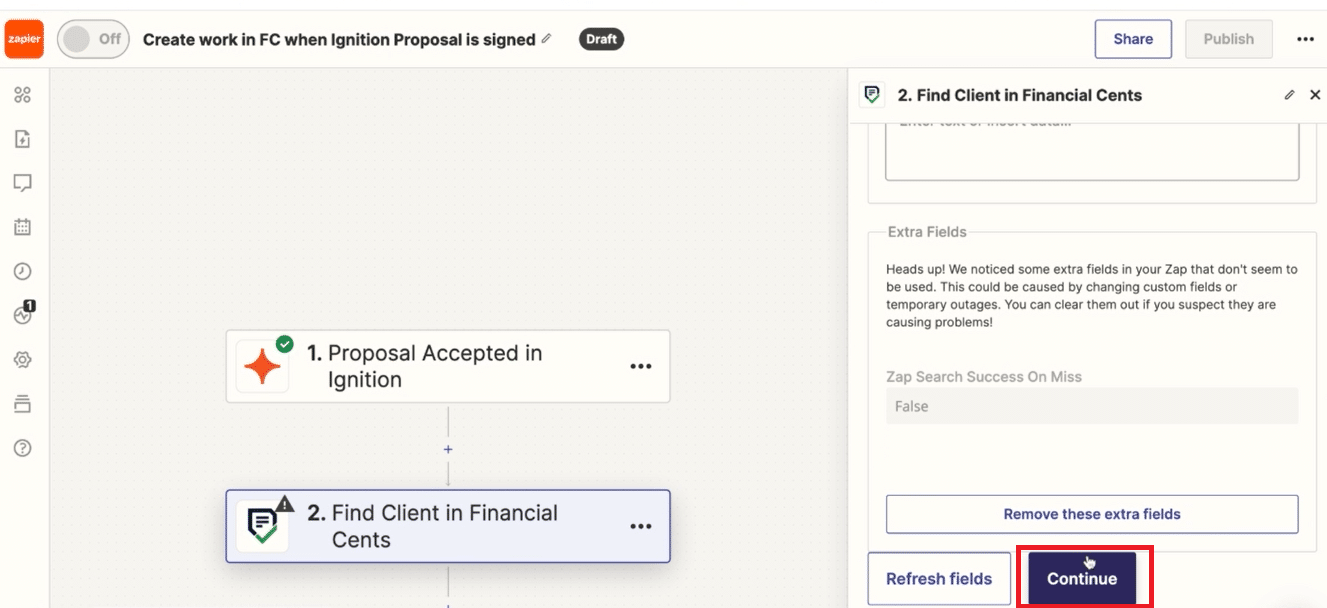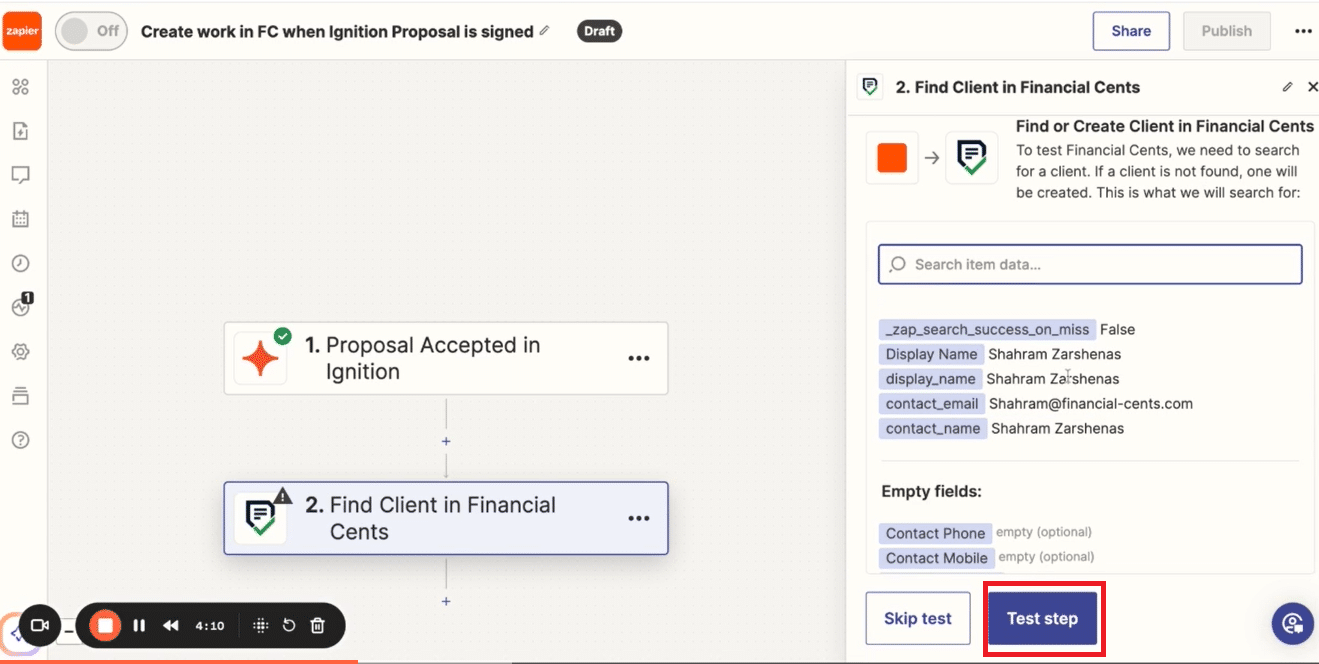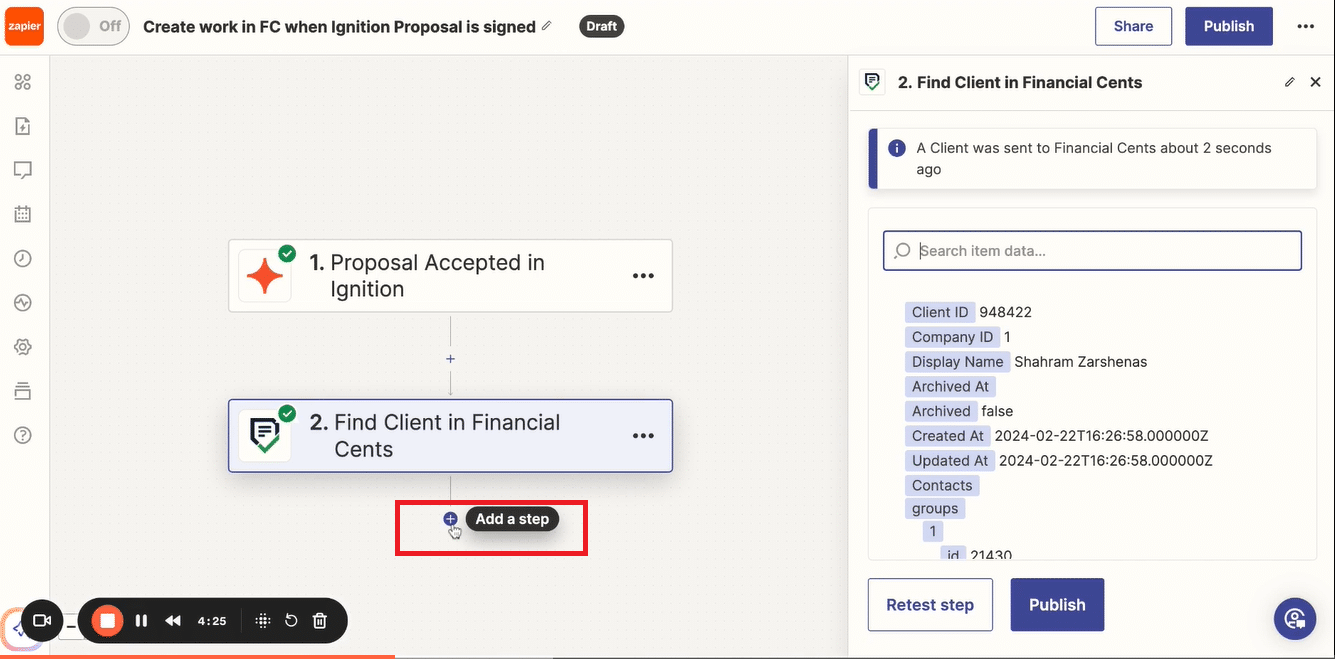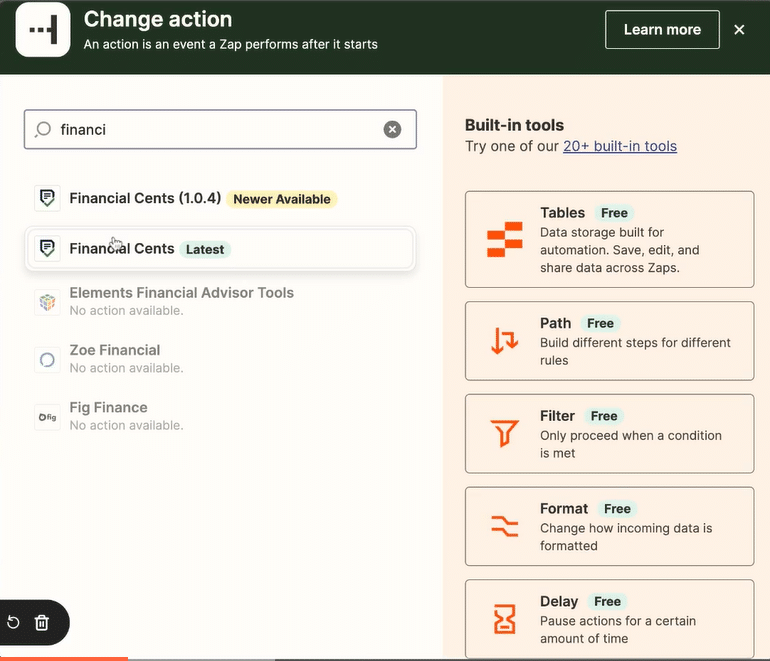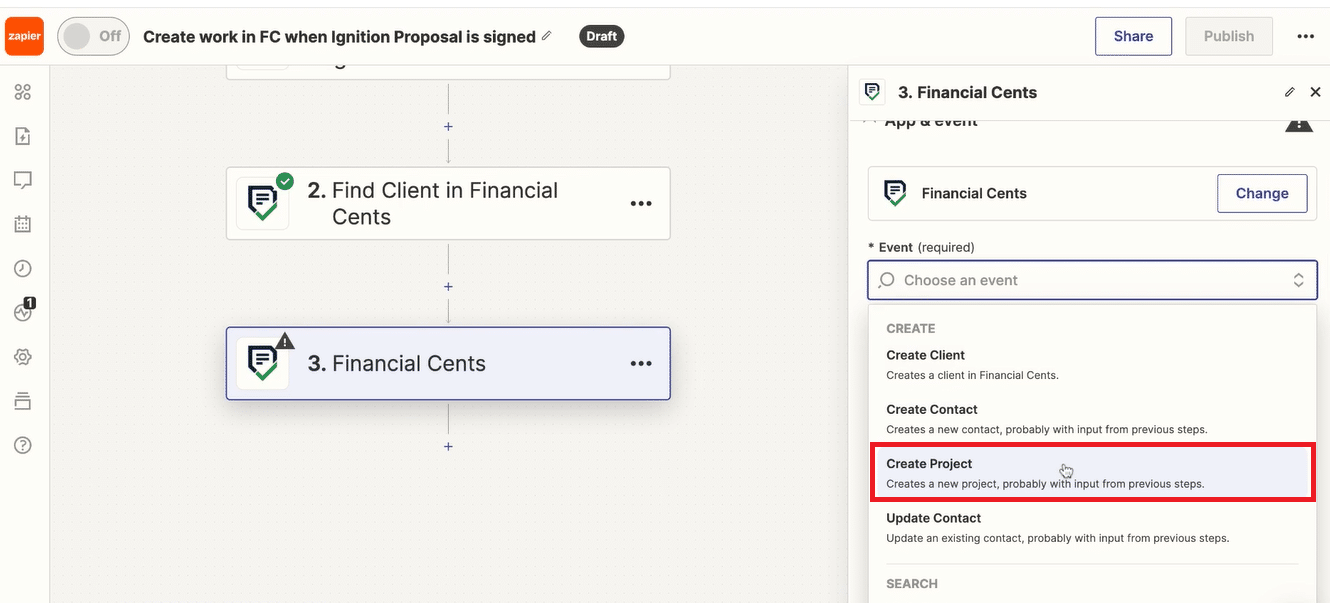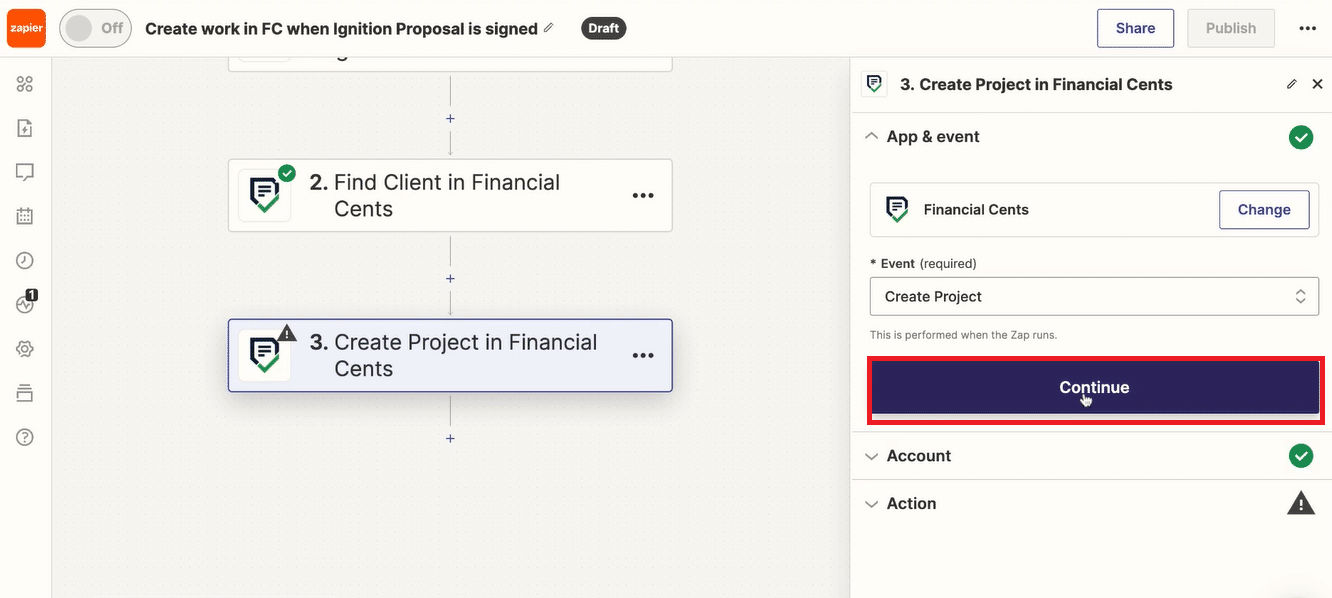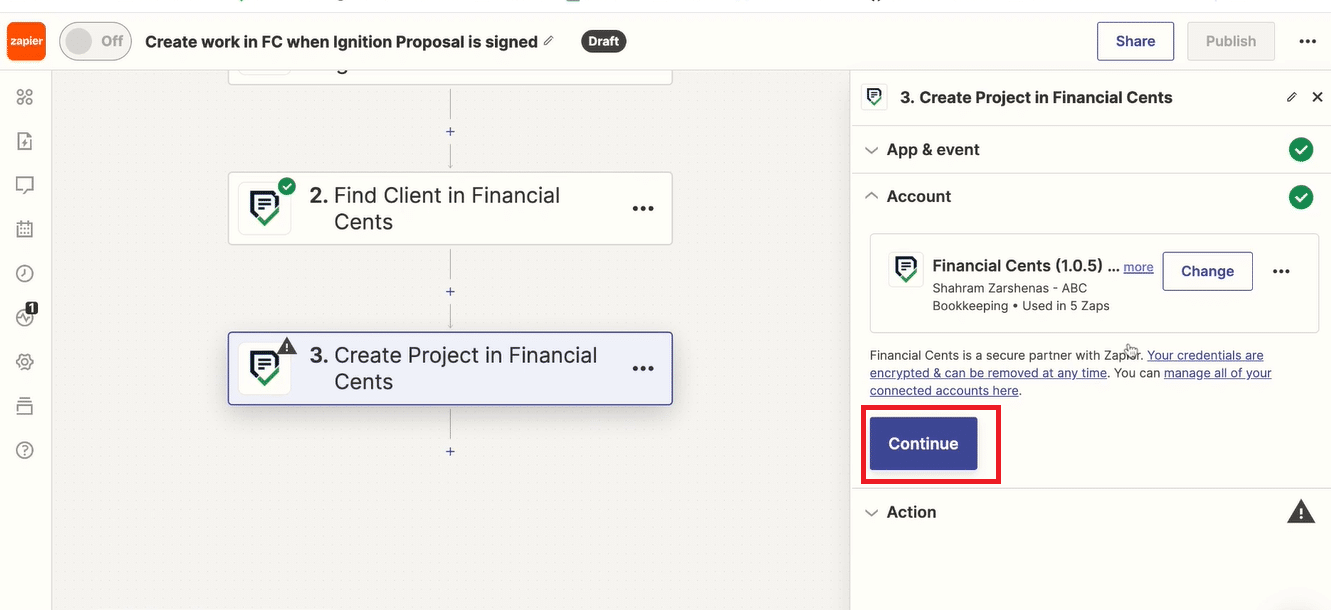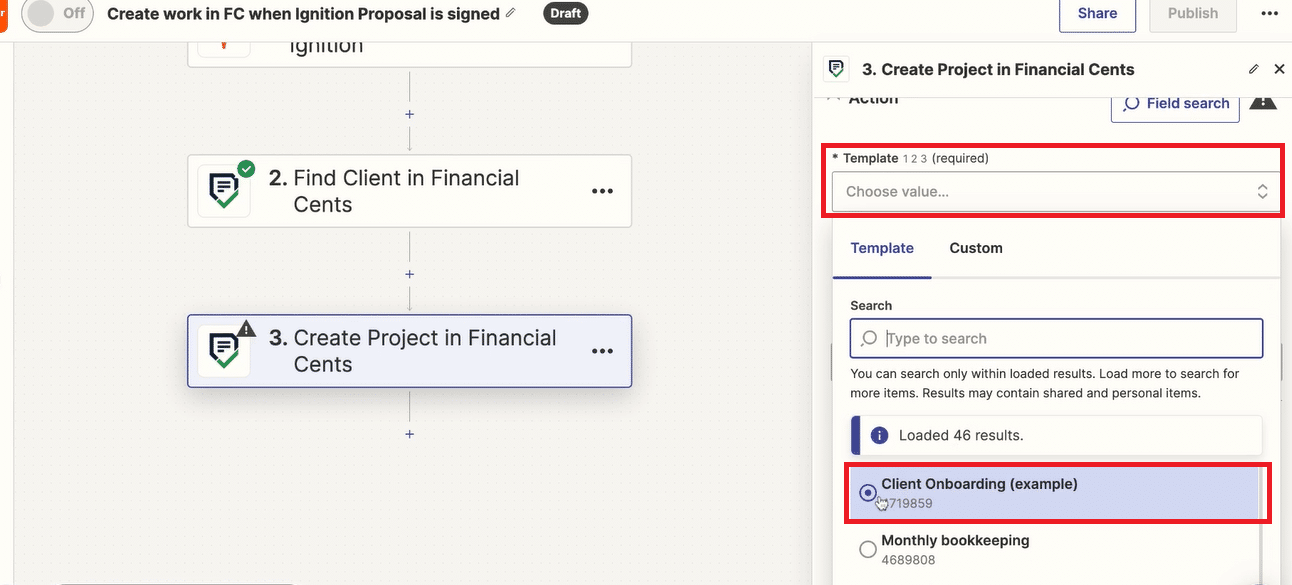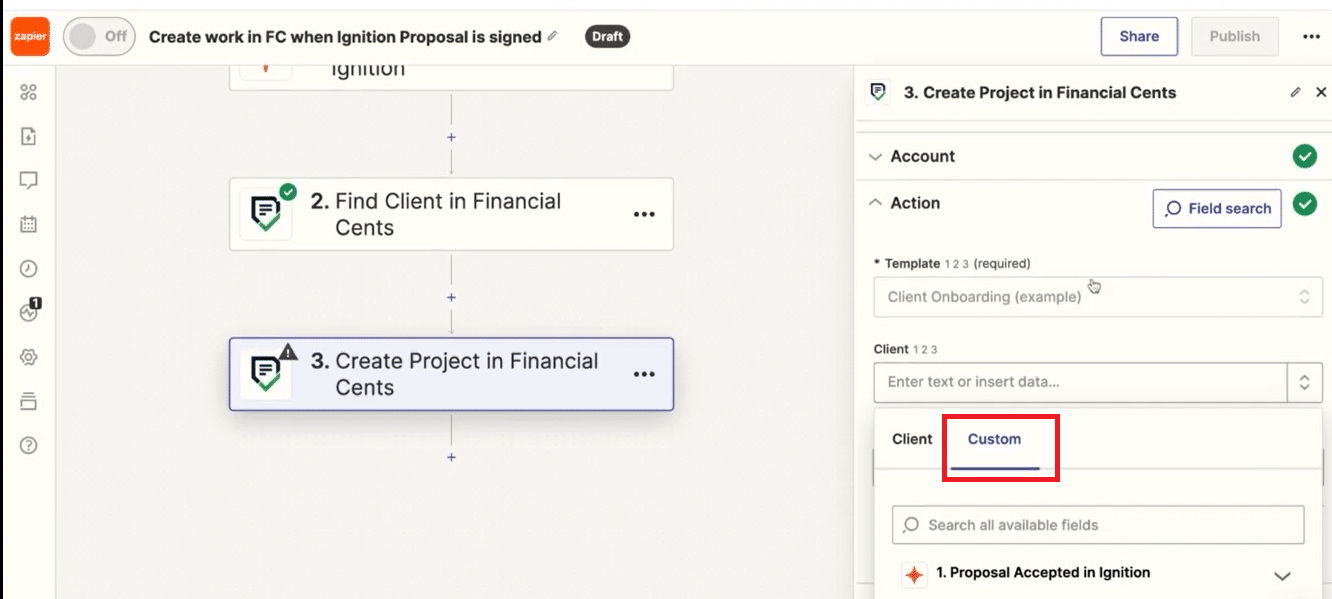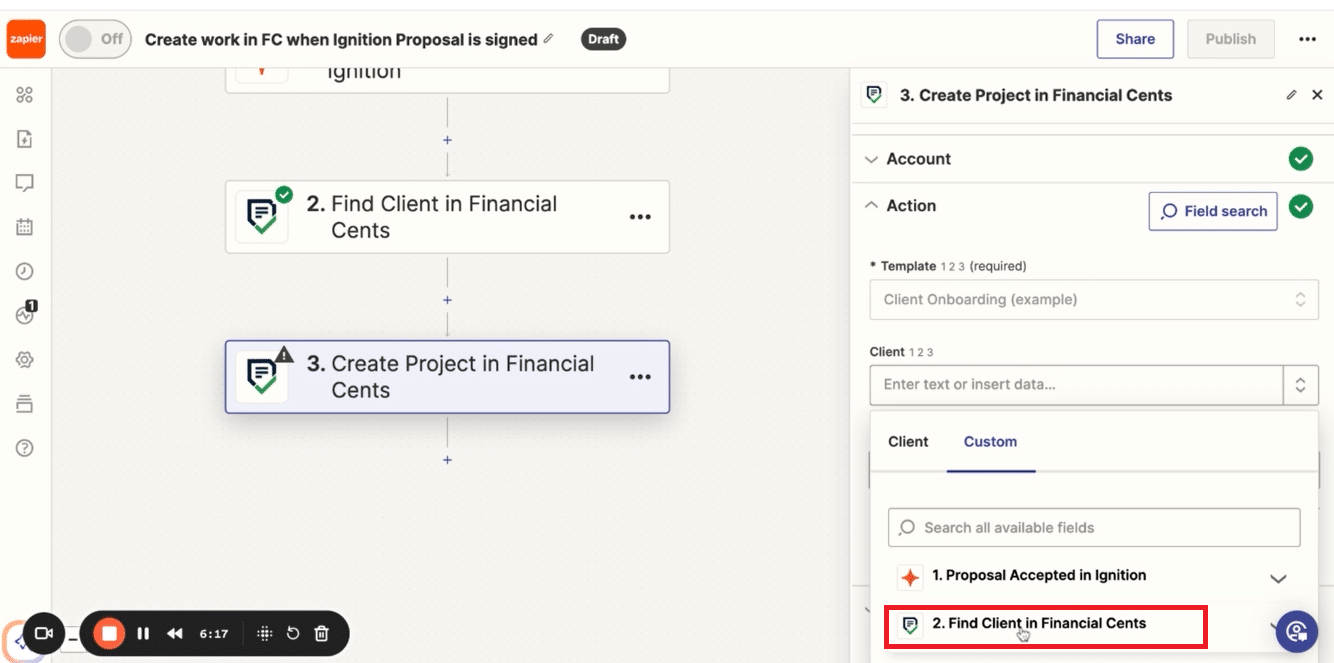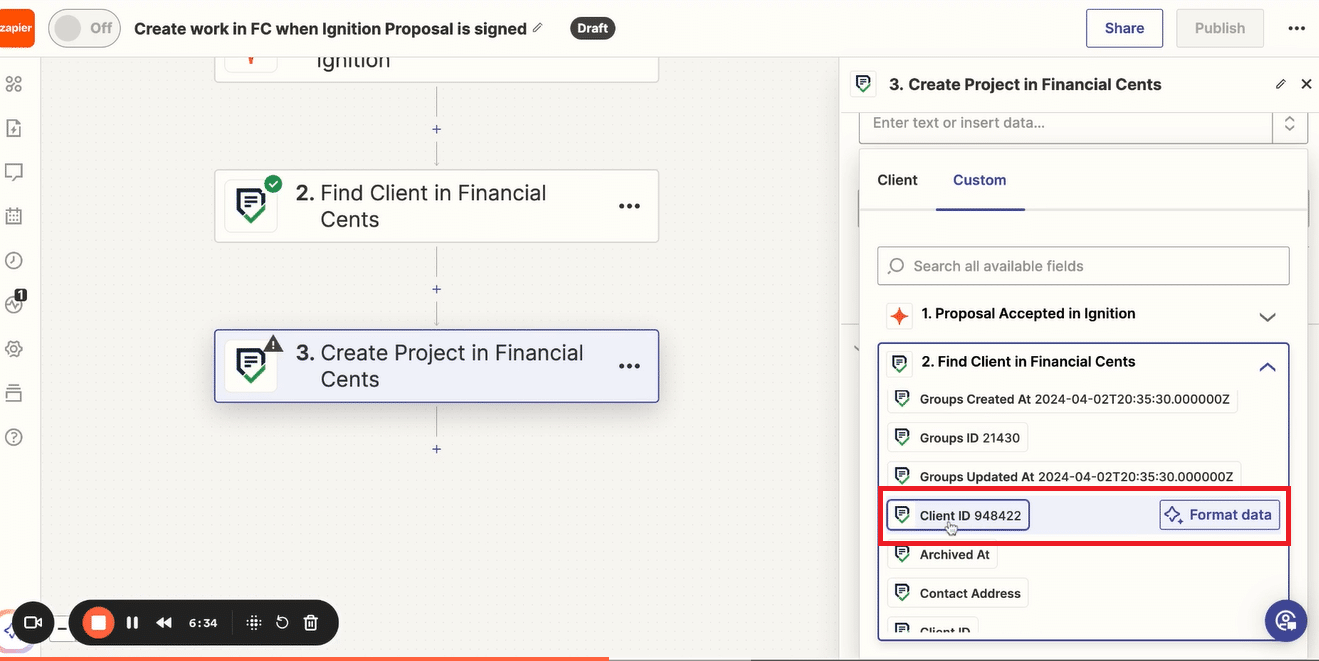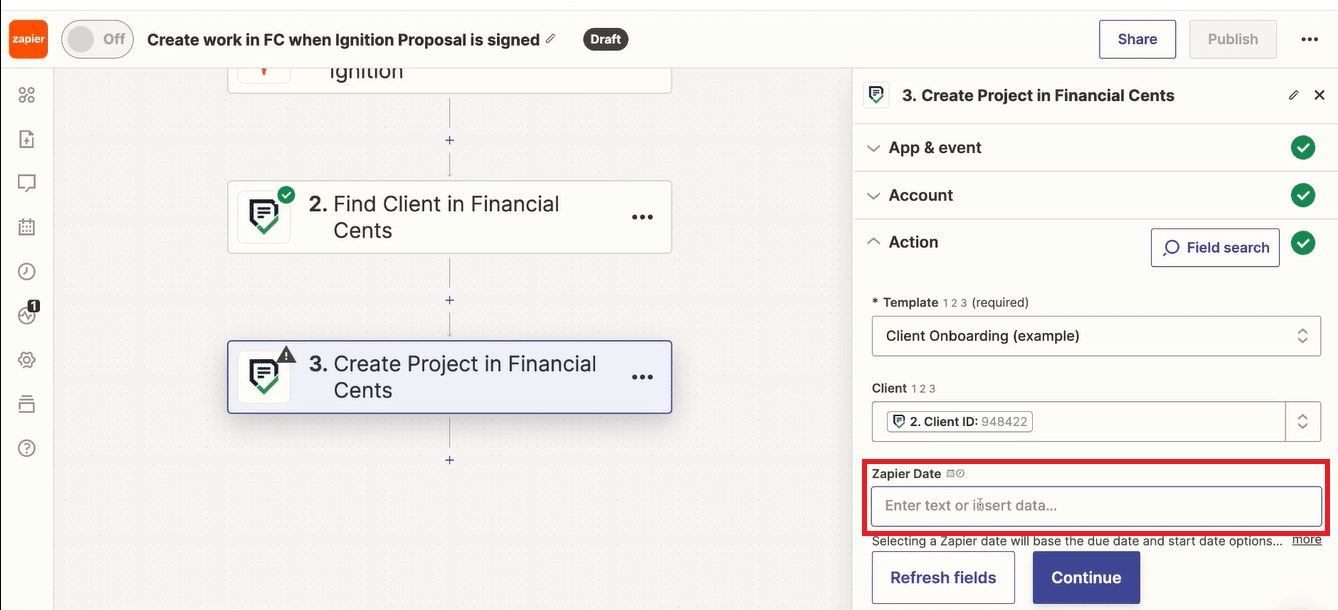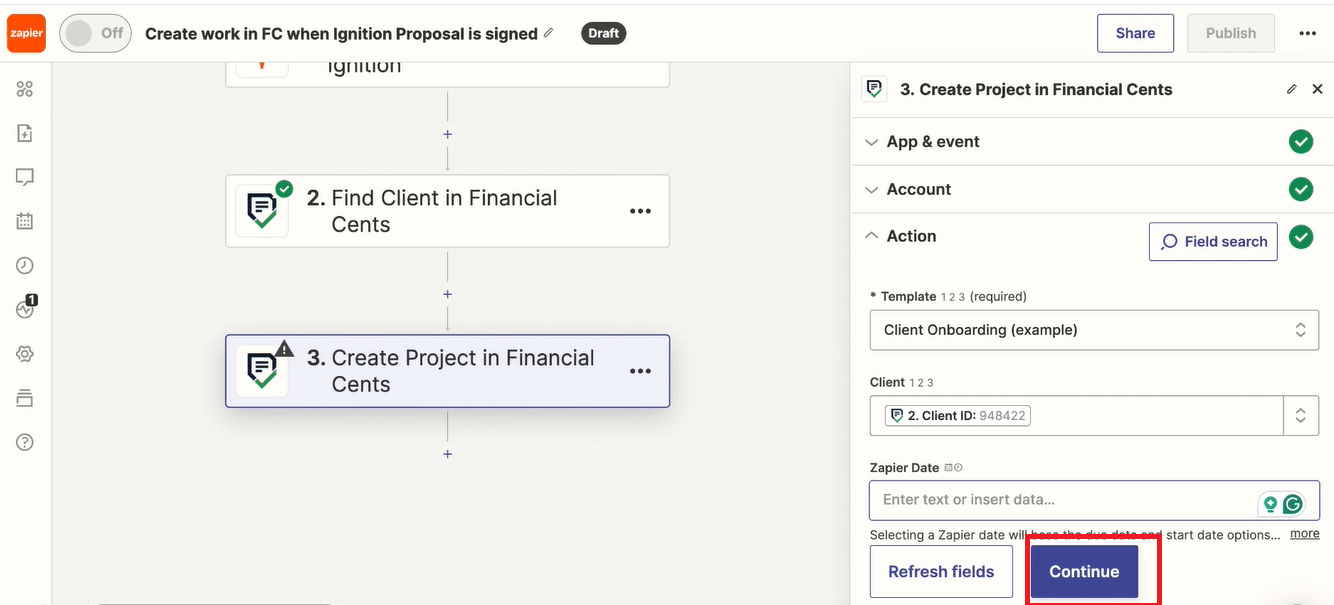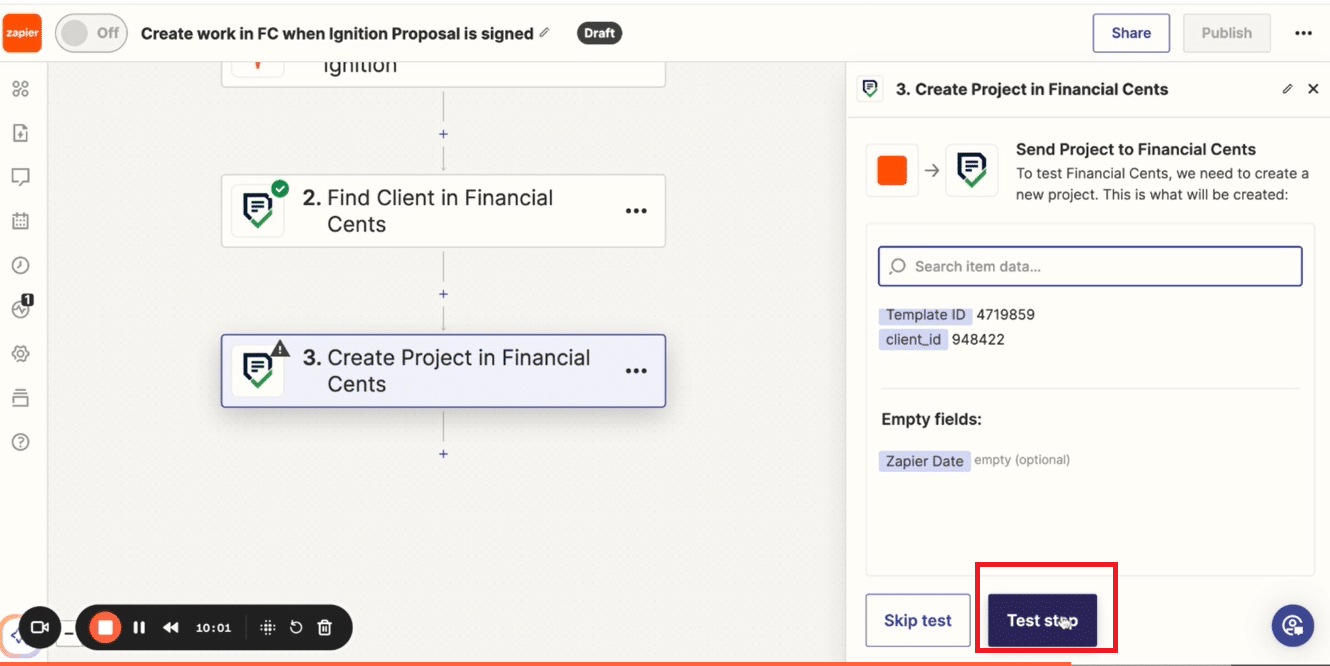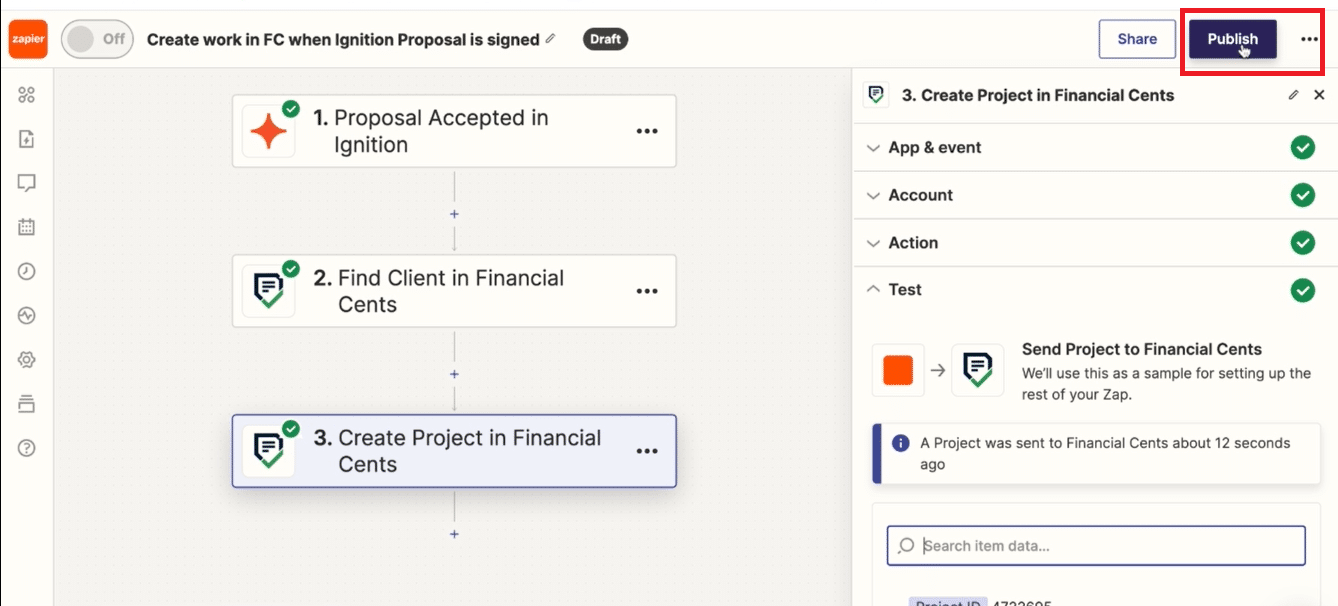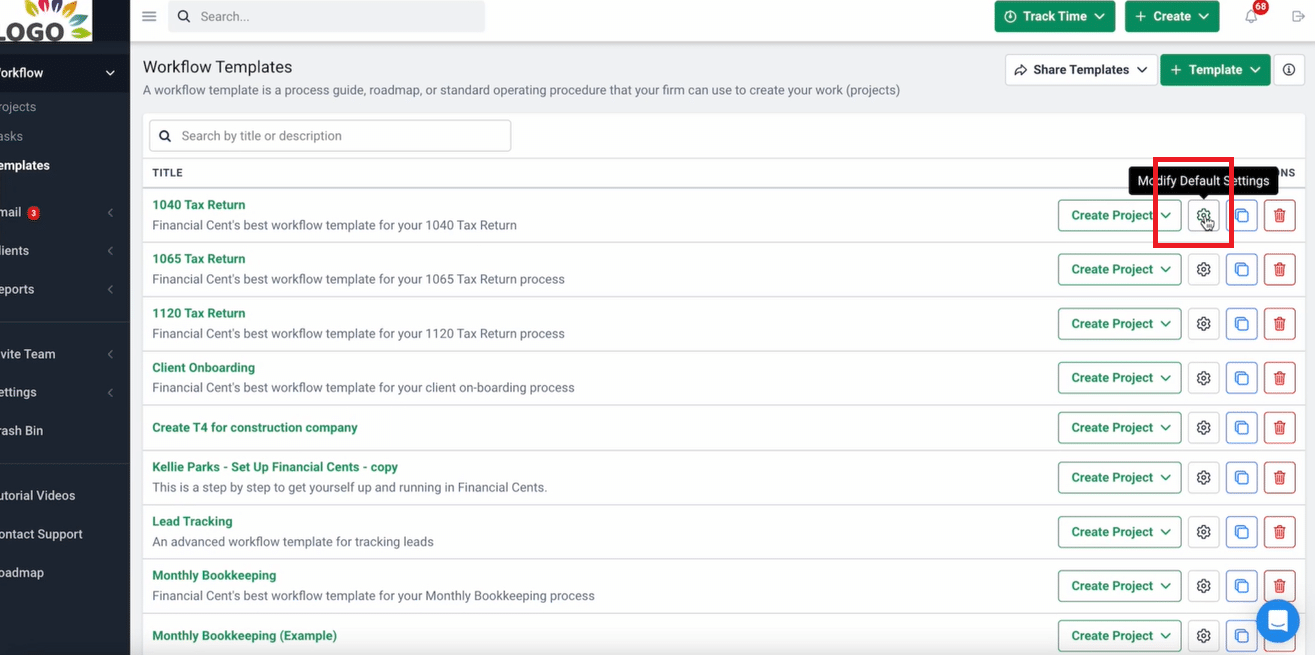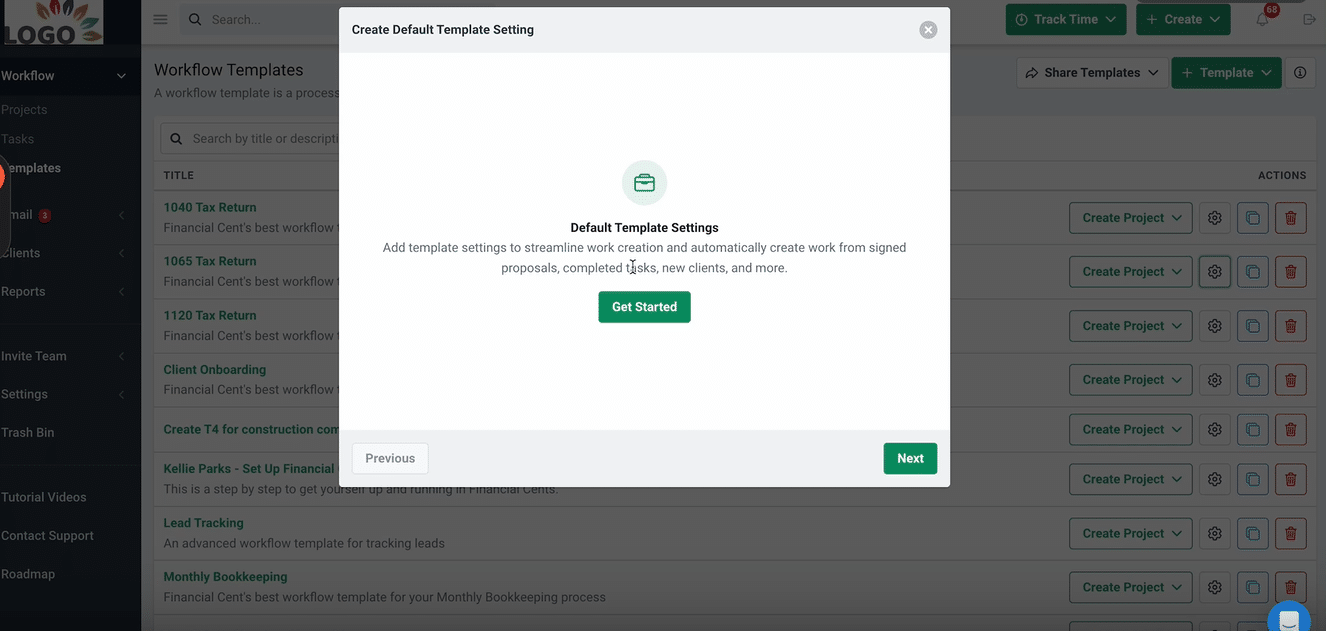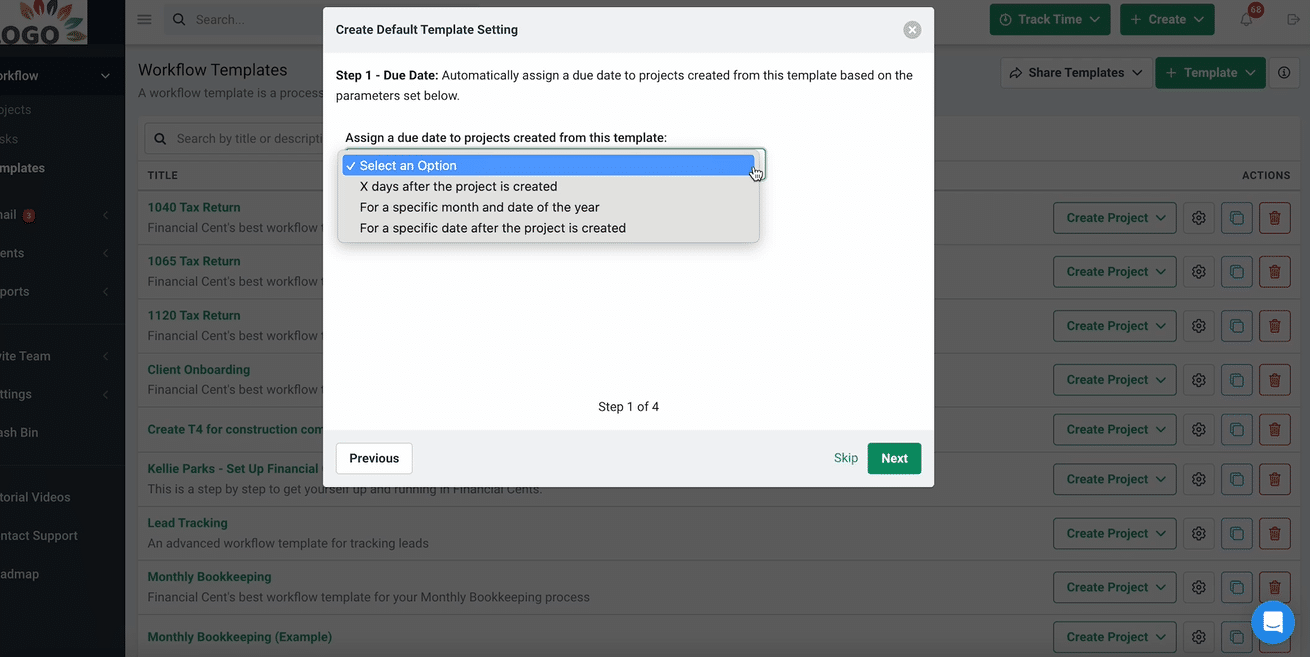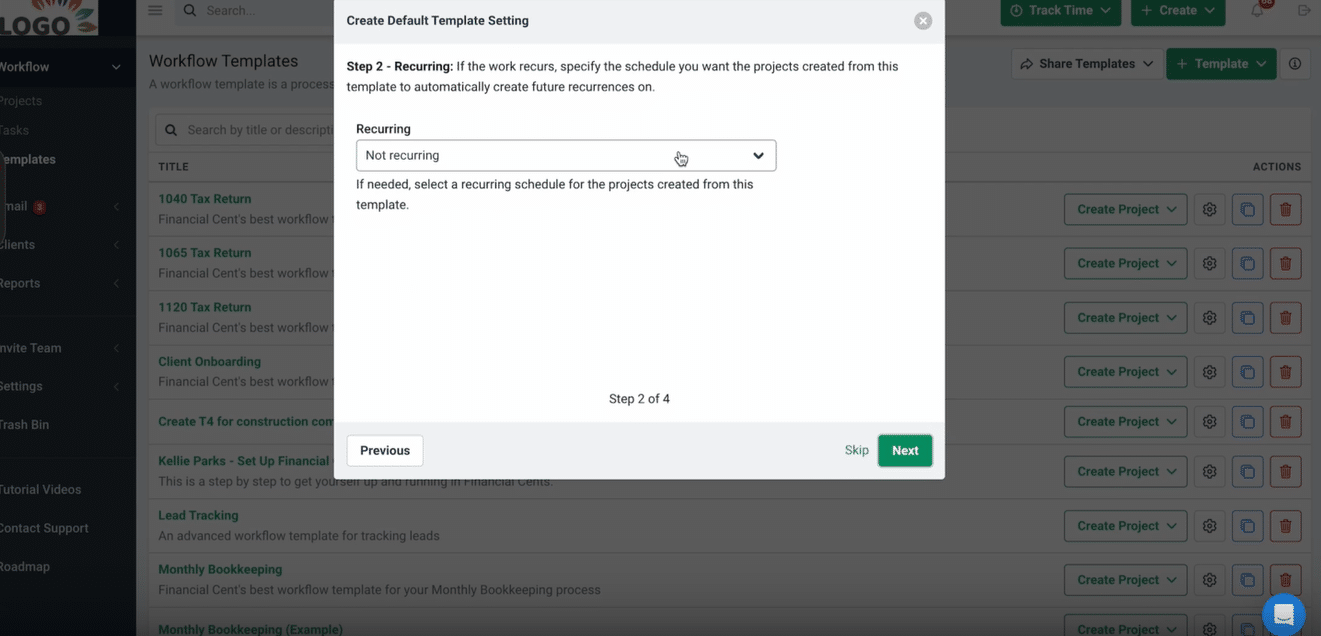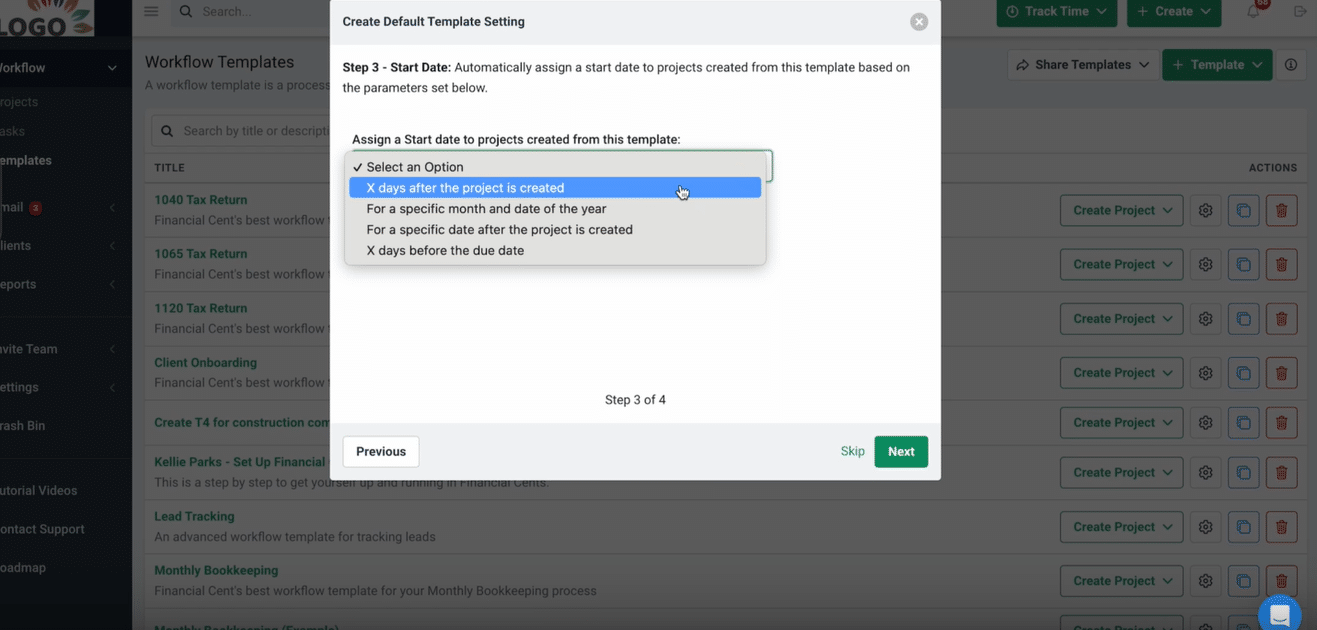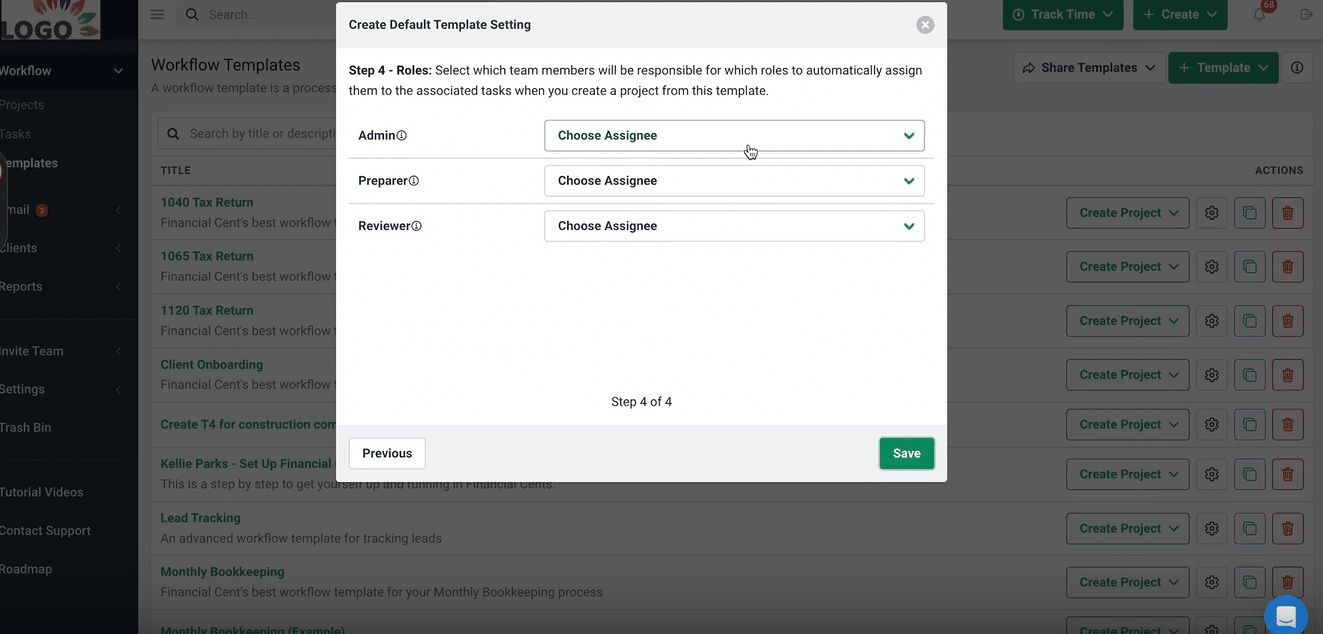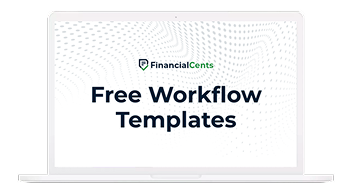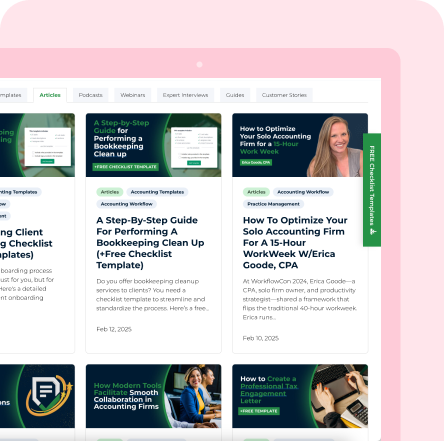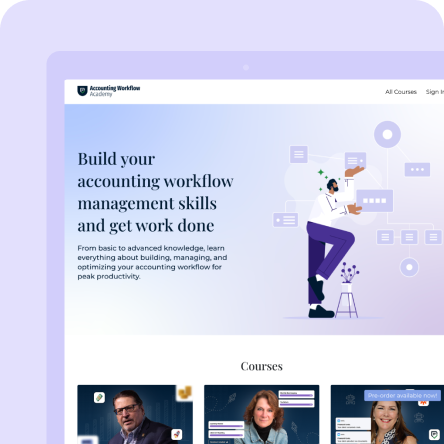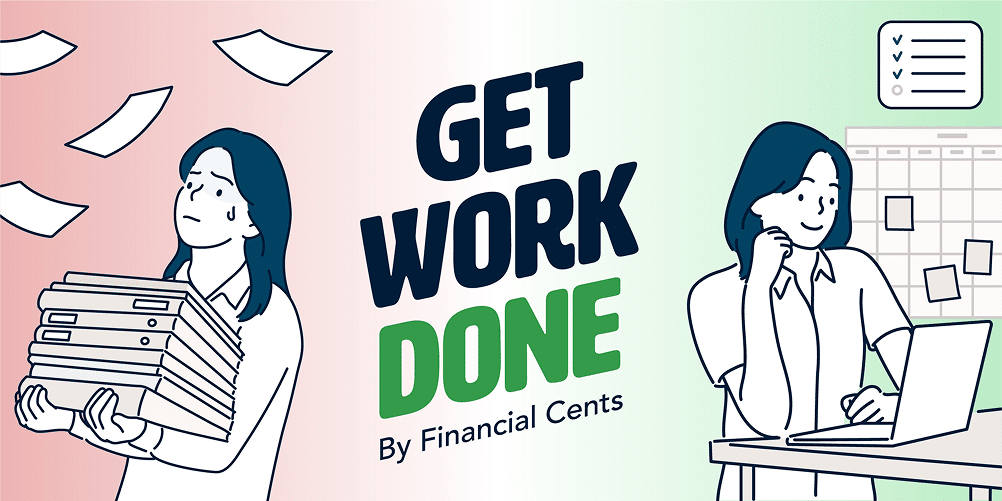The accounting client onboarding process (where you create a client’s profile and work) is one of the most important aspects of any client’s journey. It ensures prompt data collection, storage, and client support, setting the stage for a personalized client experience.
However, client onboarding can be a big waste of firm owners’ time and resources when done manually, no thanks to back-and-forth emailing, sharing questionnaires, and setting up client profiles in your tech stack.
Every second you spend manually performing these tasks is the time you could have used to add value to the client you devoted marketing resources to convert.
Meanwhile, you can automate the accounting client onboarding process from top to bottom by creating work for clients each time they sign your proposal (without lifting a finger). This saves you time, reduces data entry errors, and frees you to focus on improving client service.
This article shows how you can do this proposal in apps like Anchor and Ignition using our Zapier Integration.
The Step-by-Step Guide (with pictures)
Go to Zapier, search for Financial Cents, and you’ll be ready to start creating Zaps.
a. How to Automatically Create Work in Financial Cents When a Proposal is Signed in Anchor
Noe: Financial Cents now integrates directly with Anchor, you do not need to go through Zapier to connect Financial Cents and Anchor anymore. You can learn more about the Anchor integration here.
This takes three stages.
STAGE ONE: Choose the trigger.
- Click on Trigger (in Zapier as shown below)
- Search for Anchor
- Select the Event and choose Proposal Approved
- Click on Continue
- Click Choose an Account to access your Anchor Account
- Click Continue
- Click Test Trigger
- Click Continue with Selected Record
STAGE TWO: Choose the Action (to create a profile for the client in Financial Cents
- Type Financial Cents in the search box
- Select Find Client in the event section:
***PRO TIP: (This option enables the system to create the work if you already have the client in Financial Cents. If not, the system will automatically create the client profile before creating the client project).
- Click Continue
- Choose Financial Cents to log into your account
- Click Continue
- Select the client’s name
- Check the box: Create a Financial Cents client if it doesn’t exist yet.
- Select the information you want Financial Cents to pull from the Anchor proposal to create the client (like Display Name).
- Click Continue
- Click Test step
STAGE THREE: Create the client work inside Financial Cents.
- Click the + icon to add a step
- Search for Financial Cents
- Select Create Project
- Click Continue
- Click Continue (since you are logged into your Financial Cents Account already)
- Select Client Onboarding from the Template tab
- Click Custom in the Client section
- Click Find Client in Financial Cents
- Select Client ID (for the client profile you previously created)
- Set up Zapier Date (if you want to set the project due date from the information on the Anchor proposal)
Next, go to your Financial Cents account to choose the due date, recurring schedule (if any), and assignee for the client onboarding template. This enables Zapier to trigger client profile and work creation when a client signs your proposal.
- Select the number of days before the due date (or any of the other due date setting options).
- Select the recurring schedule.
- Select the assignee under the Admin tab.
Go back to Zapier
- Click Continue
- Click Test Step
- Publish the zap
THE RESULT: Each time a client signs your proposal in Anchor, a profile and project (complete with the tasks, subtasks, due date, and assignees) are created for them in Financial Cents without additional effort from you.
b. Automatically Create Work in Financial Cents When a Client Signs a Proposal in Ignition
Notice: Financial Cents now integrates directly with Ignition, you do not need a Zapier account to connect Financial Cents and Ignition anymore. You can learn more about the integration here.
Automate work creation in Zapier when a client signs your Ignition proposal in three stages.
STAGE ONE: Choose the trigger.
- Click on Trigger (in Zapier as shown below)
- Search for Ignition
- Select the Event and choose Proposal Accepted
- Click Continue
- Click Choose an Account to access your Ignition Account
- Click Continue
- Click Test Trigger
- Click Continue with Selected Record
STAGE TWO: Choose the Action (to create a profile for the client in Financial Cents
- Type Financial Cents in the search box
- Select Find Client in the event section:
***PRO TIP: (This option enables the system to create the work if you already have the client in Financial Cents. If not, the system creates the client profile before creating the client project).
- Click Continue
- Choose Financial Cents to log into your account
- Click Continue
- Select the client’s name
- Check the box: Create a Financial Cents client if it doesn’t exist yet.
- Select the information you want Financial Cents to pull from the Ignition proposal to create the client.
- Click on Continue
- Click on Test step
STAGE THREE: Create the client work inside Financial Cents.
- Click the + icon to add a step
- Search for Financial Cents
- Select Create Project
- Click Continue
- Click Continue (since you are logged into your Financial Cents Account already)
- Select Client Onboarding from the Template tab
- Click Custom in the Client section
- Click Find Client in Financial Cents
- Select Client ID
- Set up Zapier Date (if you want to set the project due date from the information in the Ignition proposal)
Next, go to your Financial Cents account to choose the due date, recurring schedule (if any), and assignee for the client onboarding template.
- Select the number of days before the due date.
- Select the recurring schedule.
- Select the assignee under the Admin tab.
NOTE: the default template setting is a one-time. You wouldn’t need to set it up after the first time.
Return to Zapier
- Click Continue
- Click Test Step
- Publish the zap
THE RESULT: when clients sign your proposal in Anchor, a profile and project (complete with the tasks, subtasks, due date, and assignees) is automatically created for them in Financial Cents.
(ignition- the result)
c. Automatically create work in Financial Cents When the Proposal is Signed in Other Apps such as Proposify, GoProposal, Dubsado
The process for automating work creation in Financial Cents after a proposal is signed in Proposify, GoProposal, Dubsado, and other proposal apps is the same with Anchor and Ignition.
You only need to select Proposify, GoProposal, and Dubsado as your trigger app.
How to Set up Default Templates in Financial Cents to Automatically Create Work
Here’s how to use default template settings to automate work creation with the Zapier integration.
This helps to give the project a due date and recurring schedule (if any) and assigns it to your team members as you create the projects.
You can access your default settings inside a template or the templates library.
To edit templates, click the gear icon
- Click Get started
- Select your preferred method for setting the due date
-
- X days after the project is created: allows you to choose the number of days after the project is created as your due date.
- For a specific month or date of the year. This is useful for projects with fixed schedules (like tax).
- For a specific date after the project is created.
- Set the recurring schedule for the work (if it’s a recurring project).
- Choose your preferred Start Date. Here, you can also set your due date to be X days before the due date.
- Choose Assignee. You can add three different staff members and define their roles.
Benefits of Automatically Creating Client Work
-
Save time on manual data entry
Typically, every time accounting firms get a new client, they have to remember to add their information to all the different systems, and doing that can be very time-consuming."
Sharham Zarshenas, CEO of Financial CentsAutomatically setting up client work reduces your team’s admin tasks and enables client work to be started sooner rather than later.
This is possible because Zapier connects the different apps in your tech stack to sync data across the board.
That way, your team members do not have to manually enter their data into the apps one after the other.
b. Reduce errors in project setup
When you have to depend on spreadsheets or your brain to manually collect and store your client information in all relevant apps, it’s only a matter of time before you forget some critical information. This could negatively affect your work quality.
c. Improve client onboarding efficiency
Automate work creation for new clients with the Zapier integration gives the work a due date and recurring schedule and assignees.
This makes the process more intuitive and your team more efficient, which will reflect on the quality of client service.
The Zapier automation also sends new clients a checklist of the additional information or documents you need from them.
With all of these happening in the background, it frees you and your team to focus on providing value for the client and attending to other revenue-generating activities in your firm.
That also reduces the number of times you ask clients for the same information, making the process more efficient.
d. Streamline workflow for new clients
It’s easier for clients to forget to provide necessary information when onboarding clients manually. Besides, your work schedule may make you forget to follow up until you get the information.
These bottlenecks can disrupt the client onboarding process, and prevent your team from getting the client’s project done on time.
A client may forget to send the information you need without any of you realizing it. Only to ask why you haven't started their work, and you realize that they haven't sent the information. This could start the relationship on a bad foot."
Sharham Zarshenas, CEO of Financial CentsFinancial Cents and Zapier Automation: A Win-Win for Accounting Clients and the Teams
Automating the creation of client profiles and projects is a win-win for your clients and team. It ensures your clients’ projects start on time and their information is stored accurately.
It also enables your team to start a client’s project on time. A clunky onboarding process delays work and potentially makes your team unproductive and frustrated.
By setting the onboarding process to run on its own, you take that burden off your team and frees you to focus on delivering on client expectations and growing your firm.
Use Financial Cents to automate the creation of clients and their work in Financial Cents.