Best for:
-
Firm owners and managers overwhelmed with creating repetitive administrative tasks
-
Accountants and bookkeepers who want to prevent client projects from slipping through the cracks
-
Firm owners who want to coordinate their teams to ensure timely completion of recurring deliverables
Recurring accounting projects are important because they provide steady, predictable revenue and work schedules.
However, remembering to create them every time they are due can be difficult. Setting time aside to create them from scratch every week, month, quarter, etc.. also increases your admin time and the chances of error.
That is why accounting and bookkeeping firms use Financial Cents to create recurring projects, so they don’t overwhelm their staff members with non-billable work.
Here’s how👇
Step-by-Step Guide:
Step 1: Identify Recurring Tasks
Projects like monthly bookkeeping, payroll, Year-end, and monthly financial statement preparation are quick to come to mind when you think of recurring work.
But don’t assume you know how many recurring projects are in your firm until you document them.
PRO TIP: One way to identify recurring projects is to examine your client list and past projects. Your goal here is to pick out those repetitive client work.
Document Your Recurring Projects Before Setting Up Automation
Once you identify your recurring projects:
- Create a list for them
- Define their due dates and assignees
- Add tasks that go into completing them
You are ready to start automating your recurring projects.
This short video explains how Recurrences work in Financial Cents:
Step 2: Set Up Recurring Work Templates
This step allows you to automate the creation of future projects while creating your templates.
Apart from selecting the Recurring option and choosing the recurring frequency, the process remains the same as when creating checklists to standardize your processes.
Here’s how to do it:
Step 3: Schedule Recurring Work
Financial Cents enables you to set up recurring projects in advance using templates. Any project created from the template repeats on the future date you have set.
This helps to create work for a client when:
- They sign your proposal in Financial Cents or another software.
- You add a client to Financial Cents.
- A task or section of tasks is completed.
Here’s how to schedule recurring work inside template:
Step 4: Monitor and Manage Recurring Work
Once created and assigned, recurring projects are visible in your workflow dashboard, but if you have multiple projects to sift through, the workflow filters will serve you better.
Here’s how to filter your workflow dashboard for recurring work:
Why Recurring Projects Feature Is a Game Changer:
Managing recurring projects in a spreadsheet (or some other manual solutions) creates too much manual work for a task that doesn’t generate revenue in and of itself.
But automation enables you to create your recurring projects once and for all times. It combines with the other workflow management features (such as dashboard and workflow filters) to make your recurring project more visible to your team members.
Financial Cents Recurrences: Create Once and Execute for Years
Financial Cents provides a system that recreates a client’s project until you ask it to stop.
All you have to do is choose the recurrence frequency when creating the project or template, and the system will create copies of the project—however far into the future.
This lets your team focus on completing work to the client’s satisfaction.
You’d want to try your hand on this feature. Click here to start a free trial or book a personalized demo.



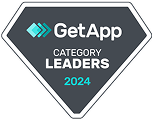

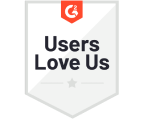



Many of the other tools are poor at managing updates and bugs. Some use subcontracted developers, providing real client data samples. Others have suffered breaches without proper notifications.
Of the pre-built systems out there, I do think Financial Cents has a solid offering.
One of my top goals is to make the process easier for clients. Glad I made the switch!
Many of the other tools are poor at managing updates and bugs. Some use subcontracted developers, providing real client data samples. Others have suffered breaches without proper notifications.
Of the pre-built systems out there, I do think Financial Cents has a solid offering.
One of my top goals is to make the process easier for clients. Glad I made the switch!
If you’re not using this feature, I highly recommend it! Remembering to follow up with clients can be a serious bottleneck and I love how this solved that problem!
If you’re not using this feature, I highly recommend it! Remembering to follow up with clients can be a serious bottleneck and I love how this solved that problem!