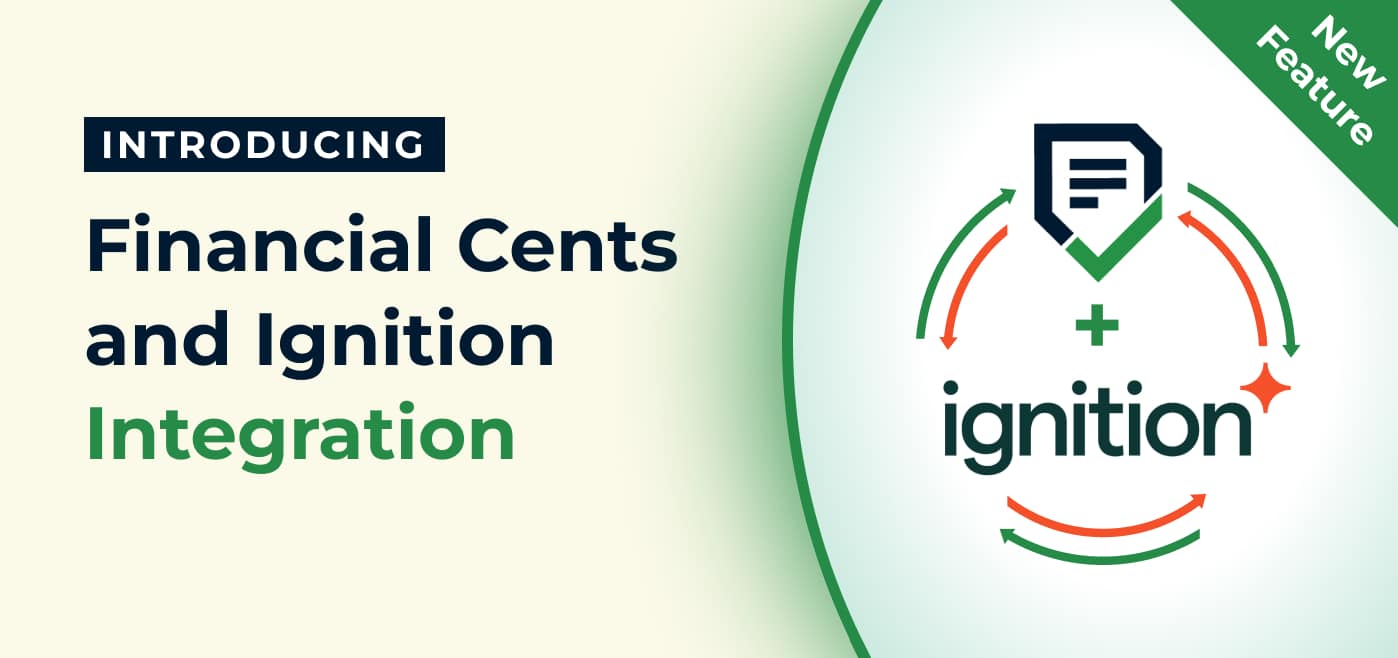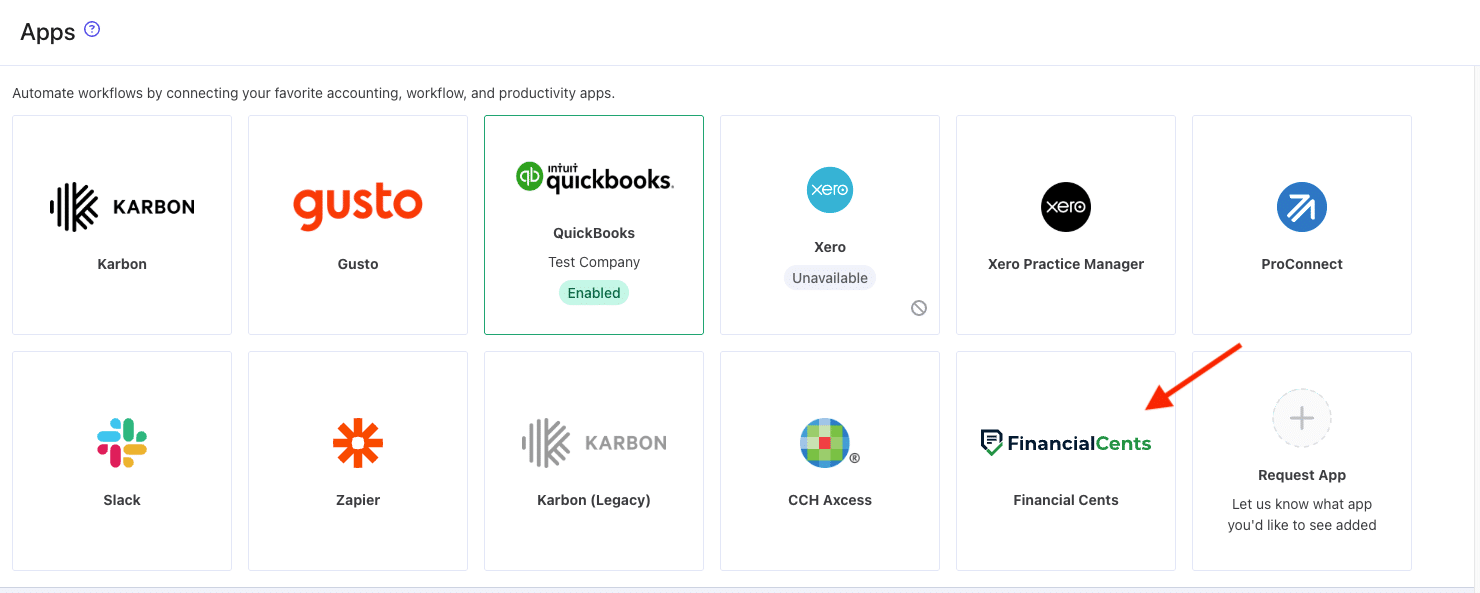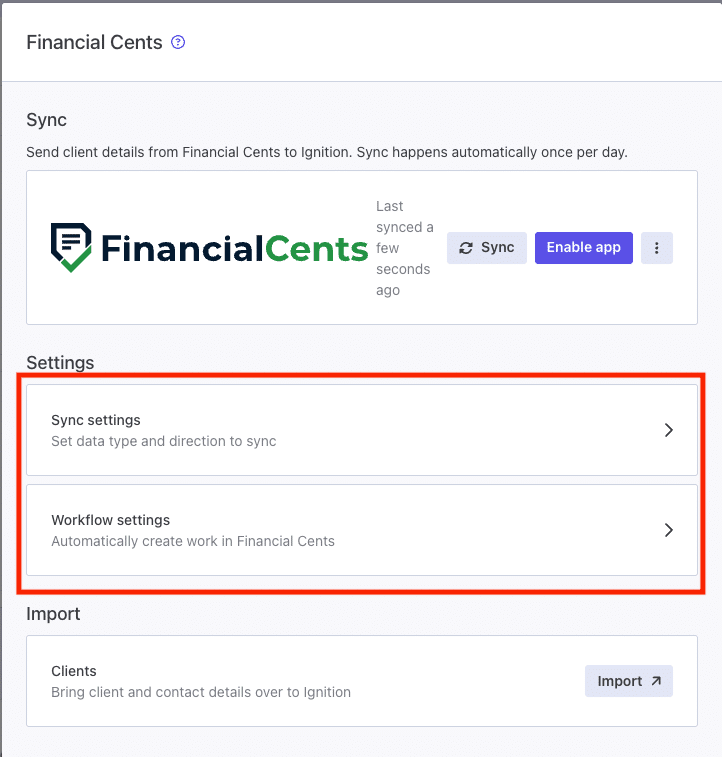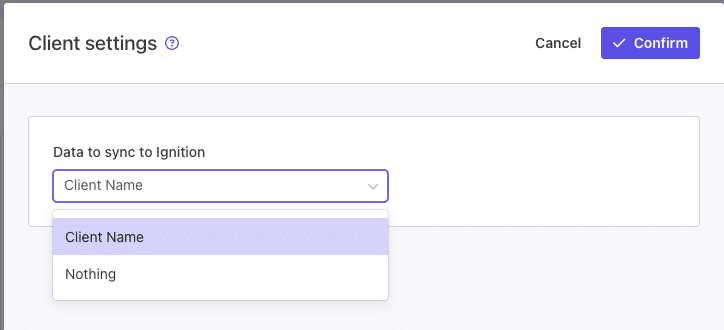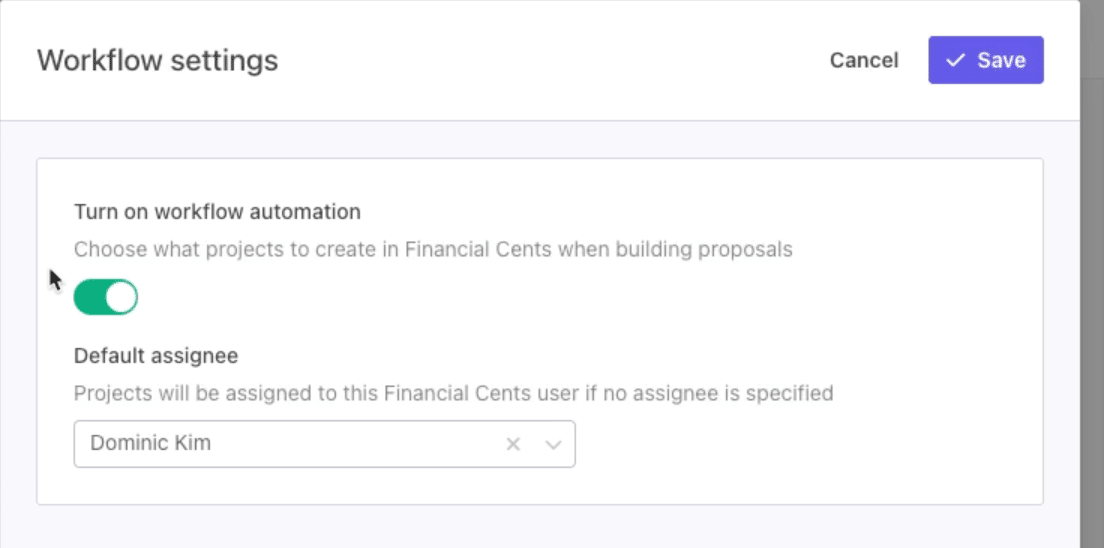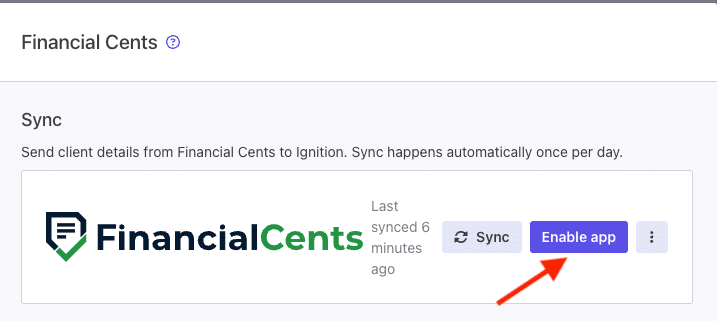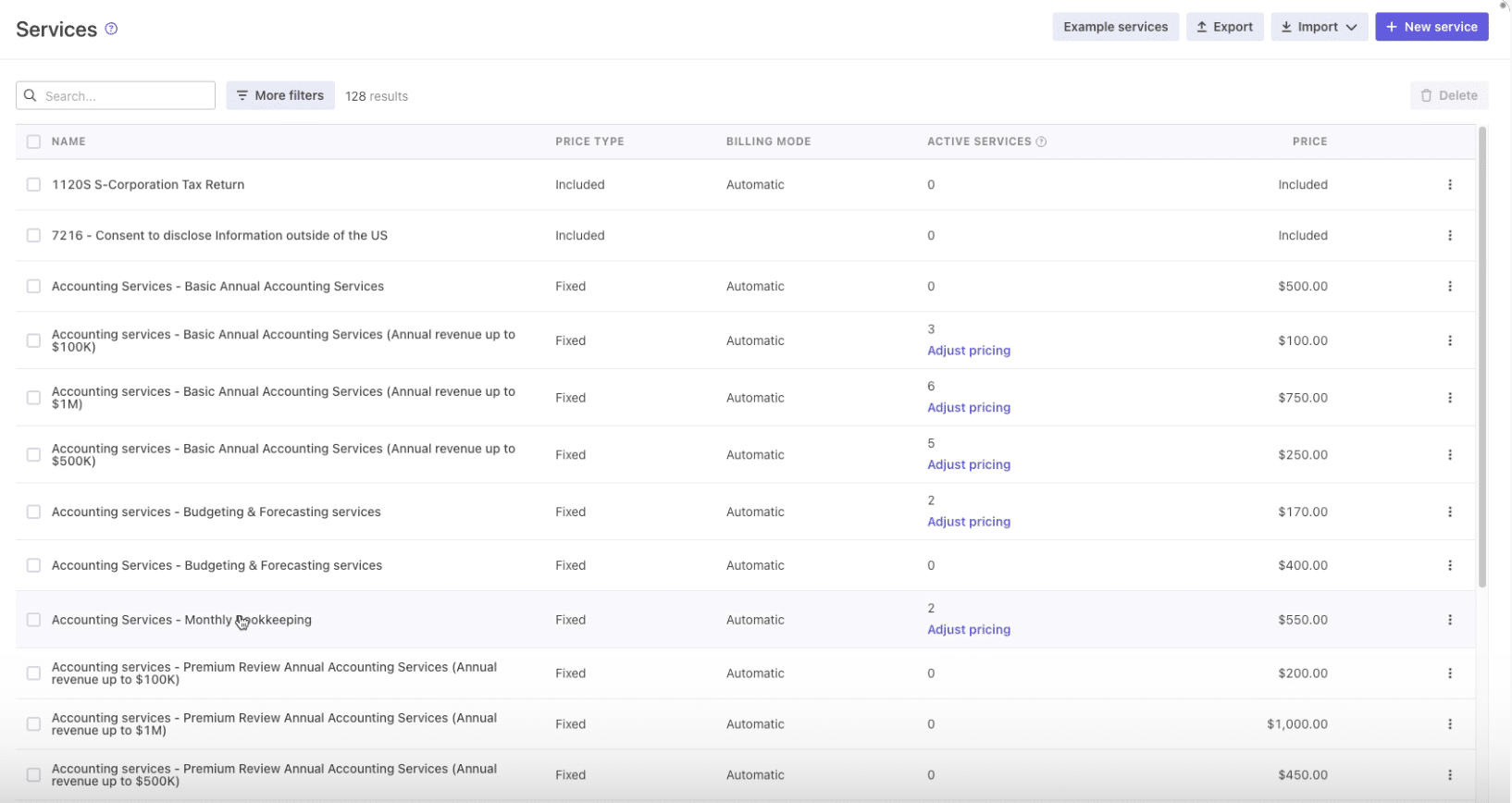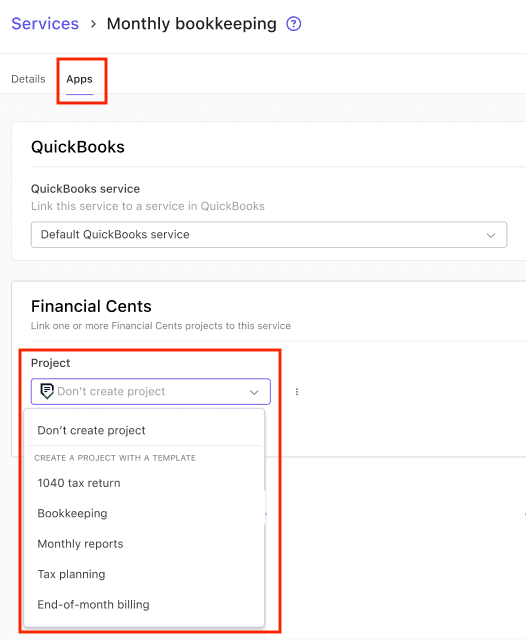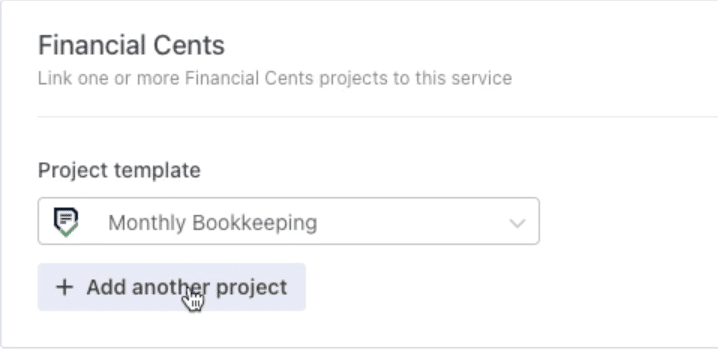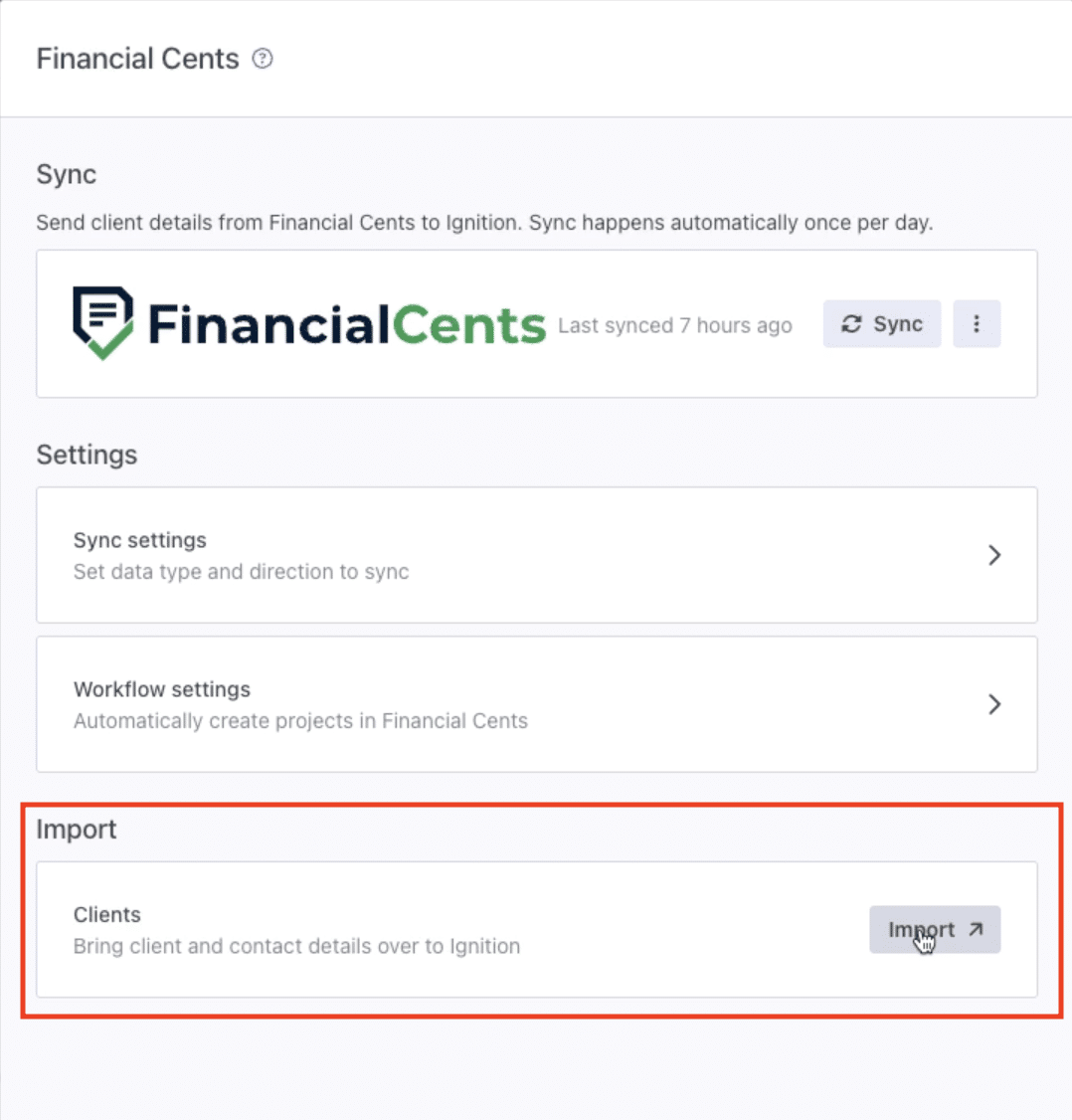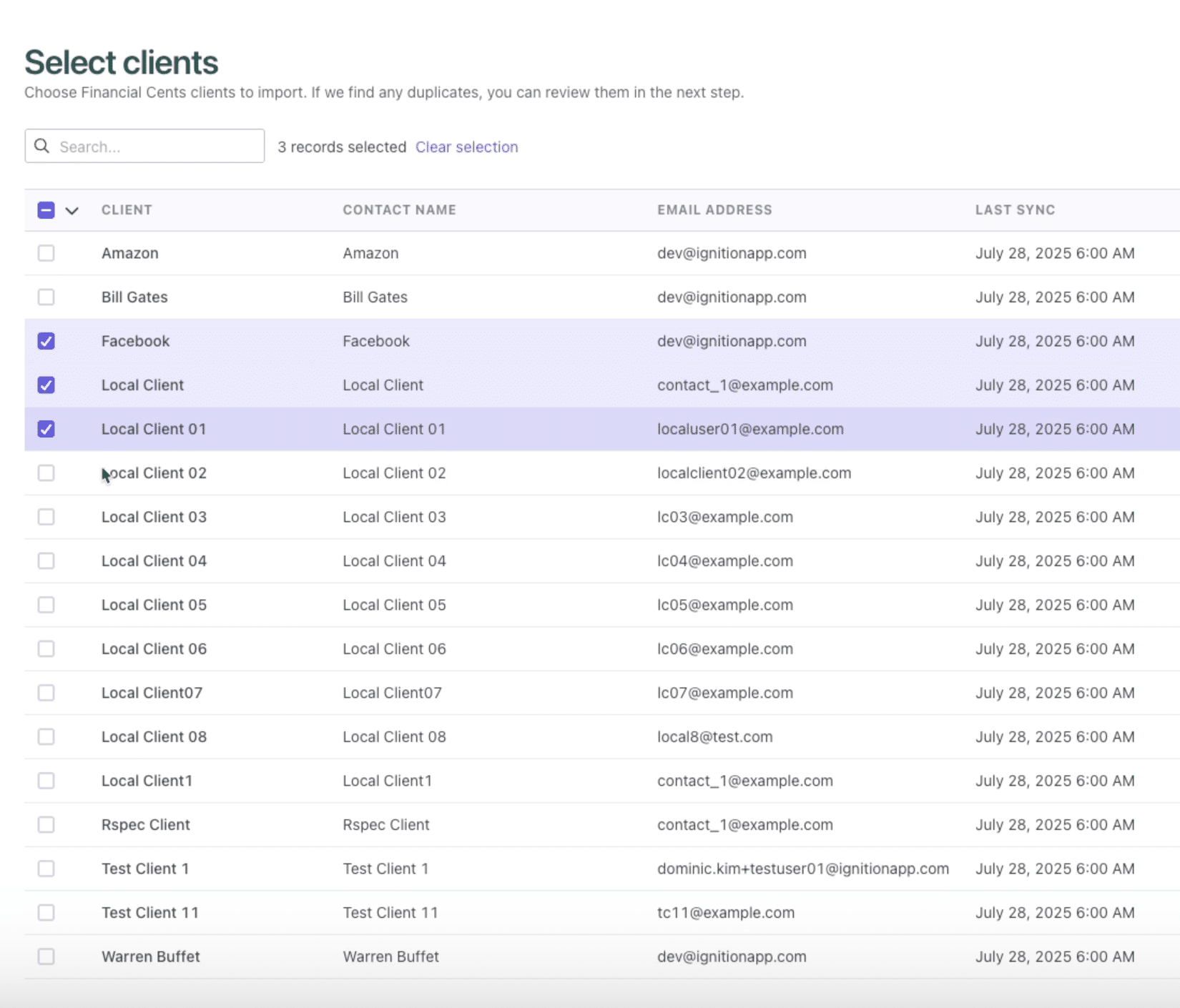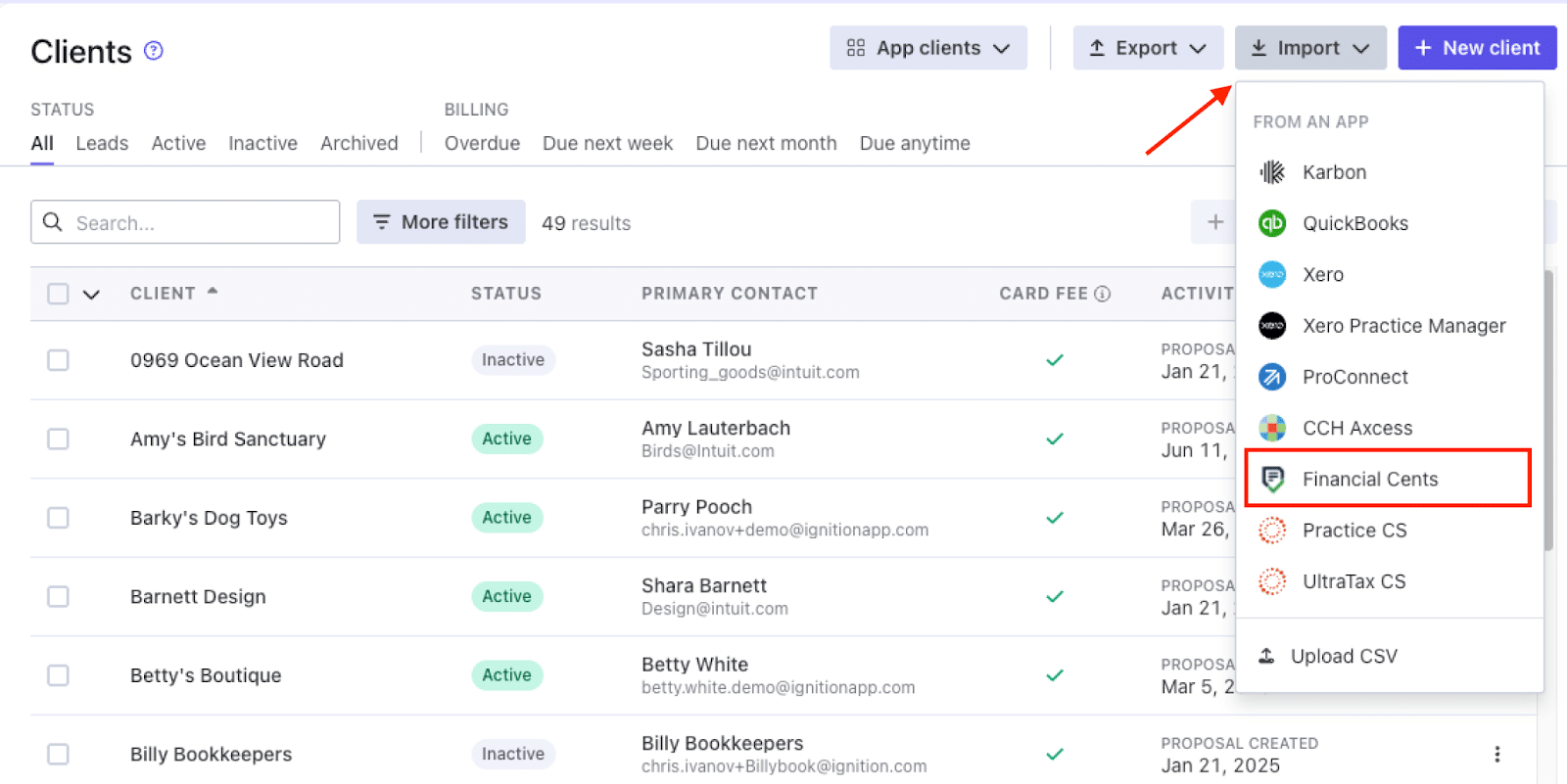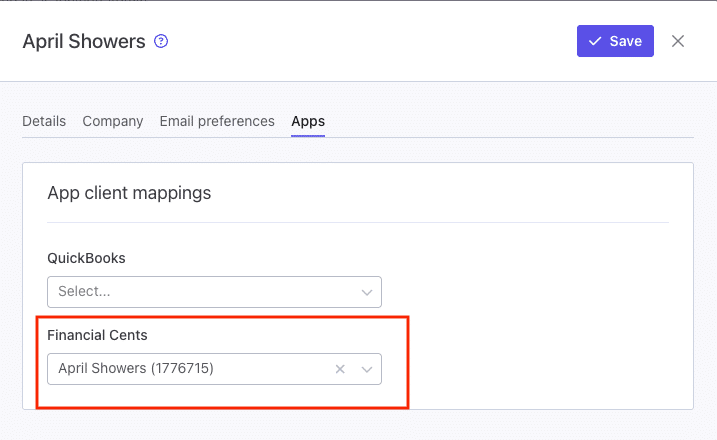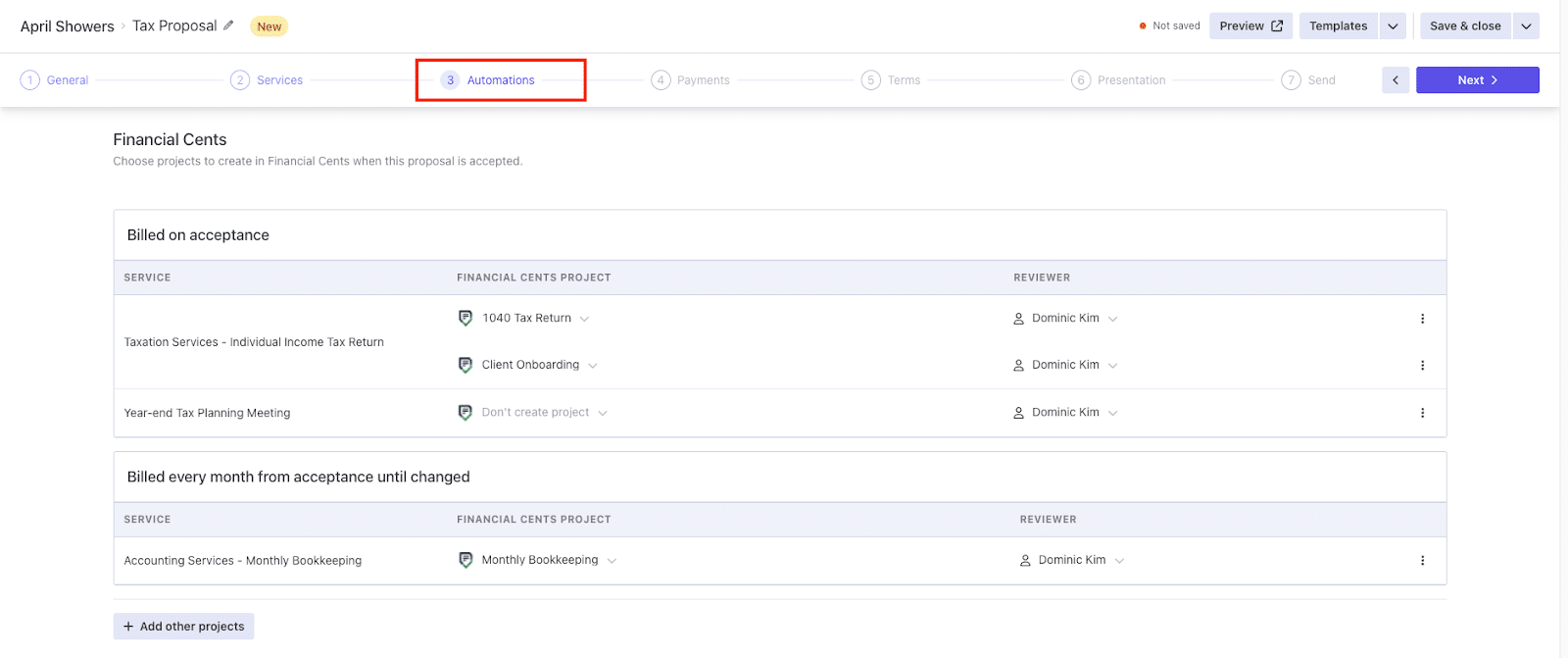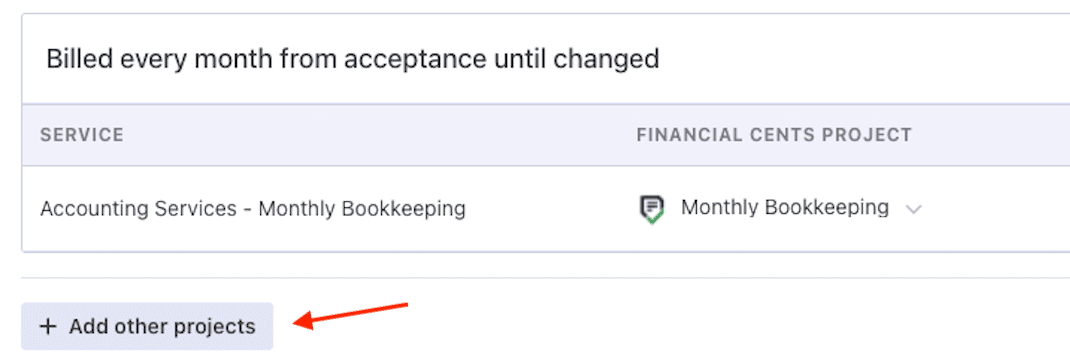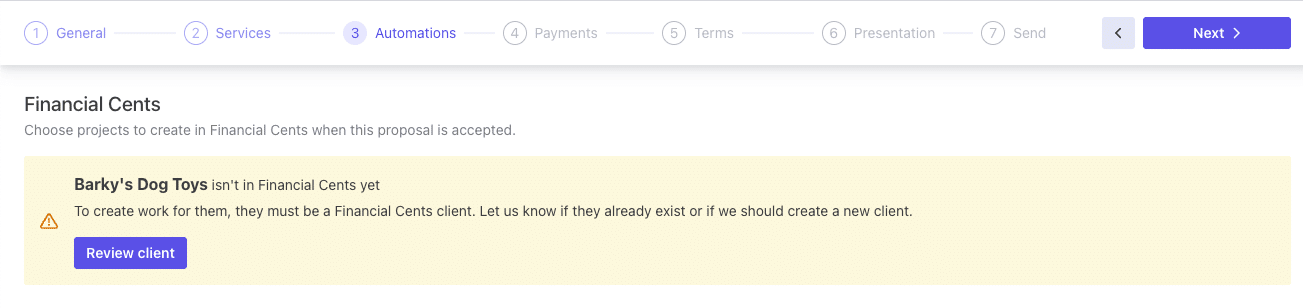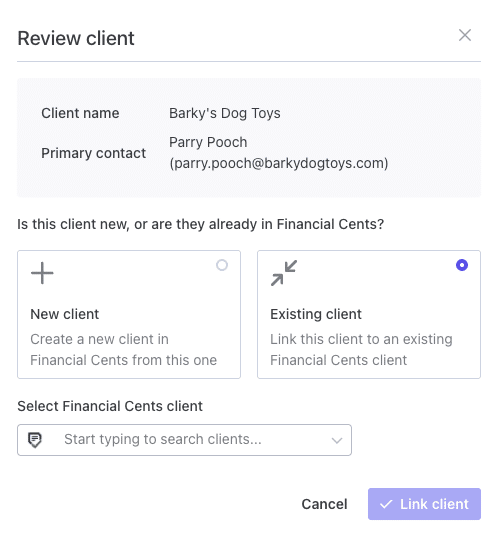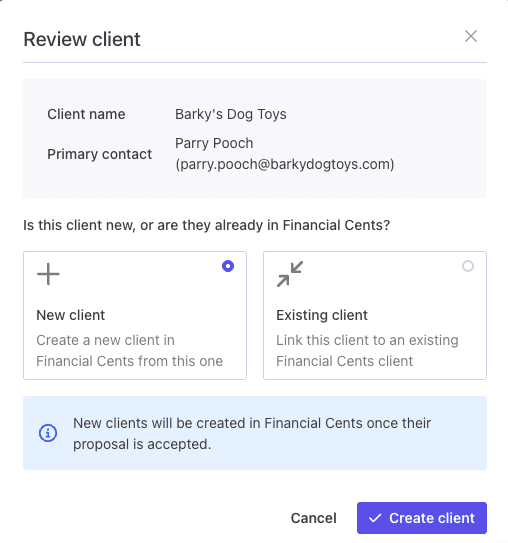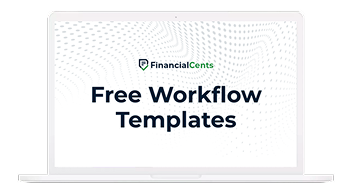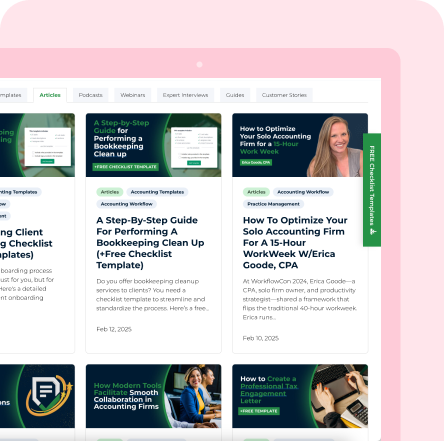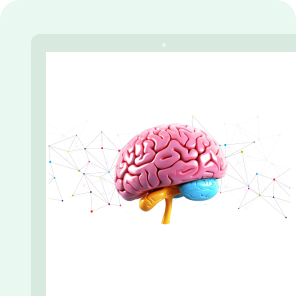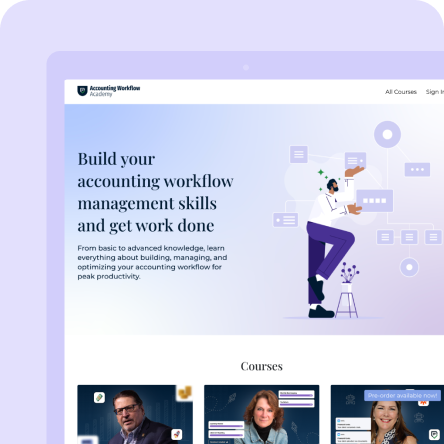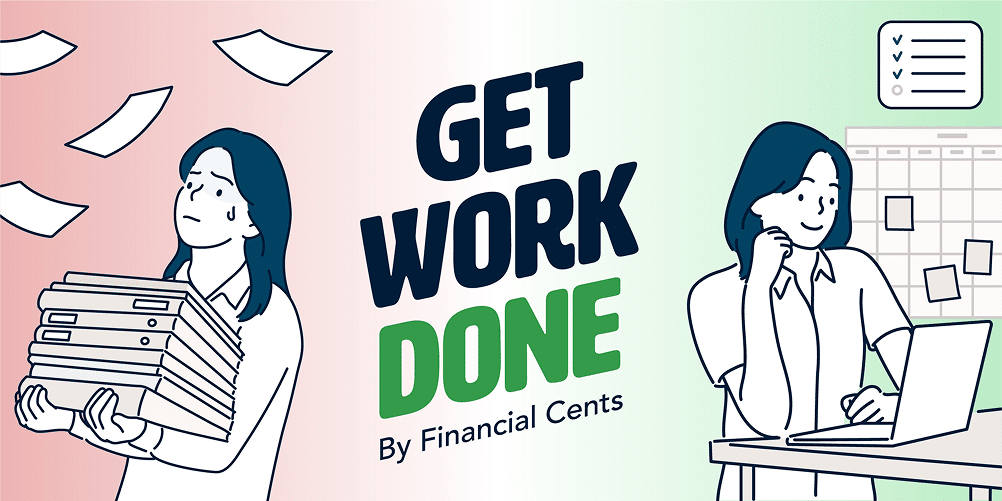Is your client onboarding process still a manual maze of disconnected tools?
You’re not alone. For many firms, the client journey from proposal to payment to project kickoff involves bouncing between platforms, duplicating data, and chasing tasks across multiple tools. The result? Lost time, delayed payments, and a poor client experience.
But what if you could automate all that?
We’re excited to announce that Financial Cents practice management software now integrates directly with Ignition. This powerful new integration streamlines your entire client lifecycle, from the moment a proposal is signed to when work begins in Financial Cents.
Features of the Financial Cents and Ignition Integration
Automatically Create Projects in Financial Cents from Signed Proposals
When a client signs a proposal in Ignition, the integration auto-generates projects in Financial Cents based on the services selected, complete with team assignments. You’ll no longer need to manually create or duplicate work, which means projects kick off faster and more accurately. This removes the need to recreate tasks manually and ensures a standardized process from day one.
You can create multiple Financial Cents projects for a single Ignition service, perfect for firms offering bundled or recurring services.
You also control which projects are created from each proposal using the “Automation” step in Ignition’s proposal editor. If you don’t want a project to be created, simply select “Don’t create project” for that service. You can also add additional work items during proposal setup.
Seamless Client Sync Across Platforms
Keep your client records clean and consistent. Clients created in Ignition can be automatically linked to existing clients in Financial Cents or created as new ones, without having to switch between the two apps.
Client name sync keeps your records aligned, reducing human error and minimizing the risk of mismatched data when managing large client bases.
Assign Default Team Members
Don’t want to manually assign team members each time a proposal is signed? Set default assignees by service so each new project is immediately routed to the right person, speeding up handoff and reducing bottlenecks.
Link Services to Specific Project Templates
Map each service in Ignition to one or more workflow templates in Financial Cents to ensure the right projects are launched every time.
For example, if you offer Monthly Bookkeeping or Annual Tax Filing services, each one can automatically trigger the right workflows and assign tasks to your team members in Financial Cents to kickstart the project, no extra steps required.
Improve Cash Flow with Proposal-to-Payment Automation
Ignition handles the billing and payment side of things, while Financial Cents ensures project delivery runs like clockwork. The result: faster onboarding, improved cash flow, and a better client experience from start to finish.
How to Turn on the Integration
To use this integration, you must have an existing Financial Cents and Ignition account.
Step 1: Connect Ignition to Financial Cents
In your Ignition account, go to the Apps tab. Locate and click on Financial from the list of Apps.
Step 2: Follow the prompts to connect your Financial Cents account to Ignition.
Step 3: Configure Sync and Workflow Settings
Once both apps have been connected, you’ll see sync and workflow settings.
For the sync settings, you’ll be given an option to sync the client name or nothing. The client name sync ensures that client names on both apps are synced to keep clean client records.
The workflow settings section is where the automation magic happens. To automatically create projects for new clients in Financial Cents when proposals are signed, you have to enable the “Turn on Workflow Automation” feature.
You can also assign a default assignee for the projects.
Step 4: Once you are done with the setup, click the “Enable App” button to turn on the integration.
How to Map Ignition Services to Projects in Financial Cents
With the integration turned on, you can now map services from Ignition to Projects in Financial Cents.
Step 1: Locate the specific services in Ignition.
Step 2: Click on the Apps tab under the services. You should see Financial Cents from the list of apps.
Step 3: Choose the project you want to create from the Ignition services by selecting the project template from the options.
NB: You can choose more than one project from Financial Cents to connect to an Ignition Service.
How to Import Clients from Financial Cents to Ignition
You can import clients from Financial Cents to Ignition through:
- The integration settings
- The Clients Tab
From the Integrations Settings
Step 1: Click on Financial Cents from the Apps list on Ignition to open the integration settings.
Step 2: Click on the import clients button.
This will load a list of your clients in Financial Cents.
Step 3: Select the client you want to import from Financial Cents to Ignition from the clients list. You can select all to bulk import all clients.
From The Clients Tab
Step 1: Go to the Clients tab and click on import.
Step 2: Select Financial Cents from the list of apps.
Step 3: Choose the clients you want to import.
Editing or Changing a Mapped Client from Financial Cents
If you wish to edit or change the details of a client already imported to Ignition from Financial Cents:
Step 1: Locate the specific client you want to edit.
Step 2: Click on edit and navigate to the Apps tab under the client.
Step 3: Change the client mapping from the Financial Cents tab.
How to Create Financial Cents Projects from Ignition Proposal
Once the Financial Cents integration is enabled in Ignition, you can start creating and assigning projects inside Financial Cents from Ignition automatically when clients sign proposals.
Step 1: Open the Proposal Editor in Ignition
Create a new proposal or edit an existing one in Ignition. Once you’re in the proposal editor, proceed to the Automations step.
Step 2: Review Projects Linked to Proposal Services
The Automations step will display a list of Financial Cents projects based on the services you selected in the Services step. These are the project templates that will be deployed when the proposal is accepted.
Note: Make sure your Ignition services have been mapped to the correct Financial Cents projects beforehand.
Step 3: Assign a Team Member to Each Project
Ignition requires an assignee for every project it deploys to Financial Cents. Select the appropriate team member for each work item to ensure successful project creation.
Step 4: Choose to Deploy or Skip a Project
If there’s a service in the proposal that doesn’t need a project in Financial Cents, simply select “Don’t create project” from the dropdown next to that work item.
Step 5: Add Additional Projects (If Needed)
Want to include more Financial Cents projects that aren’t tied to specific services in the proposal? Click “Add other work” to select extra work items and assign team members as needed.
Once your proposal is signed by the client, the selected projects will automatically be created and assigned inside Financial Cents, so your team can start work immediately without lifting a finger.
How to Create or Link a Client in the Proposal Editor
To create a project in Financial Cents from an Ignition proposal, you must first ensure the client in Ignition is mapped to a client in Financial Cents. You can do this directly within the proposal editor, either by linking to an existing client or creating a new one in Financial Cents.
Option 1: Link to an Existing Client in Financial Cents
If the client already exists in Financial Cents:
Step 1: Click on Review Client from the Proposal editor automations tab.
Step 2: Click the Existing Client option under the Financial Cents integration settings.
Step 3: Search for the client’s name in your Financial Cents database.
Step 4: Once the client appears, select them and click the Link Client button.
This will connect your Ignition proposal to the appropriate client profile in Financial Cents.
Option 2: Create a New Client in Financial Cents
Step 1: In the review client section of the proposal editor, choose the New Client option.
Step 2: Click the Create Client button to automatically create the client in Financial Cents once the proposal is accepted.
This saves you and your team from performing manual setups and ensures a seamless onboarding experience for clients.
Benefits of the Financial Cents and Ignition Integration
- Save Time on Client Onboarding
Manually entering client data, creating projects, and assigning team members is time-consuming. The integration reduces onboarding time by hours per client, freeing up your team to focus on higher-value work.
- Reduce Manual Admin Tasks and Eliminate Errors
With automation in place, there’s no more duplicate data entry or forgotten project setup steps. Everything flows directly from client engagement to workflow execution accurately and reliably.
- Keep Everyone on the Same Page
Standardized project templates and automatic task assignments ensure your team always knows what to do—and when to do it. No more emailing tasks back and forth or missing steps in the onboarding process.
- Improve Visibility Across the Entire Client Lifecycle
Track client progress from signed proposal to final deliverable in one streamlined workflow. You’ll always know what stage each client is in and what’s coming up next, making project management and reporting easier.
- Streamline Your Tech Stack
Instead of juggling multiple disconnected tools, this integration allows your proposal, payment, and workflow systems to operate in sync. That means fewer platforms to log into, fewer processes to manage, and more time spent growing your firm.
Start Using the Financial Cents + Ignition Integration Today
With Financial Cents and Ignition working together, your firm can say goodbye to slow onboarding, disconnected tools, and endless admin.
You’ll onboard clients faster, start projects sooner, and stay on top of everything from one connected workspace.
If you are already using Financial Cents and Ignition connect your accounts now and experience the time savings instantly.
New to Financial Cents? Start your free trial and streamline your workflow from day one.